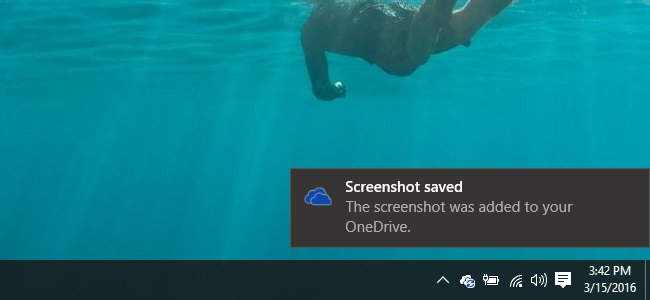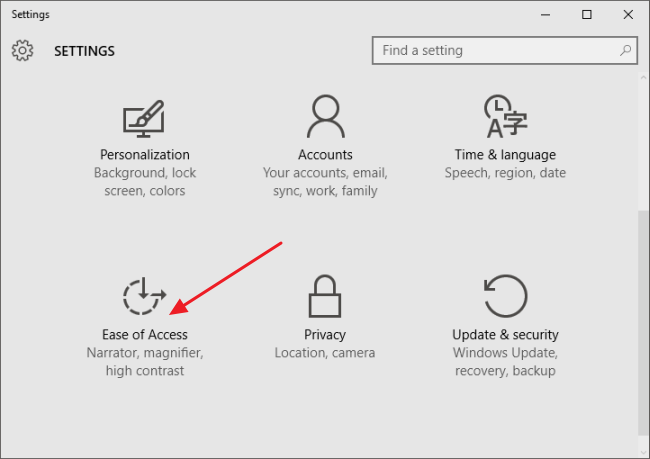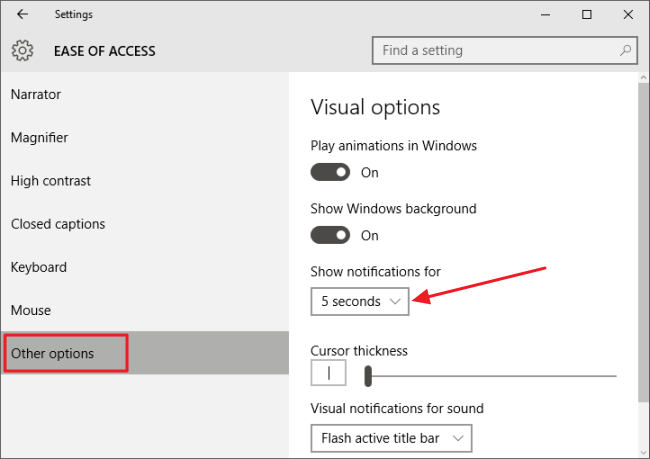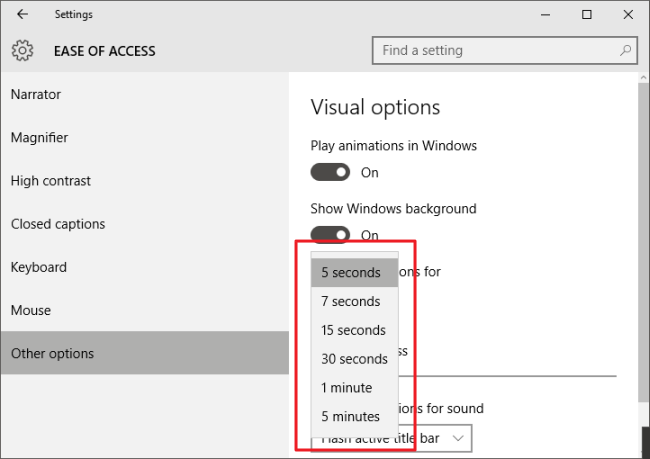By default, pop-up notifications in Windows 10 only stick around for about 5 seconds before they are sent off to the Action Center. If you'd like those notifications to stay on the screen a little longer, it's an easy change to make. You just have to know where to look for it.
Windows 10 improves on Windows' notification system by adding the Action Center, a slide out sidebar that shows recent notifications and handy system actions you can perform. It's a convenient feature and one you can customize pretty well. For most people, the few seconds a pop-up notification stays on screen is fine. After all, you can always hit up the Action Center if you miss something. But, if you prefer having on-screen notifications display for a little longer (especially handy if you've disabled the Action Center), we've got the fix for you.
You control how long Windows 10 displays notifications on screen using a single drop-down menu, but it's not an obvious one. Instead of being grouped with other notification settings, you'll find it buried in the Windows accessibility settings. It makes sense in hindsight (arguably), but we're not sure how anyone could be expected to think of looking there in the first place.
Click Start > Settings (or press Windows+I) to open the Settings window and then click "Ease of Access."
In the Ease of Access window, select the "Other options" tab and then click the "Show notifications for" drop down menu.
The drop down menu lets you choose various timing options, ranging from 5 seconds to 5 minutes. Just pick how long you'd like pop up notifications to stay on screen.
And that's it! It's just one little setting hidden away in a place you might never think to look for it, but hopefully it comes in handy.