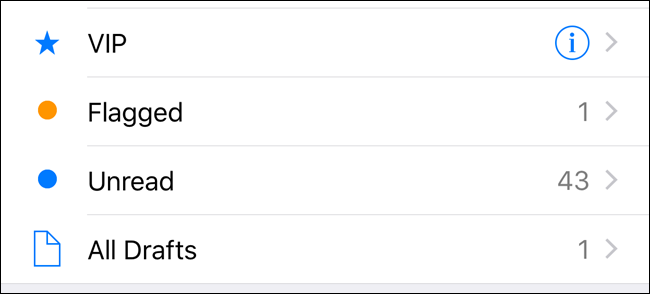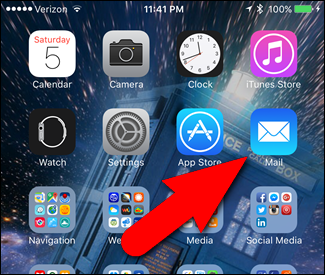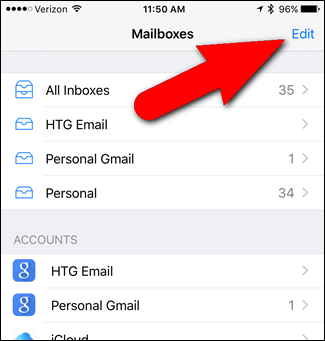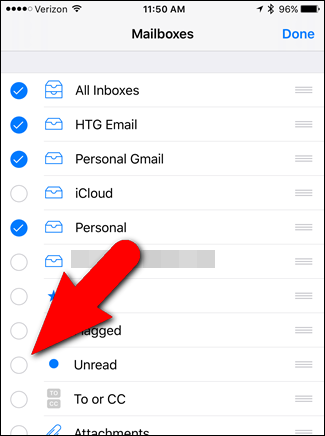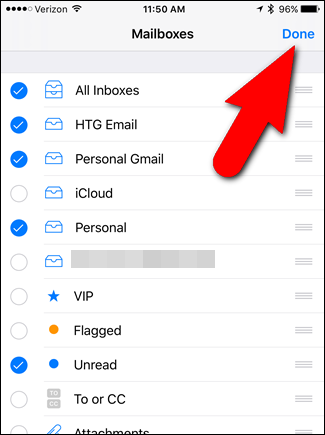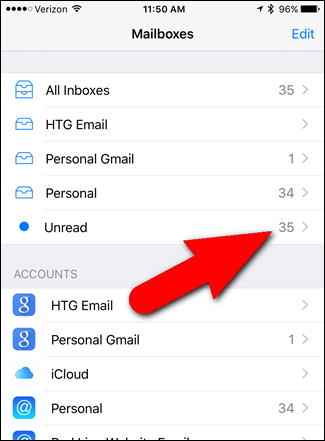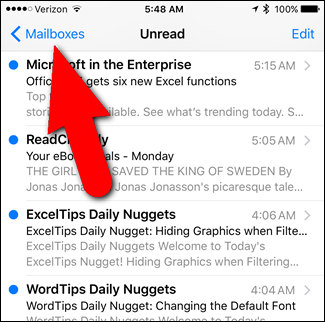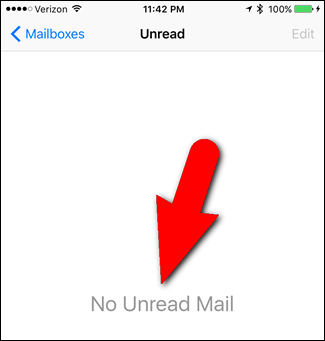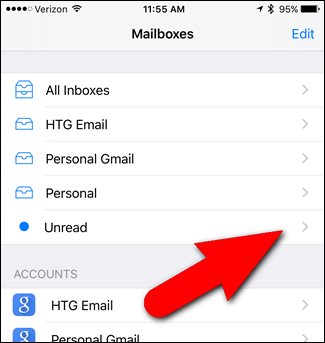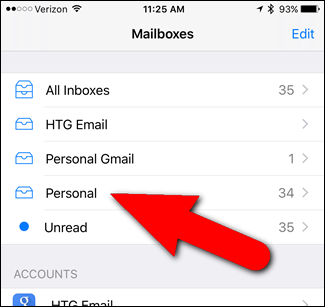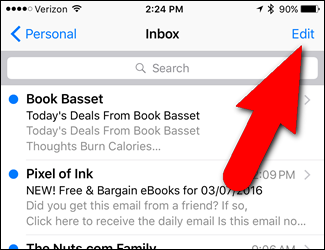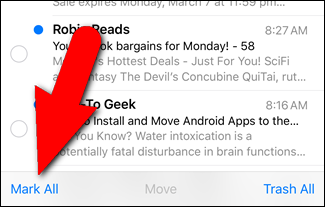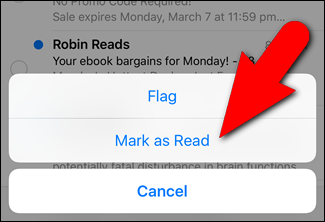Smart folders in iOS Mail allow you to view collections of certain types of email messages from all your email accounts. You can view all your unread messages, flagged messages, messages with attachments, or just important messages from certain people. Using smart folders can make it easier to sift through a cluttered inbox.
For example, I want to be able to quickly access all the unread messages in all my email accounts in Mail. To do this, I will add the Unread smart folder to the Mailboxes screen in Mail. Open the Mail app by tapping the “Mail” icon on your device’s Home screen.
Make sure the Mailboxes screen is active. If not, tap the back arrow in the upper-left corner of the screen until you return to the Mailboxes screen. Then, tap “Edit” in the upper-right corner.
All the inboxes for all the email accounts on your iPhone as well as all the smart folders are listed on the Mailboxes editing screen. Any mailboxes with checked blue circles will be available on the Mailboxes screen. To add the Unread folder to the Mailboxes screen, tap the empty circle to the left of “Unread”.
Once you’ve selected all the inboxes and smart mailboxes you want available on the Mailboxes screen, tap “Done” in the upper-right corner of the screen.
Now, I can see that I have 35 unread messages in all my email accounts. Tap on the Unread smart mailbox to view all your unread emails. As you read messages in the Unread smart mailbox, they are removed from there.
The messages in any of the smart mailboxes are copies of the original messages in your inboxes. When they are removed from the smart mailboxes, they remain in their original inboxes.
To return to the Mailboxes screen, tap “Mailboxes” in the upper-left corner of the screen.
Once you’re read all your unread email, the Unread smart mailbox will be empty…
…and the count on the Unread smart mailbox goes away.
If you want to mark all the messages in the Unread smart mailbox as read, there is no option to select all the messages at once. You must select multiple messages manually. Go back to the Mailboxes screen and tap “Edit”. Then, tap “Mark”, and then “Mark as Read”.
However, you can mark all messages in each email account as read. To do this, tap on the mailbox for the account containing unread messages on the Mailboxes screen.
Tap “Edit” in the upper-right corner of the screen.
Tap “Mark All” in the bottom-left corner of the screen.
Then, tap “Mark as Read”.
You can also enable other smart mailboxes, such as the VIP mailbox to see all emails from specific people you add to the VIP list, the Flagged mailbox to see all messages you’ve flagged or starred so you can easily find them later, the Attachments mailbox to see all messages that have at least one file attached, the All Drafts mailbox to see all the email drafts you are working on, or the To or CC mailbox to see only messages that have any of your email addresses on your phone listed as a direct To: or Cc: recipient (not as a Bcc: recipient).