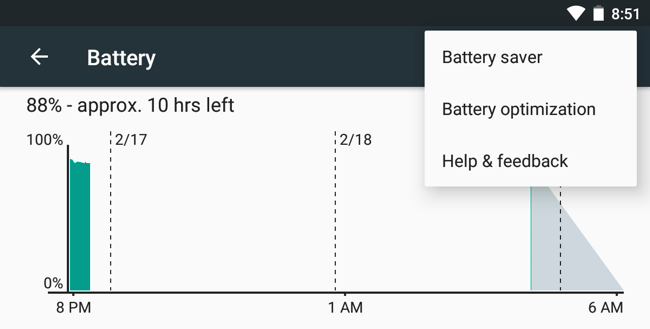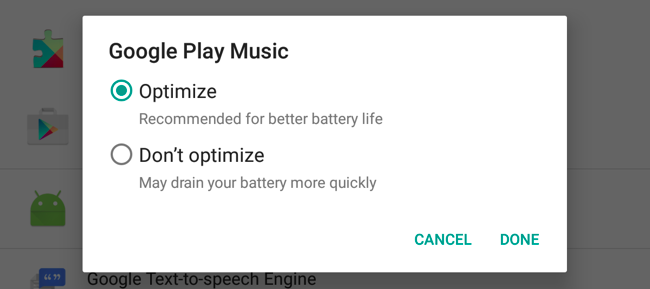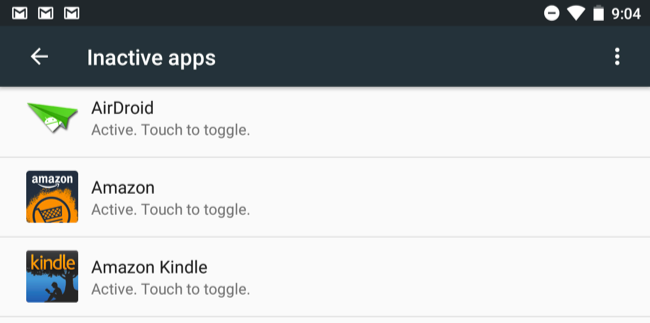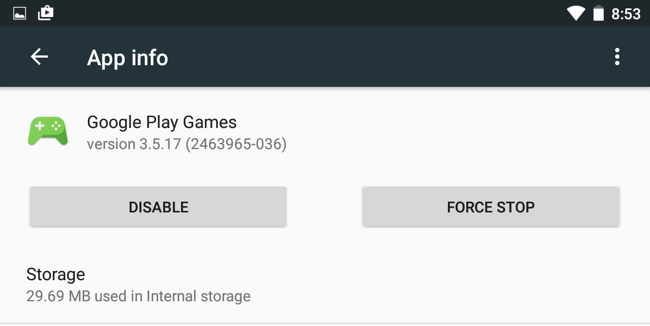Quick Links
With Android 6.0 Marshmallow, Google added more than just Doze. It added a feature named App Standby, which is designed to prevent apps you never use from draining your battery. It's less effective than disabling apps completely, but it has its place.
Apps that are in standby mode can still run at certain times, but they're restricted from running most of the time. Modern versions of Android should have better battery life thanks to this feature, even if you have lots of apps installed.
What Is App Standby?
App Standby solves a few problems. On Android, device manufacturers and cellular carriers can install bloatware apps that can't be removed. Apps can also run in the background and drain your battery, too. This could be a bloatware app preinstalled by your device manufacturer, but it could also be an app you installed a few months ago and haven't touched since.
Ideally, you'd prevent this by disabling preinstalled apps and uninstalling apps you don't use. You can use Android's Battery screen to see which apps are using your battery, and by how much. But the average Android user isn't going to do this. So Google is trying to make Android smarter.
App Standby puts apps into "standby" mode when you aren't actively using them. In general, if you never launch an app, Android will put it into standby mode. However, apps that display notifications on the notification tray or on the lock screen won't go into standby mode. Apps that you interact with in other ways--for example, an app that provides an "activity" other apps use--also won't go into standby mode.
Standby mode restricts the app from running in the background or doing anything. If you launch an app, it will be removed from standby mode and allowed to run normally.
This only applies when you're running on battery. When you plug your device in to charge it, Android will release those apps from standby mode and allow them to run in the background. If your device is in standby mode for a long time, apps in standby mode will be given permission to run, sync, and do whatever else they need to do about once per day.
In a sense, it's similar to Doze, which was introduced at the same time. Doze prevents apps from constantly running when you set your phone down, and App Standby prevents specific apps from running if you never use these apps. Some websites mix these terms together, but they're different features. Android is just now taking a larger role in intelligently managing when apps should run.
How to Prevent Apps From Going Into Standby
App Standby is considered a battery optimization, just like Doze. You generally shouldn't have to manage or tweak it at all. Apps will go into standby mode if you never use them, and that's it. Launch an app and Android will bring it out of standby mode.
However, you can prevent Android from putting an app into standby mode. You may want to do this if you know an app needs to run in the background and App Standby is putting it into standby mode, causing problems.
To do this, open the Settings screen, tap Battery, tap the menu button, and tap "Battery optimization." You can also open the quick notifications from your app drawer and tap the battery icon to access the battery screen. Tap the "Not optimized" header and tap "All apps" to see a list of all apps on your device.
To prevent an app from going into standby mode, tap it and set it to "Don't optimize." This is the same setting that prevents an app from being restricted with Doze. The options here exempt apps from Doze, App Standby, and any future battery optimizations Google adds to Android.
How to See Which Apps Are Currently in Standby
There's also a screen in Developer Options that will show you which apps are in standby mode, if you're curious. To access this, enable access to the hidden Developer Options screen by heading to Settings > About and repeatedly tapping the "Build number" field seven times.
Then, navigate to Settings > Developer Options and tap "Inactive Apps" under Apps. You'll see a list of apps on your system, as well as whether they're active or in standby mode.
A Better Solution: Disable an App Permanently
App Standby helps, but it doesn't prevent apps from running entirely. To prevent an app from running entirely, you should uninstall it. If you can't uninstall an app from your device--as is the case with many preinstalled apps--you can "disable" them from within Android. Years ago, this required root access, but now it's built into Android.
To disable an app, open the Settings screen and tap "Apps." Tap the name of the app and tap the "Disable" button to disable it. The app will vanish from your app drawer and won't be allowed to run in the background at all--it's as if you uninstalled the app, except that it still takes up space on your device's system area. To regain access to this app, revisit the Apps screen, tap the disabled app, and enable it.
While you can make Doze more aggressive to prevent apps from draining your battery, there'd be no real point in making App Standby more aggressive. App Standby is designed to help people who don't like to tinker, but have a bunch of manufacturer-installed apps or apps they've installed months ago on their device. If you're the kind of geek who knows about this stuff, you're better off uninstalling or disabling those apps manually.