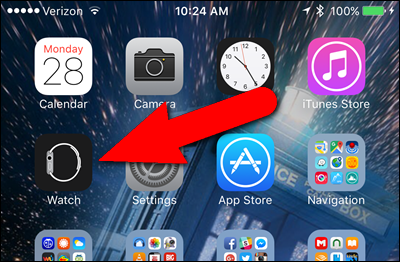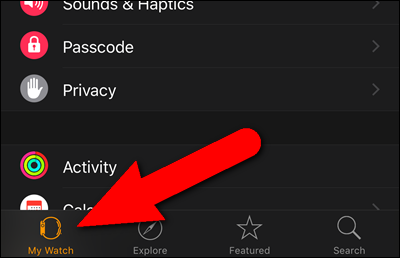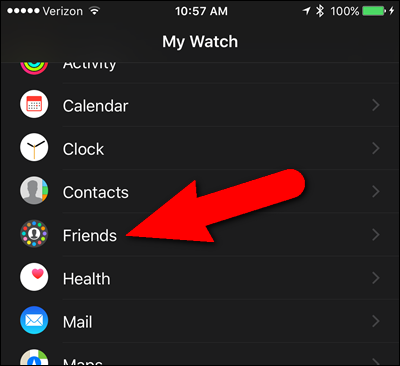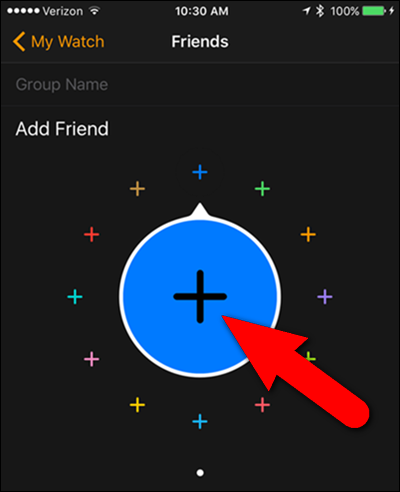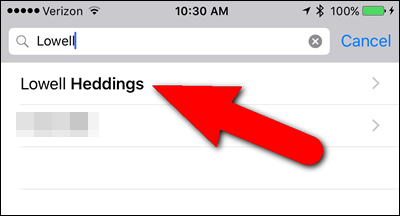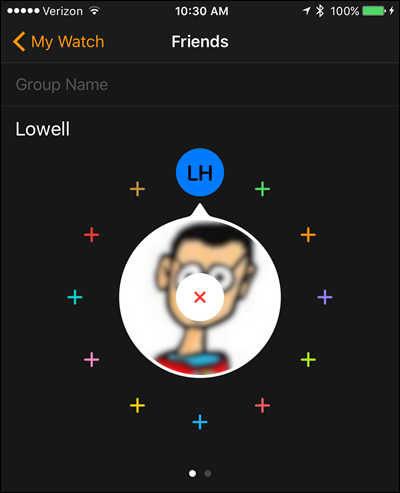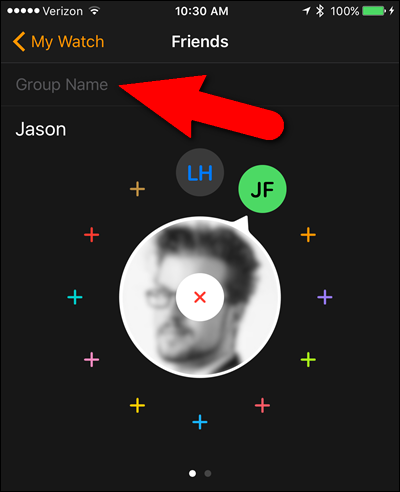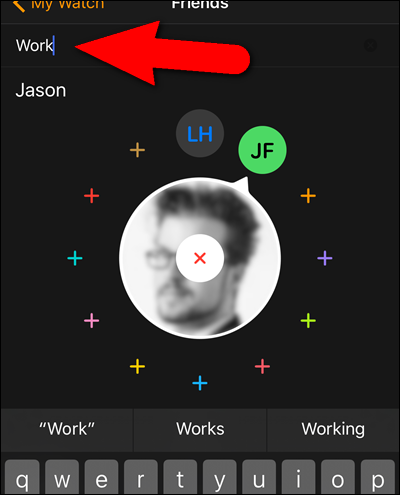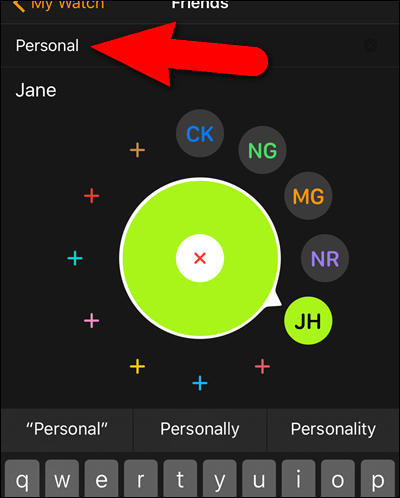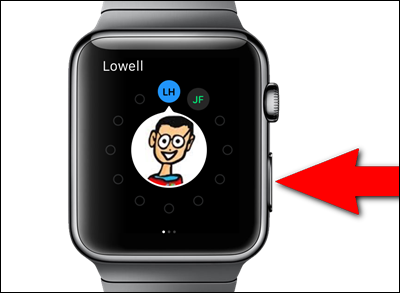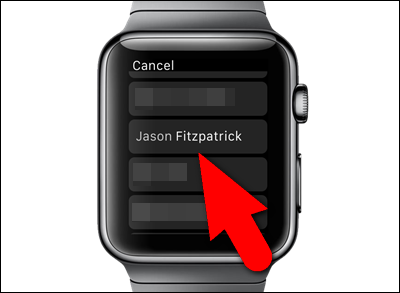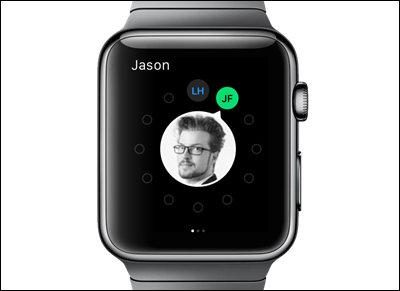Your Apple Watch allows you to put your most important contacts in a circle of "friends", so they're just one button press away for calls, messages, and more.
Update: This feature has been removed as of watchOS 3.
When you press the side button on your Apple Watch, a circle of friends displays, allowing you to quickly communicate with anyone in the circle. You can have multiple circles of friends with 12 friends in each. Friends can be added to your circles using your iPhone or watch.
First, we’ll show you how to add contacts to your Friends circle using your phone. Tap the “Watch” app icon on the Home screen.
Make sure the “My Watch” screen is active. If not, tap the “My Watch” icon at the bottom of the screen.
On the “My Watch” screen, tap “Friends”.
On the “Friends” screen, a blank Friends circle displays. Tap the plus sign in the middle of the circle to add a friend.
The “Contacts” app opens. Search for the friend you want to add to the Friends circle. When you find the person, tap on their name.
The person is added to one slot on the Friends circle.
To add another friend, tap the small plus sign in one of the remaining positions on the circle and select another contact.
You can create multiple circles of Friends, too. The dots below the Friends circle indicate which group you are currently viewing and how many groups you have. For example, you can have one for friends, one for family, and one for work-related contacts. You can label each group to know which is which. For our example, we’ll name our first group “Work”. Tap where it says “Group Name” to edit the label.
Type the name of your group and tap “Done” on the on-screen keyboard when you’re finished. The label will display briefly when you access that group of Friends on your watch and then it’s replaced with the selected contact’s name.
We created a second group labeled “Personal” to which we added friends. Changes made to your Friends circles on your phone are automatically synced with your watch.
NOTE: You can rearrange the order of your friends in the circle by holding your finger down on the small circle with initials that you want to move and dragging it to another location on the circle.
To access your Friends circle on your watch, press the side button. Use the digital crown to turn the middle circle selector to the friend you want to contact. If there is picture associated with the selected contact, it displays in the middle circle. Tap the middle circle.
Options for contacting the selected friend display at the bottom of the watch’s screen. You can call them (using the icon on the left) or send a text message to them (using the icon on the right). The middle icon launches the Digital Touch feature, which allows you to send drawings, taps, or even your heartbeat to a friend who also has an Apple Watch. If a friend doesn’t have an Apple Watch, the Digital Touch icon will not be available.
You can also add contacts to the Friends circle directly on your watch. To do so, first swipe left or right to select the group to which you want to add your friend. Then, turn the digital crown to select an empty spot on the selected circle and tap the plus sign.
Your list of contacts displays. Either swipe up to scroll through the list or use the digital crown to easily move among the letters. Tap the name of the contact you want to add.
The contact is added to the currently selected group of Friends.
We created a separate group of Friends for personal friends. Note that if there is no picture associated with a contact, their initials are displayed in the middle circle.
This friend doesn’t have an Apple Watch, so there is no icon for Digital Touch. We’ll just have to convince her to get one!
You can also add a new group of Friends by swiping left. Then, you can add friends as we described earlier.
NOTE: Contacts cannot be deleted from the Friends circle on the Apple Watch. You must use the Watch app on your phone to delete contacts from the Friends circle.