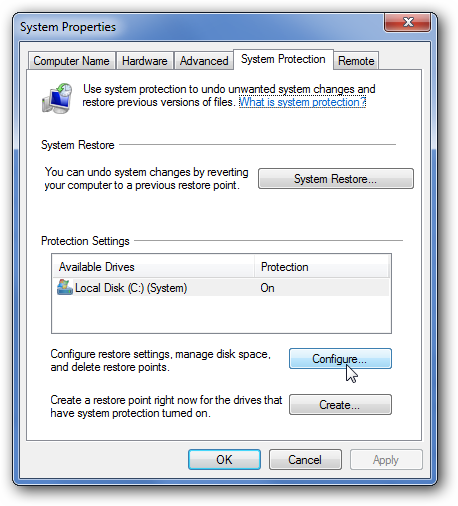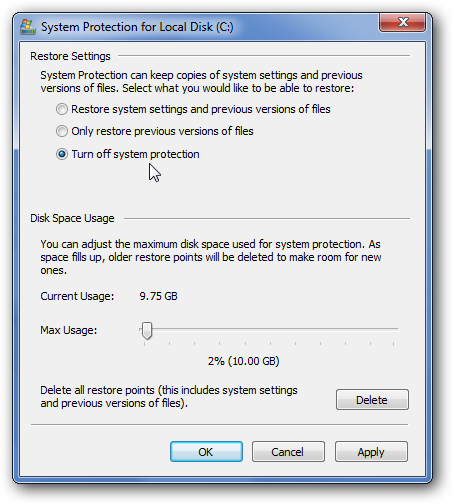Windows' System Restore feature will make sure that software installations, drivers, and other updates can be rolled back. The only price to this feature is some disk usage. If you want to disable System Restore, which is a bad idea, it's really pretty simple.
Just to make sure you understand: Software has bugs. Things crash sometimes. Disabling System Restore will keep you from rolling back changes. It is not a good idea to disable it.
Click the Start button, type "restore," and then click "Create a restore point." Don't worry. This doesn't actually create a restore point; it just opens the dialog where you can get to all the System Restore options.
Click the Configure button below the list of drives:
Now simply click the radio button to disable System Protection. (Note again that this is probably a bad idea).
That should be all you need to do. Now you've got system restore disabled. Living on the edge, eh?