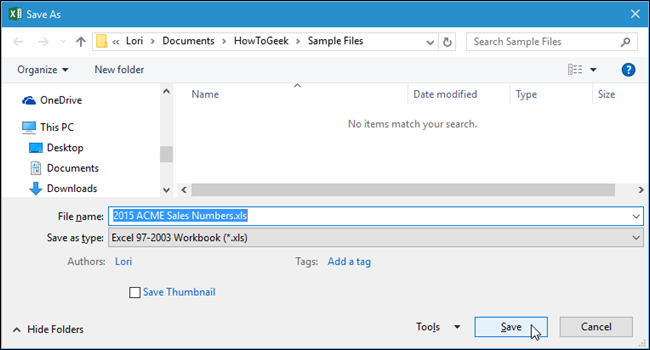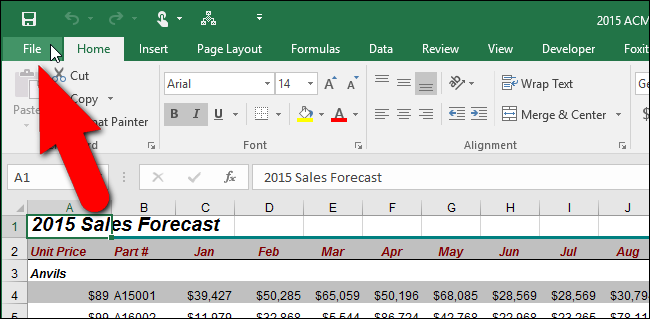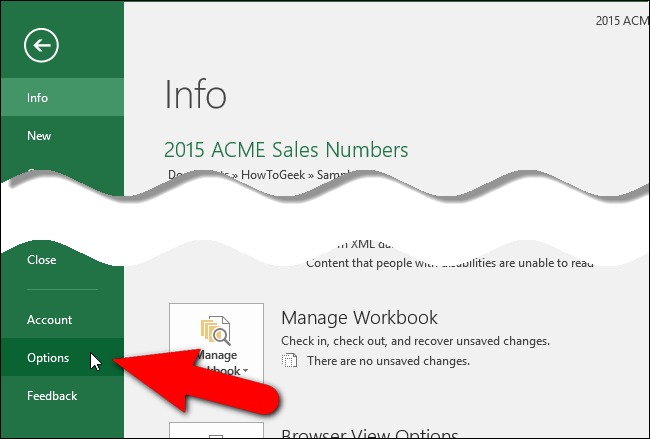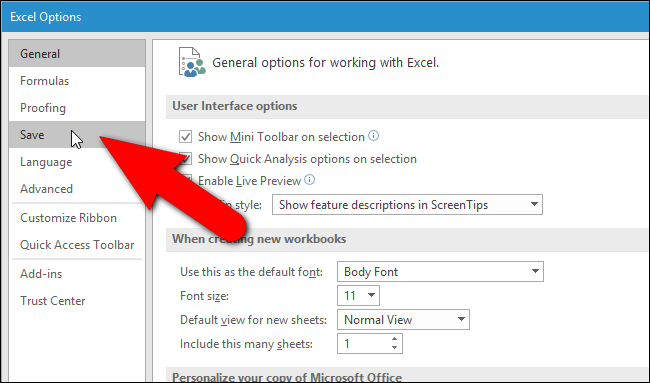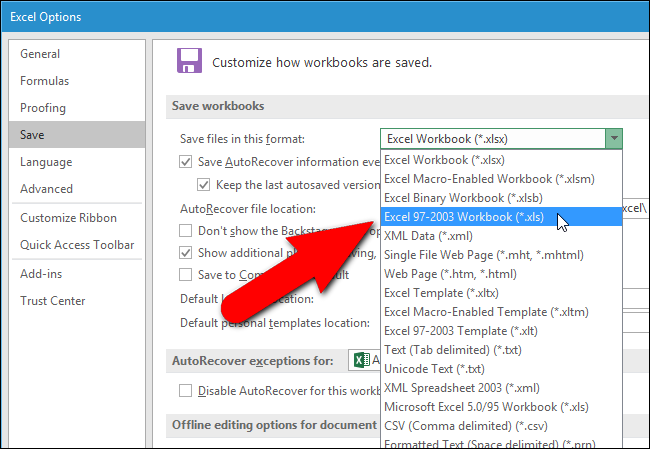If you’re using Word, Excel, or PowerPoint 2016 and you often share your files with people using older versions, it can get tedious to select the option for saving files in the old format every time. Here's how to change the default file format for the Save dialog.
We'll use Excel as an example of changing this setting, but it works the same way in Word and PowerPoint.
To begin, open an existing Office file or create a new one. Then, click the “File” tab.
On the backstage screen, click “Options” in the list of items on the left.
The “Excel Options” dialog box displays. Click “Save” in the list of items on the left.
In the “Save workbooks” section on the left, select an option from the “Save files in this format” drop-down list. In our example, we chose “Excel 97-2003 Workbook (*.xls)”, but there are many options, such as macro-enabled workbooks, different types of Excel templates, and even really old versions of Excel.
NOTE: This only works when saving new files created after you change this setting. If you want to save an existing Word, Excel, or PowerPoint file in a different format, you must still manually select that format on the “Save As” dialog box.