If you have had several different computers over the years that were running iTunes and authorized for your account, you might need to deauthorize them all. In this mini how-to we show you how. If you’ve authorized 5 computers over time to your iTunes account, you will see the following message when you try to download an app or song from the iTunes Store. Deauthorize Individual Computers If you are still using a couple of computers you can disable one by opening iTunes and select Store \ Deauthorize This Computer.
You will be prompted to enter your account credentials, then Deauthorize it.
Deauthorize All Computers Note: You can only use the Deauthorize All Computers once per year. You might be in a situation where you no longer have the computers you authorized in earlier years and would rather deauthorize them all. Go into the iTunes Store and sign in if your not already. Click on the Account button on the right side of the main page.
Enter in your account credentials again and click Account Info.
On your Account Info page click on Deauthorize All.
Click Deauthorize all computers at the confirmation screen…
Success.
Now you’ll need to authorize the current machine you want to use. Click Store \ Authorize This Computer.
Enter your account credentials and click Authorize.
You will then get a message that you have authorized one out of five available…click OK.
That is all there is to it! If you are a geek who is constantly testing features such as iTunes on several computers, the ability to only authorize five machines can be quite annoying. Following these quick steps will help you avoid the annoyance.

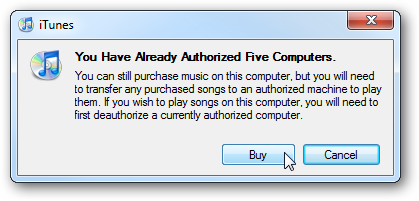
![sshot-2010-08-01-[02-48-27]](https://static1.howtogeekimages.com/wordpress/wp-content/uploads/2010/08/sshot20100801024827.png)
![sshot-2010-08-01-[02-49-32]](https://static1.howtogeekimages.com/wordpress/wp-content/uploads/2010/08/sshot20100801024932.png)
![sshot-2010-08-01-[02-54-08]](https://static1.howtogeekimages.com/wordpress/wp-content/uploads/2010/08/sshot20100801025408.png)
![sshot-2010-08-01-[02-54-48]](https://static1.howtogeekimages.com/wordpress/wp-content/uploads/2010/08/sshot20100801025448.png)
![sshot-2010-08-01-[02-55-47]](https://static1.howtogeekimages.com/wordpress/wp-content/uploads/2010/08/sshot20100801025547.png)
![sshot-2010-08-01-[02-56-07]](https://static1.howtogeekimages.com/wordpress/wp-content/uploads/2010/08/sshot20100801025607.png)
![sshot-2010-08-01-[02-56-15]](https://static1.howtogeekimages.com/wordpress/wp-content/uploads/2010/08/sshot20100801025615.png)
![sshot-2010-08-01-[02-57-35]](https://static1.howtogeekimages.com/wordpress/wp-content/uploads/2010/08/sshot20100801025735.png)
![sshot-2010-08-01-[02-58-15]](https://static1.howtogeekimages.com/wordpress/wp-content/uploads/2010/08/sshot20100801025815.png)
![sshot-2010-08-01-[02-58-39]](https://static1.howtogeekimages.com/wordpress/wp-content/uploads/2010/08/sshot20100801025839.png)