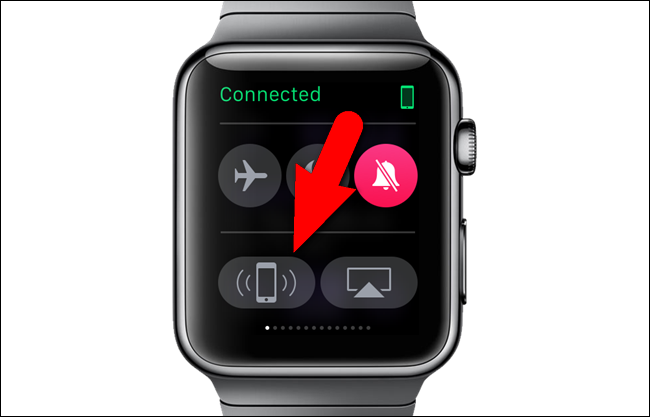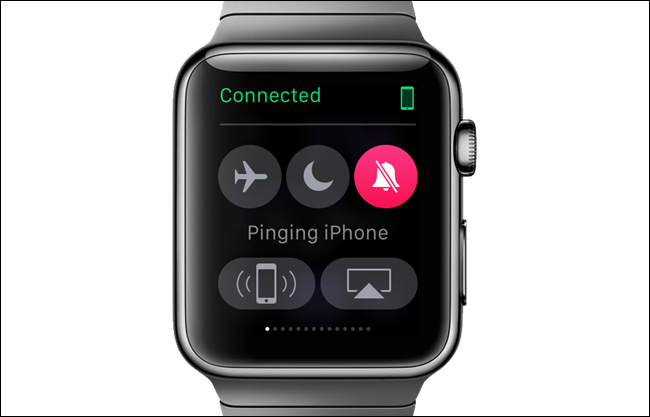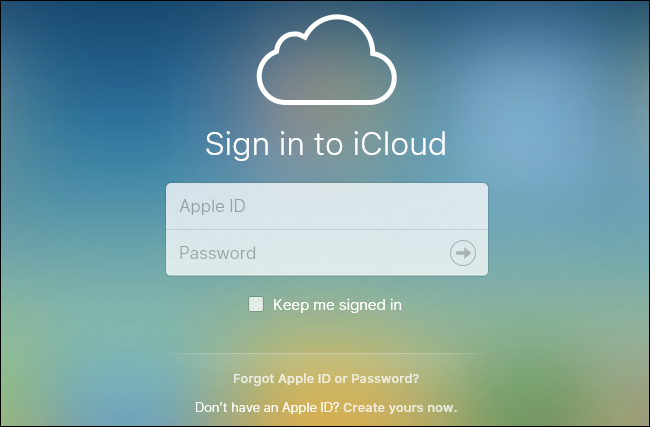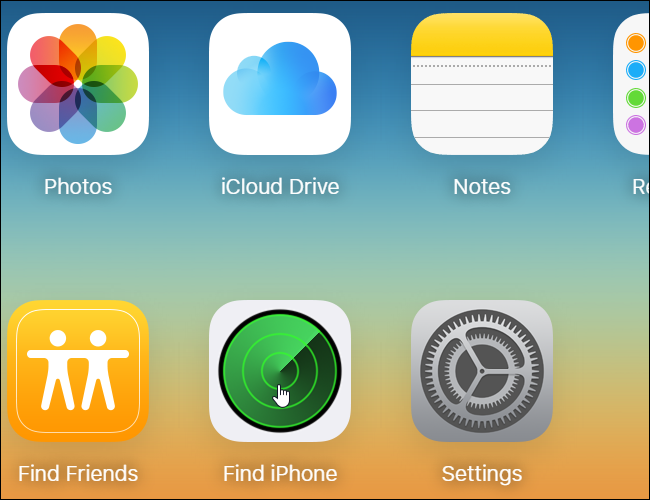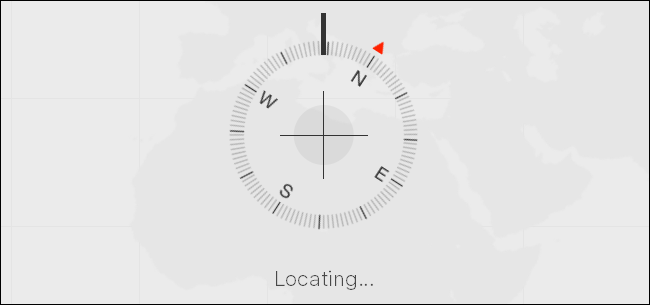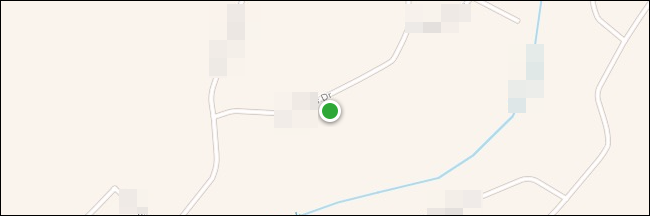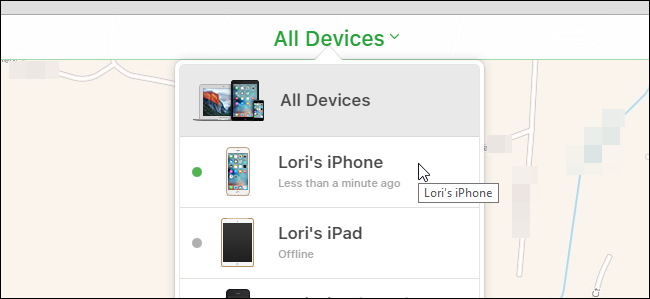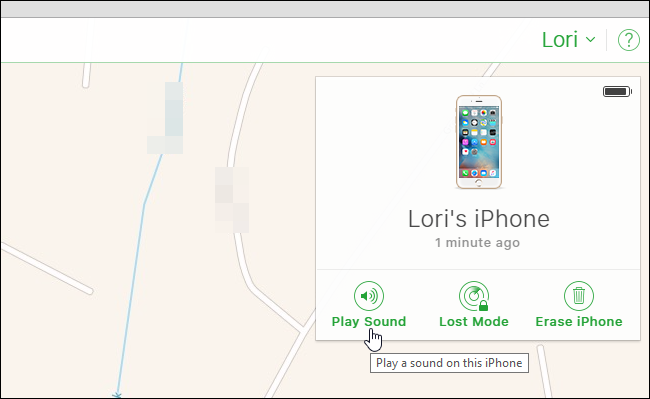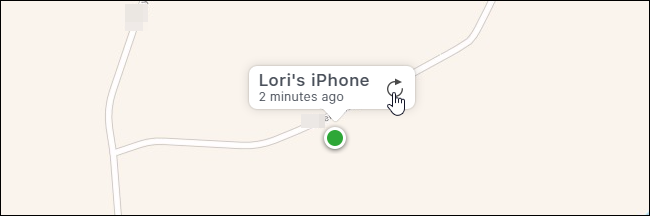Do you often misplace your iPhone? If you have an Apple Watch, it’s easy to find your phone using the ping feature, saving you the embarrassment or hassle of asking a friend or family member to call your phone to help you find it.
Your Apple Watch must be connected to your iPhone via either Bluetooth or the same Wi-Fi network to be able to use the ping feature on your watch to find your phone.
To ping your iPhone, make sure the clock face is showing on your watch. If it’s not, press the digital crown until the clock face displays. Swipe up from the bottom of the watch screen to open the Glances.
Swipe right until you see the Settings glance, which is the leftmost glance screen. Tap the pinging phone button.
Your iPhone will emit a short, pinging sound to help you find it, even if it’s in silent mode. A message saying “Pinging iPhone” displays briefly on your watch’s screen as well.
If your iPhone is not in range of your watch, you can use iCloud.com to find your phone. In a browser, go to iCloud.com and log in using your Apple ID and password.
NOTE: When using the “Find iPhone” feature on iCloud.com on a Windows PC, it only works in Internet Explorer 11, Microsoft Edge, or in an Incognito browsing window in Chrome. It will not work in a standard Chrome window or Firefox.
Click on the “Find iPhone” icon on the main iCloud page.
A page displays indicating that “Find iPhone” is “Locating…” your device.
A point on a map indicates where your device is currently located.
You can access more options for dealing with a lost iOS device by clicking “All Devices” at the top of the map in the browser window. Click on the device you located.
A popup dialog box displays showing you how long ago your device was found and even the battery level displays in the upper-right corner of the dialog box. To play a sound on your phone, click “Play Sound”. This can be useful if you discover your phone is not far away, but the connection between your phone and watch has been lost.
When you select your device from the “All Devices” menu, a popup also displays above the location of your phone on the map.
If you left your phone (or other iOS device) somewhere or someone stole it, use “Lost Mode” on iCloud. “Lost Mode” locks your device with a passcode so that others can’t access your personal information. For more information about “Lost Mode”, see Apple’s support article. You can also erase your iPhone remotely using iCloud.