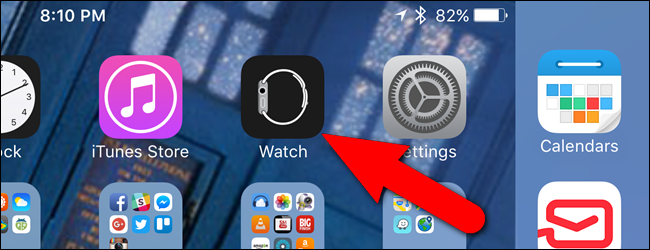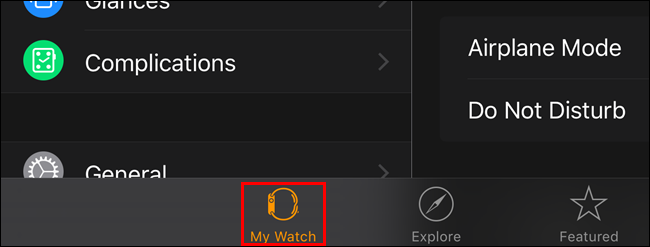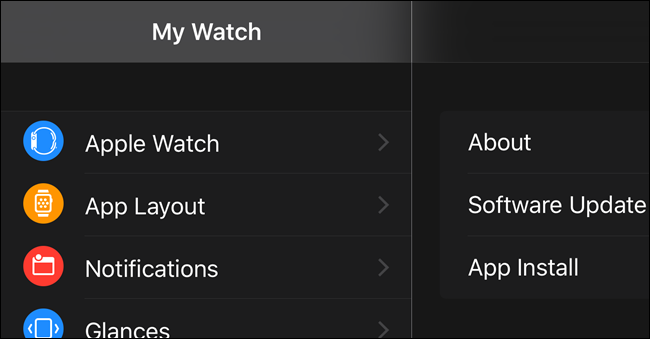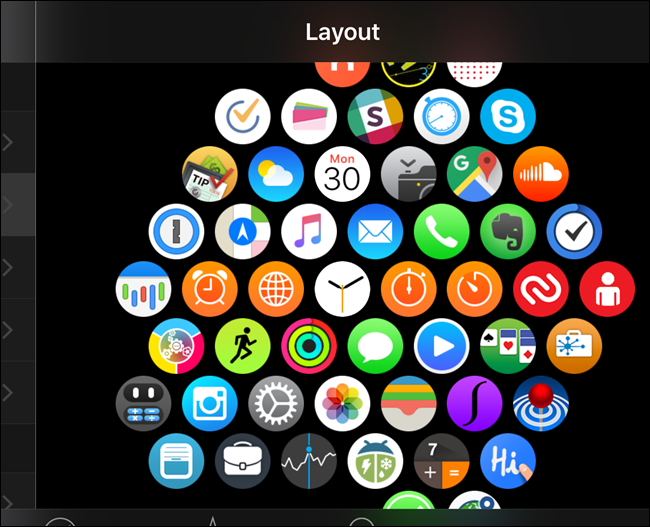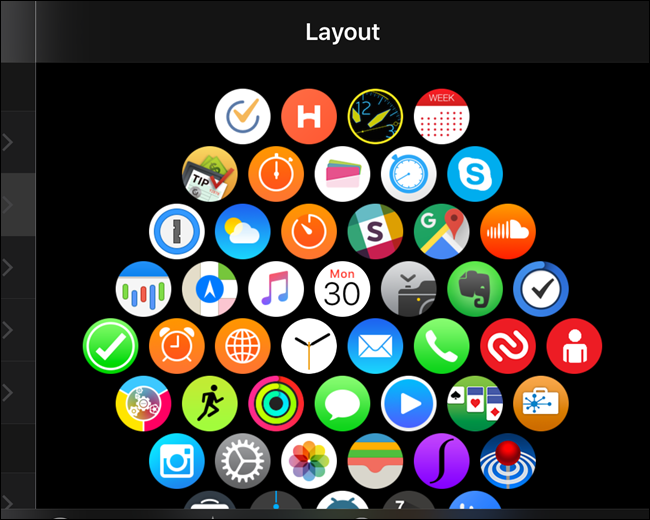As you install apps on your iPhone that have Apple Watch companion apps, the Home screen on your Apple Watch may get a bit disorganized, making it hard to find your apps. It’s easy to rearrange the app icons on your watch’s Home screen.
However, you need to use your phone to rearrange the app icons on your watch. So, tap the “Watch” icon on the phone’s Home screen.
Make sure the “My Watch” screen is active. If not, tap the “My Watch” icon at the bottom of the screen.
Tap “App Layout” on the “My Watch” screen.
All the icons for the apps installed on your watch display on the “Layout” screen. Tap and hold an icon and move it to another location. Drag the icons around into whatever pattern you want.
NOTE: You can move all the icons except for the Watch face, which must stay in the center of the layout.
Here we have a neater diamond-shaped layout. You can arrange your icons into whatever shape you want to make it easier for you to find your apps and open them.
By the way, if you don’t like how the app icons on the Apple Watch Home screen change size as you move around the screen, you can make all the app icons the same size.