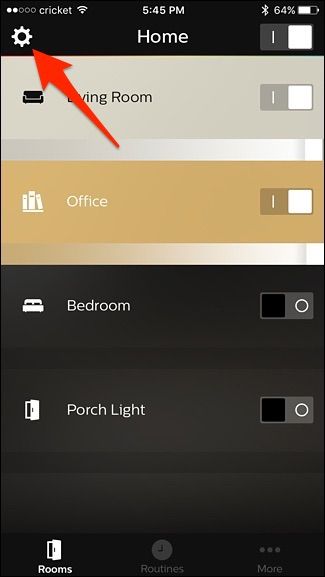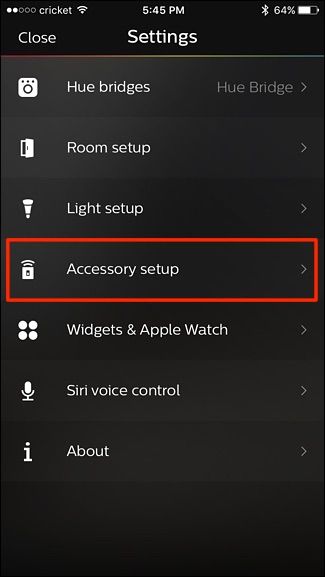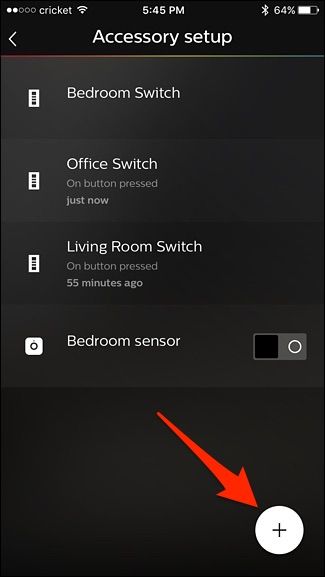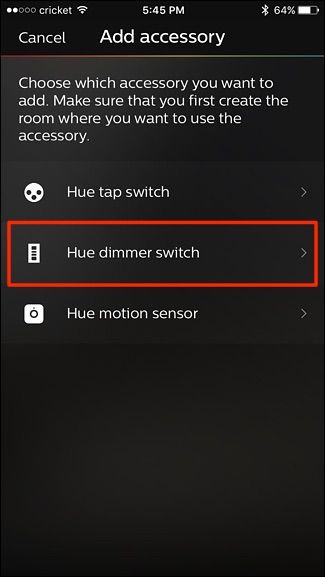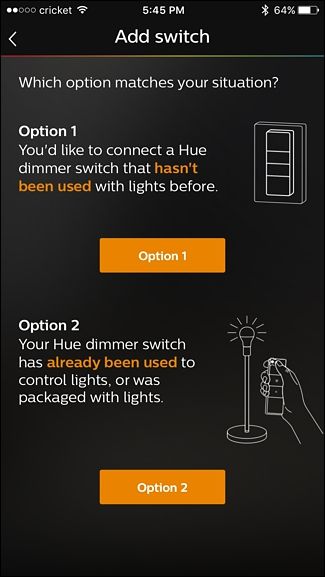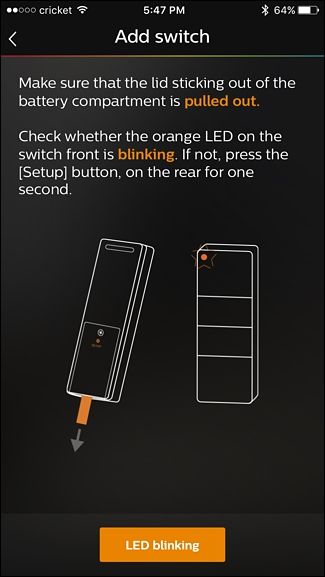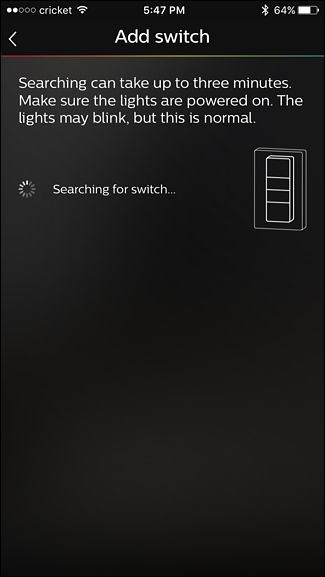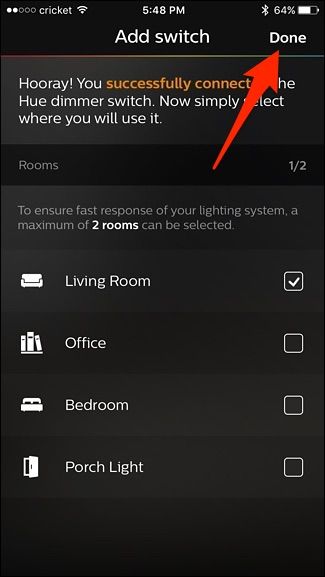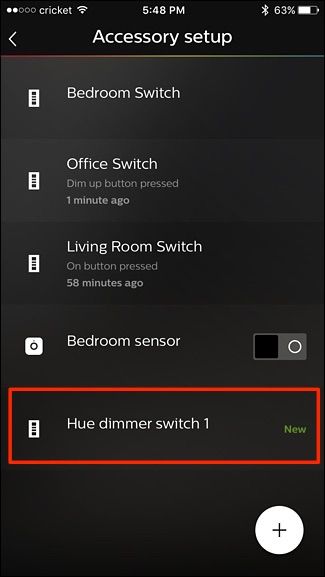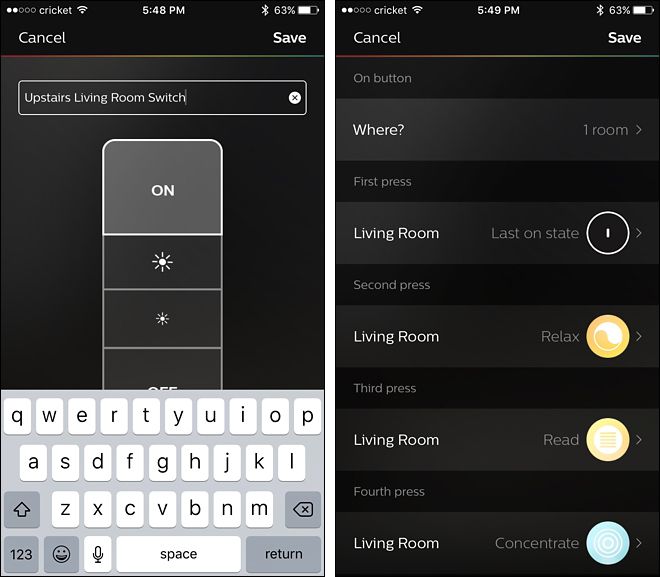Quick Links
The Philips Hue lighting system is really awesome and easy to control entirely from your smartphone, but people love physical switches. The new Hue Dimmer Switch is the perfect way to add a wall switch into your Hue lighting system. Let’s take a look at how it works now.
Smart lights are great (and we’re huge fans of our Philips Hue system), but there's something to be said for having a more traditional switch to control your light system. When you just want to turn the lights on when exiting and entering a room, nothing beats a physical switch on the wall.
Initially, Philips addressed this need with the Hue Tap switch. To say the switch was poorly received would be an understatement. The mechanical buttons were very difficult to press (the design of the switch actually relied on the mechanical movement of the switches to generate energy to operate) and it was loud in a mechanical-keyboard-kind-of-way.
The worst thing about the Tap was that the interface was totally unintuitive (the buttons were labeled with dots instead of standard icons or lettering) which really defeated one of the big benefits of having a physical switch: ease of use for people in your home who weren’t familiar with smart lighting and/or didn’t have the companion smartphone app. The only thing the Tap really had going for it was multiple light/scene selection from a single physical interface.
Fortunately, Philips went back to the drawing board and created the Hue Dimmer Switch, which fixed oversights in their previous design. It’s battery operated (so no annoying hard-to-press buttons). The buttons are clearly labeled On and Off with obvious brighten/dim icon-labeled buttons in between. It’s a traditional switch shape with a wall-mount plate. It’s easily removable via its magnetic mount, and can act as a remote control of sorts. Really, the Dimmer Switch is the switch they should have released in the first place.
The best feature, as far as we’re concerned though, is the price. The Tap switch still retails for nearly $60 but you can pick up the Hue Dimmer Switch for a very reasonable $25 and a dimmer kit (for that aforementioned stand-alone, hub-free functionality) that includes one bulb for only $35.
Having sung the praises of the new design and highlighted how useful it is to have a physical switch for your smart light system, let’s take a look at how to set it up.
Unpacking and Installing the Hue Dimmer Switch
Physical installation is a breeze thanks to the included magnetic plate and the adhesive backing. After unpacking the switch and peeling all the shrink wrap off (go ahead and leave the little pull tab for the battery in the switch for now, as pulling it out automatically powers up the switch and starts the process), your biggest task is deciding where you want to mount it.
You can mount the switch one of two ways. The first is the no-tool method: just peel the paper off the adhesive strips on the back of the switch and press it on the wall where you want it mounted. That’s the method we used when we added the switch to the master bedroom, as seen in the photo above.
The second mounting method requires screws and drywall anchors (or appropriate anchors for the medium on which you’re mounting it). If you flip the plate over there are mounting holes and little tabs you can push in with a small screwdriver to separate the backing from the front of the plate. Then you can mount the backplate in a more traditional fashion with screws. Honestly, that degree of mounting is probably unnecessary unless members of your household are very rough on things and you’re sure the adhesive won’t stand up to their antics.
Remember, your original light switch needs to stay on at all times for the Hue Dimmer Switch to work properly. We've placed our Dimmer Switches next to our original switches, but if you want to keep people from getting confused and flipping the wrong switch, you can always get a light switch cover like this one to prevent the old physical switch from getting accidentally turned off.
Linking the Dimmer Switch to Your Hue System
If you bought the Hue Dimming Kit that comes with a Hue bulb, there's no linking or pairing that needs to be done. Once you screw in the bulb and power on the dimmer switch, it'll start working immediately without any further setup. However, if you want to connect your Hue Dimmer Switch to your existing Hue setup, or to more than one bulb, here's how to do it.
To start, open up the Philips Hue app on your smartphone and tap on the settings gear icon in the top-left corner of the screen.
Select "Accessory setup".
Tap on the round plus button in the bottom-right corner.
Select "Hue dimmer switch".
You'll then select one of two options. Select "Option 1" if the dimmer switch has never been used with Hue lights before. Select "Option 2" if it has been used with Hue lights before or is packaged with Hue lights (like the Hue Dimming Kit).
The next step is to remove the battery pull tab from the dimmer switch and check to see that the orange LED light is blinking on the remote. If not, take a paper clip and push the "Setup" pinhole button on the back of the remote.
Once the orange LED light is blinking, tap on "LED blinking".
The app will now look for Hue Dimmer Switch, which could take a few minutes, but usually only takes a few seconds.
Once the switch is found, hit "Done". If you're setting up a Hue Dimming Kit, it will automatically look for the extra Hue light that came in the kit as well, but if you don't have it screwed into a light socket yet, you can go ahead and hit "Done" anyway, as it will just keep looking for the bulb otherwise.
Once the switch is paired, you'll get a message at the top of the screen confirming it. Below that, you'll select which room you want to control with the switch. Hit "Done" in the top-right corner.
Your new dimmer switch will appear in the list of your other Hue accessories.
Tapping on your new switch in the list will allow you to customize the switch, such as renaming it and choosing which scenes you can turn on and off with the switch. However, we recommend using a third-party app called iConnectHue to overhaul your dimmer switch and have it do pretty much anything you want.
At this point, you’re done with the configuration, but you can return to the menu above at any time to change things around if you find you want a new scene or set of lights to be linked with the physical switch.