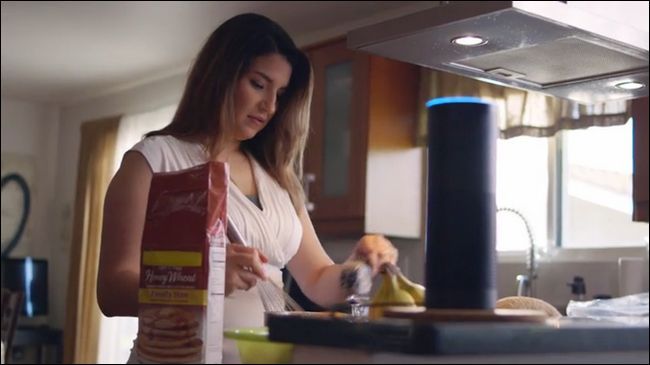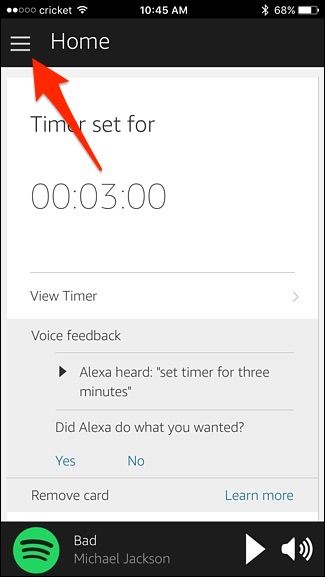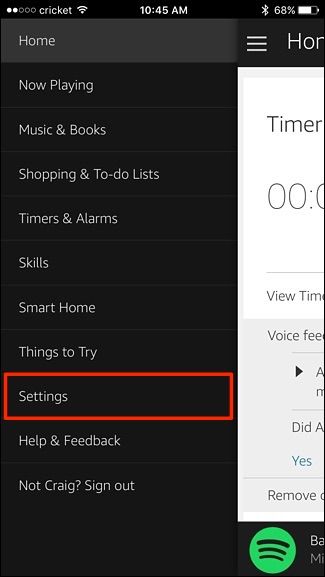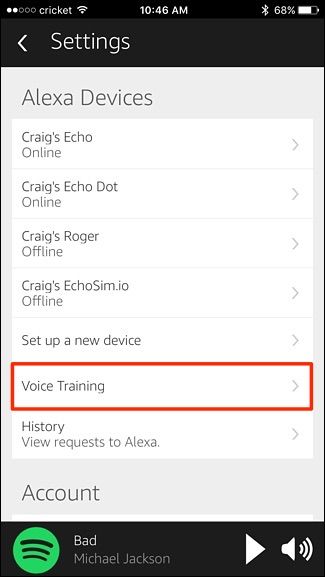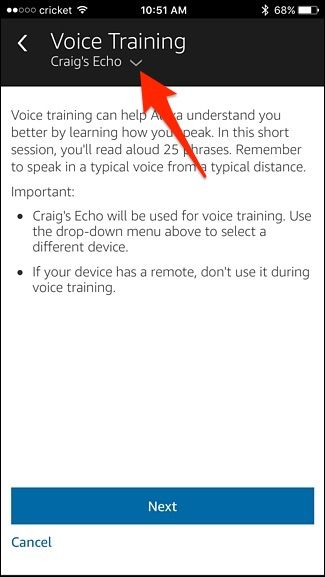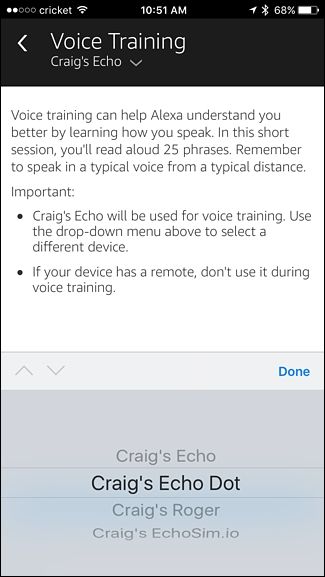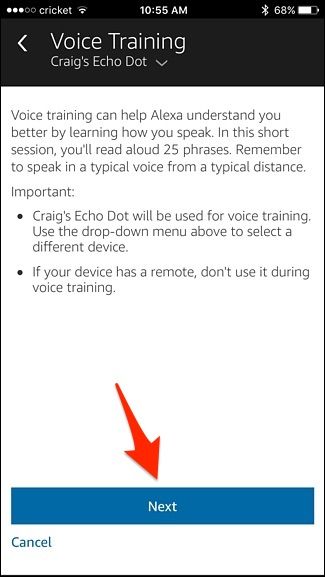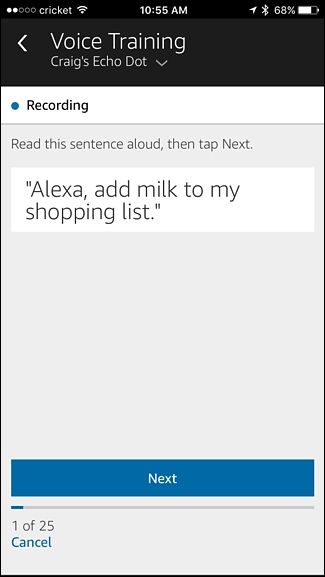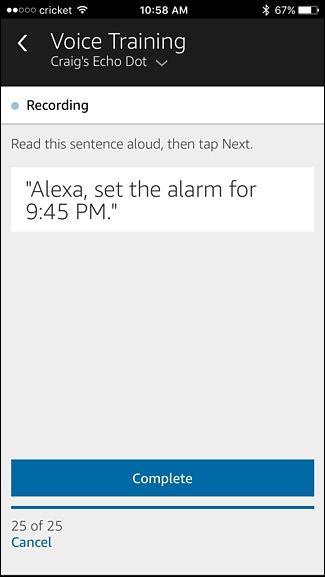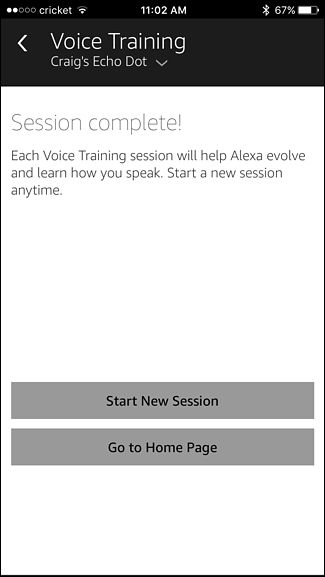Like all voice assistants, Alexa isn’t perfect at understanding everything we say. If you feel like Alexa's missing a few too many commands, it might be time for a little one-on-one voice training. Read on as we show you how to train Alexa to recognize your speaking voice and get a better user experience in the process.
The training method only takes a few minutes and as long as you have your Amazon Echo, Amazon Fire, or other Alexa-enabled device on hand (and the smart device you use to control it), you’ll be done in no time.
Prepping for Your Training Session
Before you begin your training session, there are a few minor things to consider. You want to do the training under the normal conditions you use the device. So, for example, if your Echo is located in your kitchen and you generally issue commands to the Alexa from across the room, then that’s where you want to do the training from. In addition, you want to use the same voice and inflection you normally speak to Alexa in (don’t go out of your way to speak with precise and clear diction like you were making a court statement). It doesn’t help Alexa better recognize your voice if you get right up to the microphone or go out of your way to speak as properly and slowly as possible.
Also, turn off any background noise (like a television in the other room) to better isolate your speaking voice during the actual training session.
Starting the Training Session
Open the Amazon Alexa app on your smartphone and tap on the menu icon in the top-left corner of the screen (the three bar icon).
When the side menu appears, select "Settings".
Tap on "Voice Training".
On the Voice Training screen, if you have multiple Echo devices in your house, you'll want to select the one that you're doing the voice training on. So to select which one to train, tap on the downward-facing arrow toward the top.
Then select the Echo device you want to voice train and hit "Done". If you forget to do this, don’t worry too much, as the voice language learning isn’t localized to the device but linked to your account. Train Alexa well on one of your devices and she should understand you better on every other device.
With the correct device selected, hit "Next" at the bottom.
The top of your Echo will light up and you’ll be prompted to read through the sentences, slide-show style. Read each sentence and then tap “Next” to move onto the next entry. If you feel like you flubbed on a sentence, simply pause and say it again properly before hitting "Next".
One tip we’d offer is this: Read the sentence silently in your head first and then look away from the screen and repeat it out loud. If you read it right off the screen you’ll have a tendency to use your reading-aloud voice which, for most people, is different than their regular speaking voice. By reading it first and then saying it out loud, you’ll say it with a more natural cadence. After all, you don’t want Alexa to get good at understanding you when you’re reading a speech, but rather when you’re talking normally to her at home.
Once you’ve completed the 25 statements, you'll hit "Complete" on the last one.
After that, you can repeat the process again to further fine-tune the results (by tapping on "Start New Session", or you can select "Go to Home Page" to finish the process completely.
Although we found that Alexa didn’t need multiple voice training sessions, the prompts are different each time and you may find that it’s educational to work on the voice training multiple times. Not only does it help refine Alexa’s ear, but you might just discover new tricks as the app prompts you to try new commands with Alexa.