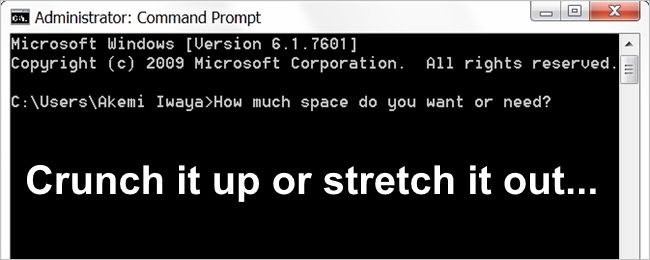If you are someone who loves using the Windows Command Prompt, you may have found yourself curious as to why the screen output buffer has such a 'large' default size. Can you change it to a smaller (or even larger) size? Today's SuperUser Q&A post has the answers.
Today’s Question & Answer session comes to us courtesy of SuperUser—a subdivision of Stack Exchange, a community-driven grouping of Q&A web sites.
The Question
SuperUser reader Jay wants to know why the default Windows Command Prompt output buffer size is so large:
I have been using the Command Prompt in Windows for a while now and just realized that there are several pages worth of empty lines below the text entry prompt. Why is that?
Why is the default Windows Command Prompt output buffer size so large? Can its size be altered?
The Answer
SuperUser contributors Steven and miltonb have the answer for us. First up, Steven:
The "empty lines" are the rows of screen buffer that have not been filled with output yet. To change the screen buffer size from the default of 300 lines (Microsoft's chosen default), perform the following steps:
- Open the Windows Command Prompt
- Right-click on the application's icon in the upper left corner of the window
- Click on Properties in the drop down menu
- Select the Layout Tab
- Set the Screen Buffer Size (Height Listing) to 20
- Click OK
Note: I recommend reverting the buffer size to something larger since 20 lines is not much in the way of displayed output.
Followed by the answer from miltonb:
I know that this is not the "why" with regard to your question, but if you want to change the screen buffer size from within a Command Prompt window (or batch file), you can make use of the mode command (mode columns, lines). I regularly use this from within the command prompt:
- mode 200, 300
Have something to add to the explanation? Sound off in the comments. Want to read more answers from other tech-savvy Stack Exchange users? Check out the full discussion thread here.