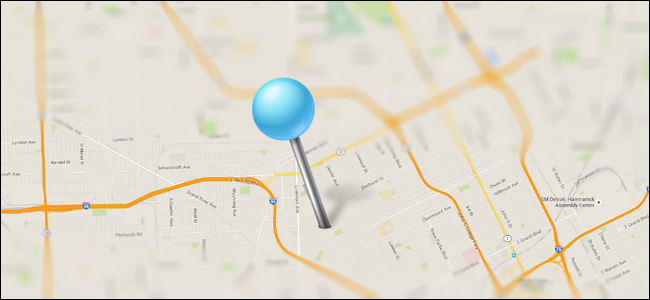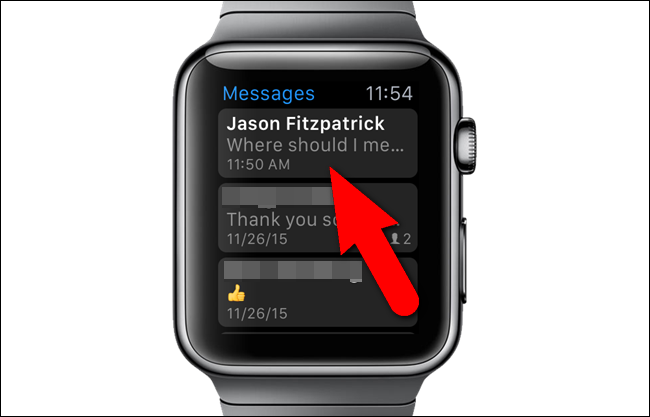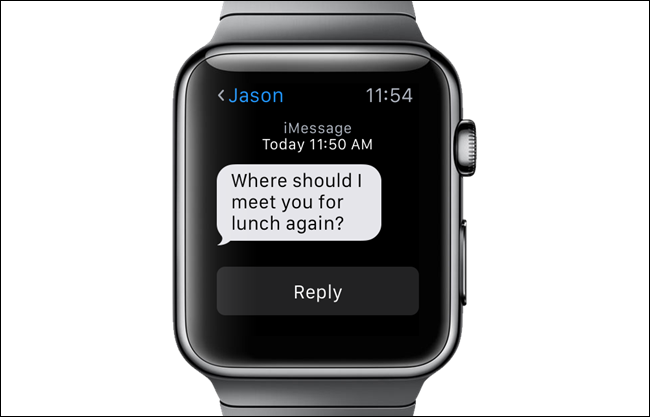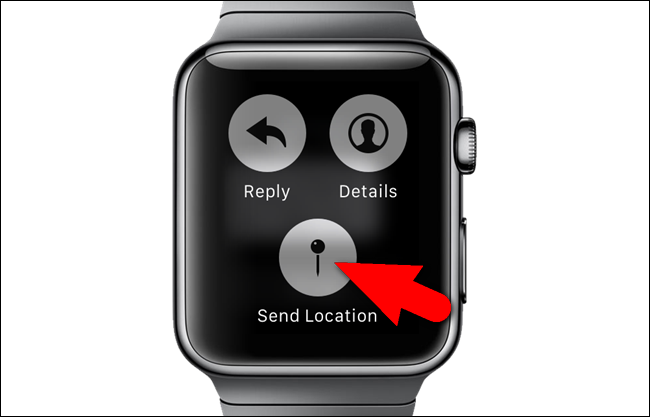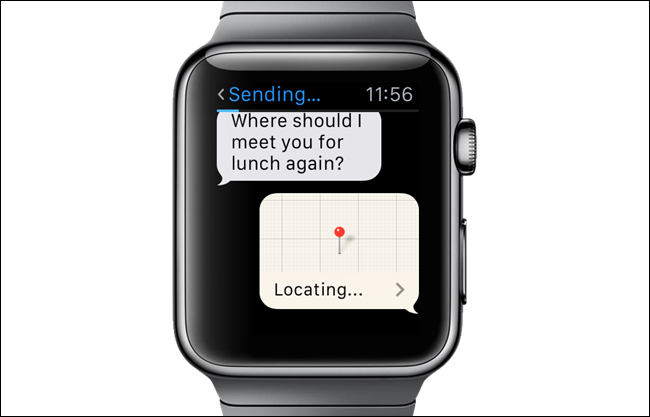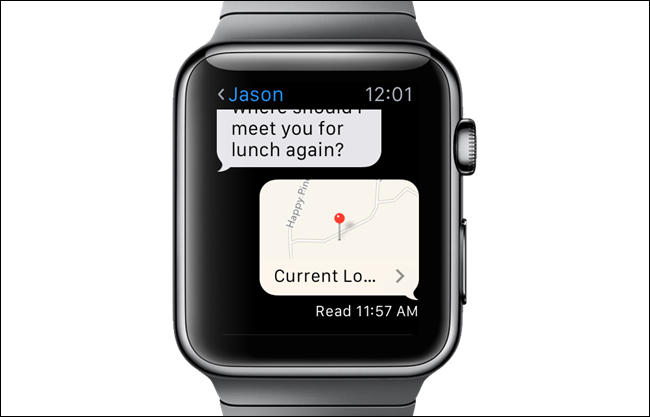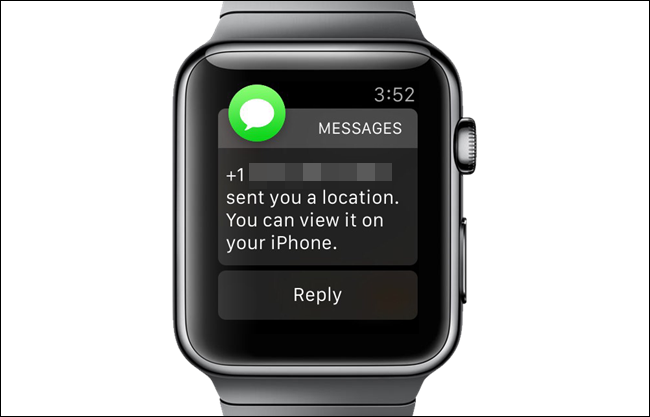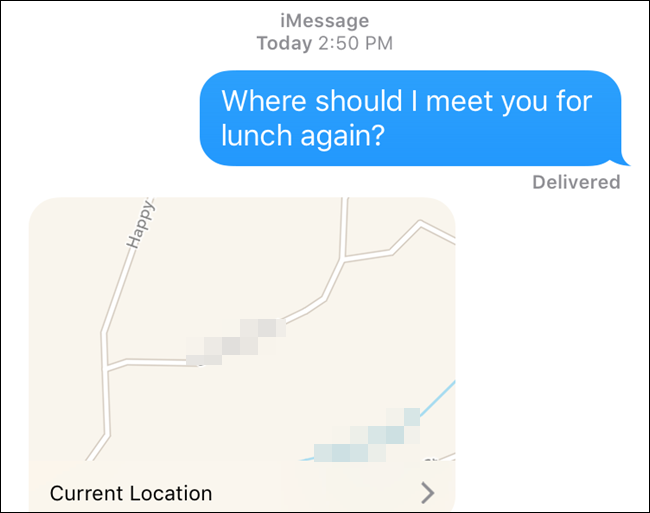Trying to describe where you are and how to get you to a friend or family member? You can quickly and easily send your location to someone when viewing a conversation between you and that person in Messages on your Apple Watch.
Send your location through Messages by opening a text message notification you receive on your watch or by pressing the digital crown to access the Home screen and tapping on the “Messages” app icon.
If you opened Messages from the Home screen, tap the conversation for the person to whom you want to send your location.
Access actions to take on the current conversation using force touch on the screen. To use force touch, press and hold your finger on the watch screen…
…until you see a screen with three options. Tap “Send Location”.
A reply from you displays, saying “Locating…” and “Sending…” displays at the top of the screen.
Once the location is sent, you’ll also see it in the conversation.
The recipient will see a message saying that a specific phone number sent them a location and that they can view it on their iPhone.
On the recipient’s iPhone, a small map displays in the conversation.
The recipient can then tap on “Current Location” to open the location in the Apple Maps app and get directions to your location.