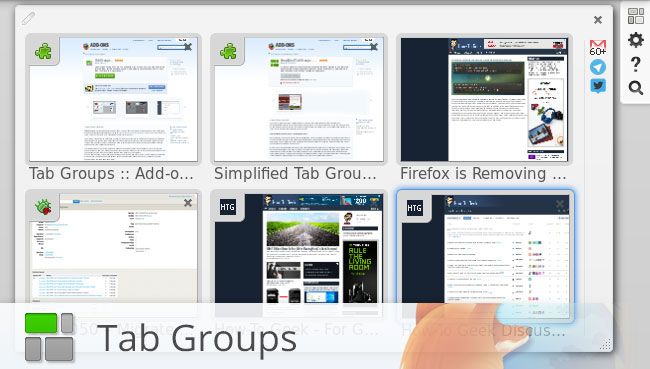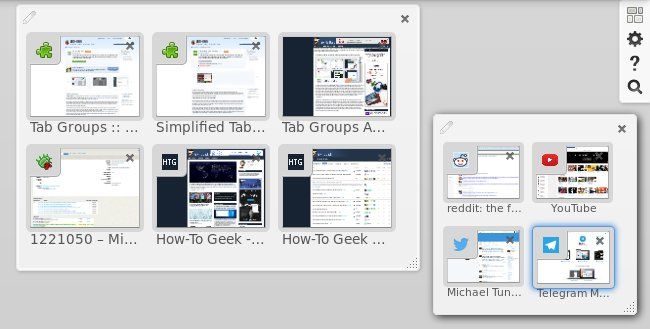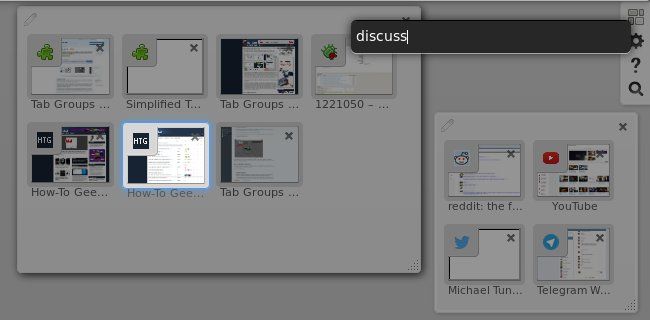Quick Links
Have you ever heard of the Tab Groups feature from Mozilla's Firefox web browser? If you said no then you're not alone, in fact, Mozilla has recently stated that they estimate the Tab Groups feature is used by "around 0.01% of users" and due to this estimate they have decided to remove this feature from Firefox starting with Firefox 45.
As it turns out, I'm one of those 0.01% of users and this decision had significantly shattered my workflow. I rely heavily on this feature, in fact, Tab Groups is one of the main reasons I've been a Firefox user for years, so it's removal was quite disconcerting to me. Thankfully, though, that feeling was very short-lived because add-ons developer, Luis Miguel aka Quicksaver, ported Tab Groups into an add-on and has also improved it considerably.
Tab Groups, formerly known as Panorama, is a great solution for productivity inside of your browser. Tab Groups provides the ability to place your tabs inside of separate groups to organize, declutter, and optimize your browser workflow so you can stay focused on a task. In addition to the productivity benefits, Tab Groups is also a great way to utilize many tabs while not wasting extra system resources, like RAM, to run multiple sessions or multiple windows; instead you have clean organized set of groups inside of one session and one window. Tab Groups is a great productivity tool that, as stated by Mozilla, is not used by many but I'd bet that would change if users were more aware that Tab Groups exists.
Why are Tab Groups so Great?
Let's take my current usage as an example. I am currently writing this article in a group specific to this article but let's say I wasn't using Tab Groups and wanted to take a break to check some sites like Reddit, YouTube, Twitter, etc. Without Tab Groups, I'd be cluttering up my browser with non-related tabs but I could try to organize it by either opening a new window or creating a new session. None of these options are ideal because I'd be cluttering up my digital workspace or unnecessarily using extra system resources (RAM). Alternatively, Tab Groups provides the "best of both worlds" with a combination of separating and organizing tabs without the need for another window or session.
In the Tab Groups view I simply create a new group for those "break tabs" and when I'm done I just close the whole group and immediately get back to work. I don't have to worry about clutter or wasting system resources while still having all the benefits of tab organization. Additionally, if you accidentally close a Group you can quickly get it back by clicking the "Undo Close Group" button.
If Tab Groups are so Great, Why Don't People Use Them?
This is a complicated question to answer but it boils down to poor discoverability, confusing branding, and an unintuitive user interface. Tab Groups was introduced in Firefox 4 which did have reasonable discoverability at the time but for at least 20 versions of Firefox now, Tab Groups has been hidden behind many layers of steps to discover it.
Discoverability, as of now, Tab Groups is still available by default to Firefox 42 users but if you weren't aware of it then you'd probably never stumble onto it. Here is the process you would need to take in order to try it out: open the Hamburger Menu (3 stacked lines icon) -> click on Customize -> drag & drop Tabs Group button to Tabs Bar -> Exit Customization -> Click Tab Groups button.
Branding: Tab Groups was originally branded as "Panorama" but Mozilla never referred to it as Panorama in the actual user-interface. Tab Groups was the term used in Firefox's interface, so for a very long time some people referred to it as Tab Groups and others as Panorama. In fact, I've been using Tab Groups ever since it was first launched in Firefox 4 and I didn't know Mozilla called it "Panorama" for many years. The feature also became known as TabView at some point, so there were three competing names for one feature that already had poor discoverability.
User Interface, when opening the old Tab Groups, you'd be presented with one group containing your existing tabs and a search icon at the top. There were not any interface elements that taught you how to use it, nor was there any kind of guide.
It becomes quite obvious as to why the usage statistics are so low when you combine all of these issues. Thankfully, the add-on by Quicksaver has addressed all of these issues and intends to improve them further. Discoverability: install the add-on and the Tab Groups button is automatically added to the Tabsbar. Branding: the add-on refers to it simply as "Tab Groups". User Interface: Tab Groups add-on added some extra interface elements including a How To Use guide accessible from the overview.
How to Use the Tab Groups Add-on
You'll first need to install the new Tab Groups add-on from the Firefox Add-ons site. Once installed, you'll see the Tab Groups button in the Tabs bar of Firefox. Click the Tab Groups button to enter the Tab Groups overview or alternatively press Ctrl + Shift + E on your keyboard.
Creating a New Group
You have three options for creating a new group and all of them are going to come in handy at various times, so it would be worth knowing them all.
- Double click anywhere in an empty portion of the overview (not in an existing group).
- Click anywhere in the empty space and drag your mouse to create a box in the preferred size. (My preferred method due to group size control.)
- Drag a tab out of an existing tab and drop it anywhere in the empty space.
Switching Between Groups
Enter the Tab Groups Overview via the button in the Tabsbar or pressing Ctrl + Shift + E, then use your mouse to select a tab from a particular group or you can alternatively use the arrow keys on your keyboard to navigate to various groups and tabs.
Using Search to Quickly Navigate the Overview
The Search icon in the top right of the overview reveals the search field where you can search through all available tabs and groups. The search matches you query to the titles of the tabs for selection and the query can match any portion of the tab. In the above screenshot you'll notice I used the term "discuss" to select the How-To Geek Discussion forum.
Organizing Groups
Use the Resize Handle at the bottom right of the group to resize a group to the desired size. As you resize the group the tabs will increase and decrease in size accordingly. Decreasing the size of the group will eventually stack the tabs on top of one another and reveal a Preview button so that you can view all of the tabs without changing the size of your group.
Rearranging groups is as simple as clicking any empty space of the group and dragging it to the desired location. Closing groups is done via the [x] at the top right of the group, though if you accidentally close a group you'll be able to click the "Undo Close Group" button to retrieve it.
Using Tab Groups to Become a Tabs Connoisseur
I think the vast majority of people who give Tab Groups a try will continue to use them long-term, so have I convinced you to give Tab Groups a try? If so, please let me know what you think. Are you already using Tab Groups? What do you think of the add-on? Join me in the discussion below.