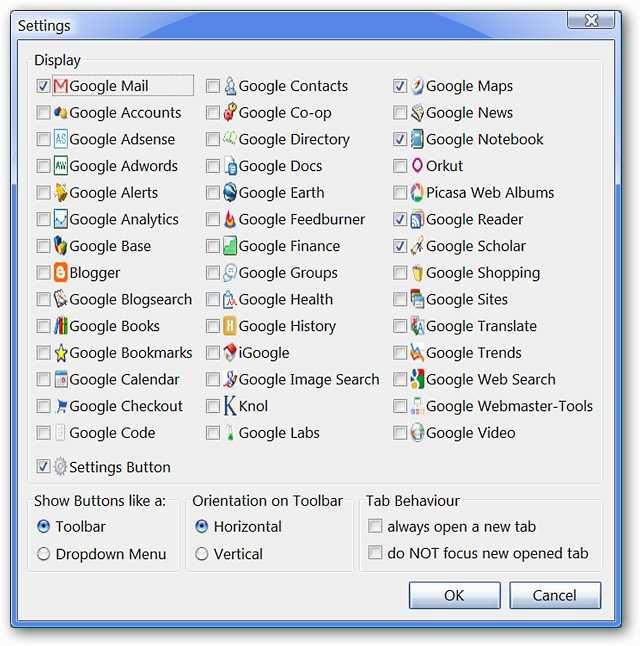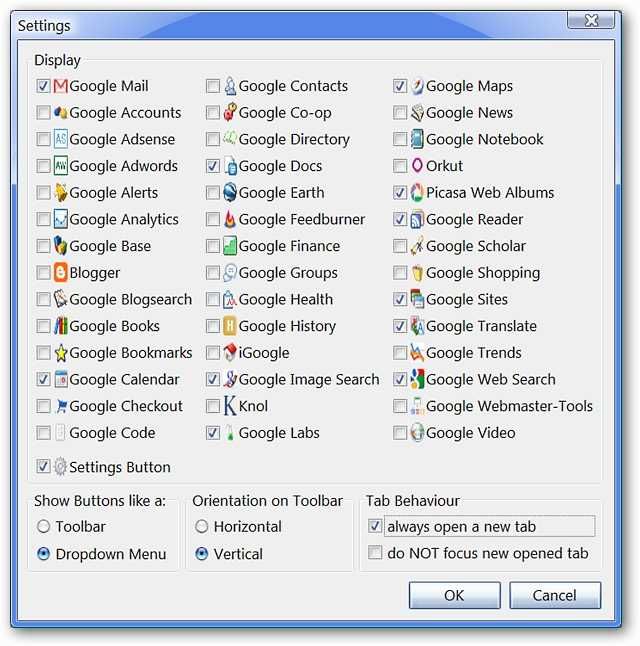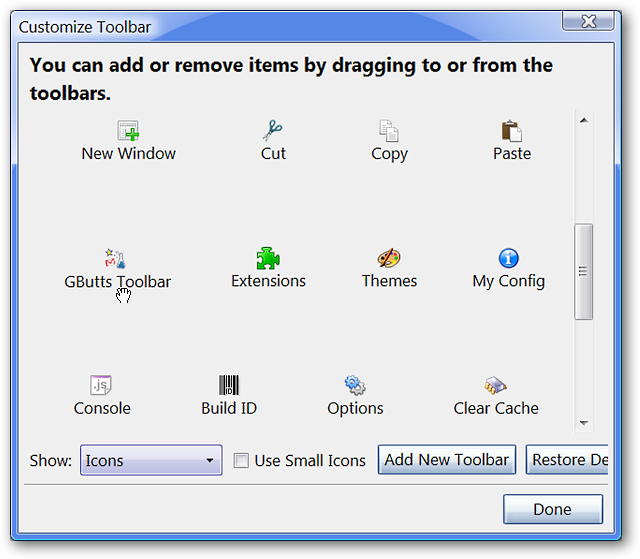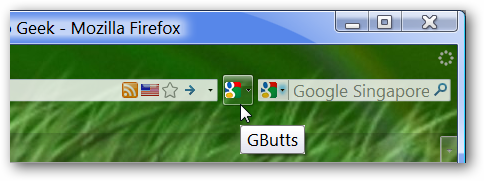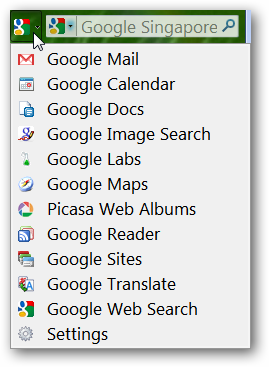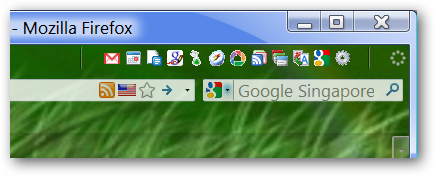Love all that Google goodness, but do not want multiple home pages on start up or having to depend on multiple bookmarks to access your favorite services? Now you can have easy access to all that Google goodness with GButts. Setup The best place to start once you have installed the extension is in the options window. Here you can see the default setup... Time to customize and have a little fun! For our example, we have chosen the “Dropdown Menu” with a “Vertical Orientation On The Toolbar” to conserve space. We also chose to have the links “Always Open In A New Tab”. With some changes for the services to be displayed, the customization is finished.
Time to get the new button added to the toolbar! Right click on one of the toolbars and select “Customize”. There is the button that we are looking for. Place the toolbar button wherever best suits your needs. Notice how the button looks in the Customize Toolbar Window…
And how the look of the button has changed after being placed on the toolbar…so do not be surprised when that happens. Now you are ready to access all that Google goodness with a simple dropdown menu!
What the dropdown menu looks like in our example…
And just for a bit of fun, a quick look at what the horizontal toolbar version could look like.
Conclusion If you use different Google services often every day, GButts can provide a very efficient way to access those services without affecting your browser’s performance or cluttering up your toolbar interface. Links Install the GButts Extension (Mozilla Add-ons)