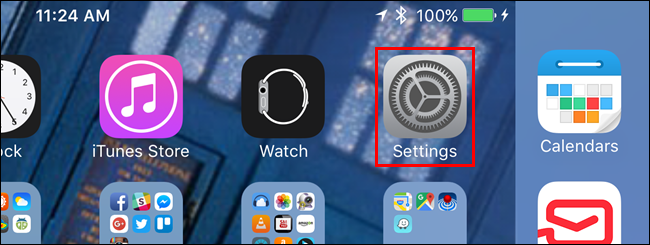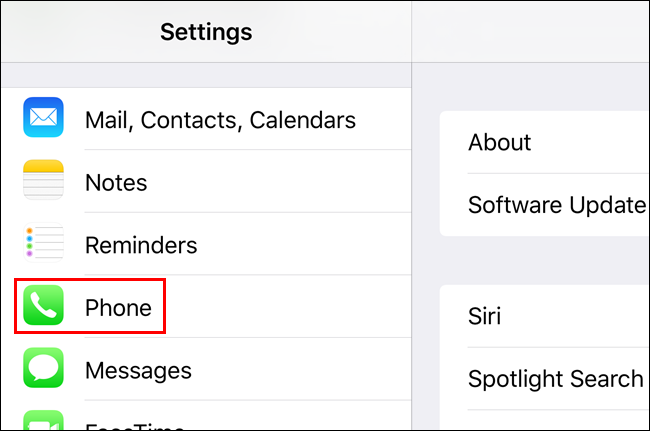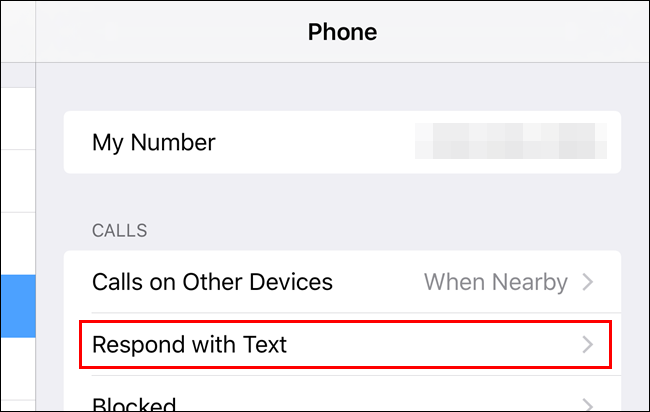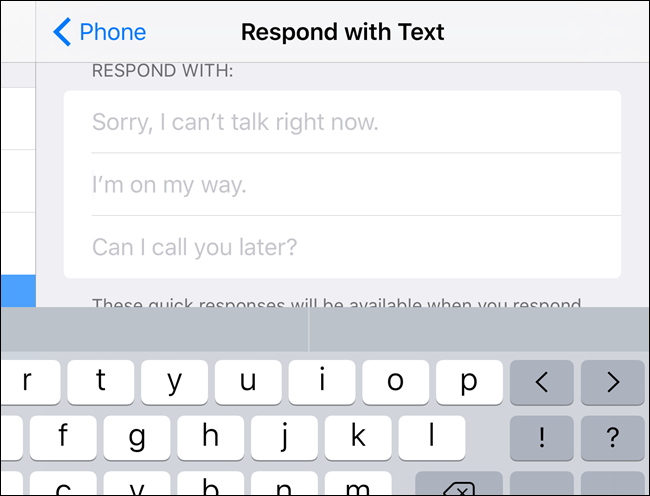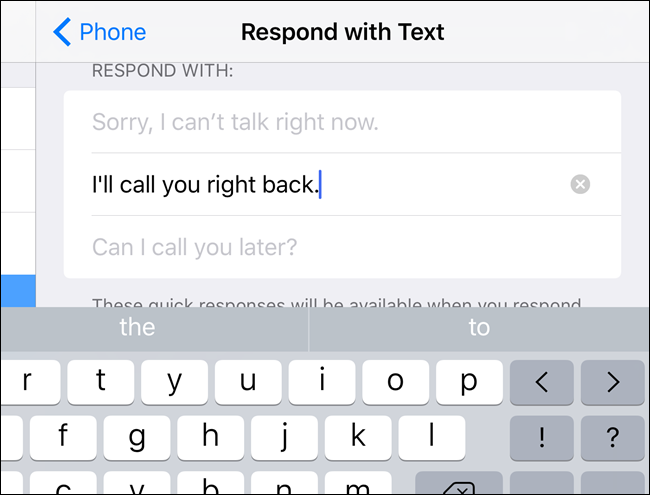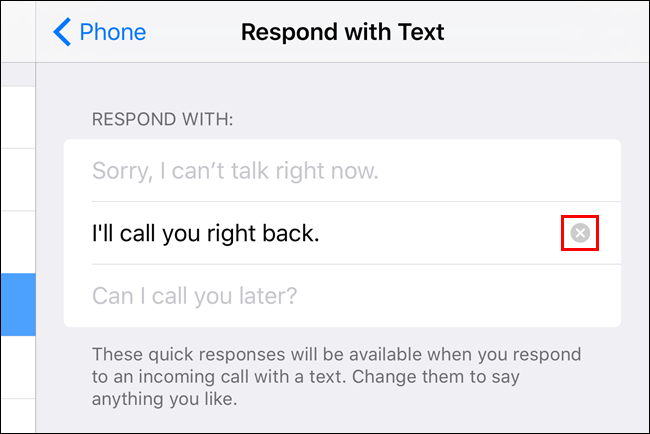You can easily ignore or reject calls on your iPhone. However, what if you want to at least send a quick message to acknowledge the call? There are three default text messages you can send as responses to calls on your iPhone.
If none of the default text message responses serve your purpose, you can change them. To customize the “Respond with Text” responses, tap “Settings” on the Home screen on your iPhone.
On the “Settings” screen, tap “Phone”.
Tap “Respond with Text” on the “Phone” settings screen.
On the “Respond with Text” screen, tap on the response you want to replace.
Type your custom response. Your response is stored automatically and you can return to the Home screen directly using the Home button.
NOTE: If you return to the Home screen directly from the “Respond with Text” settings screen, that same screen will display the next time you open “Settings”.
Any responses you customized display in darker text and a round button with an “x” on it displays to the right. If you decide to go back to the default response you replaced with your custom response, tap on the “x” button.
NOTE: You can only choose from three text message responses for calls. You cannot add any more; you can only change the existing responses.