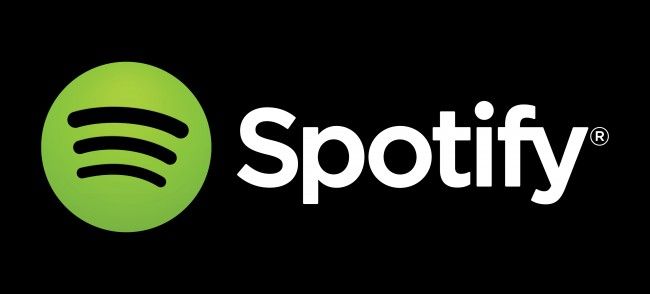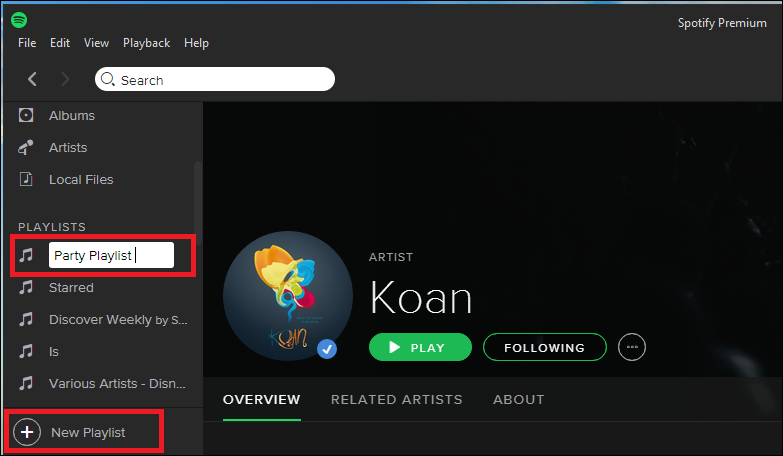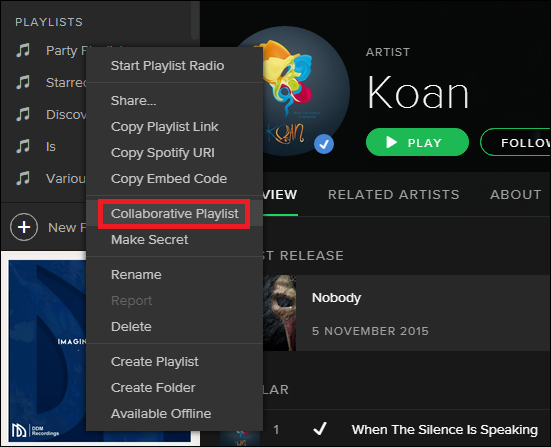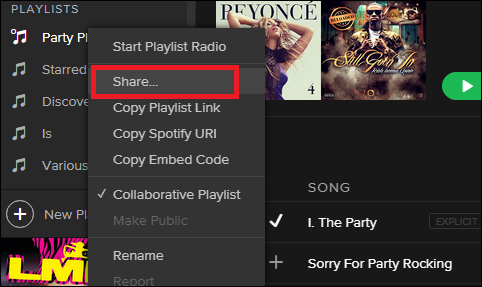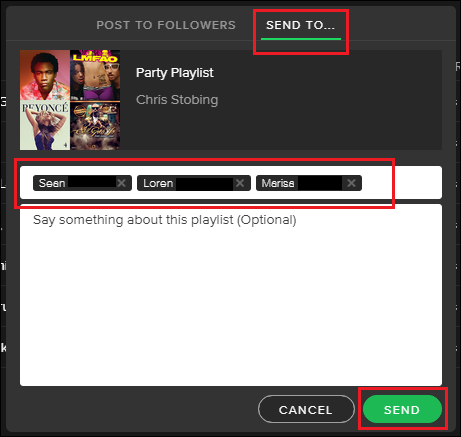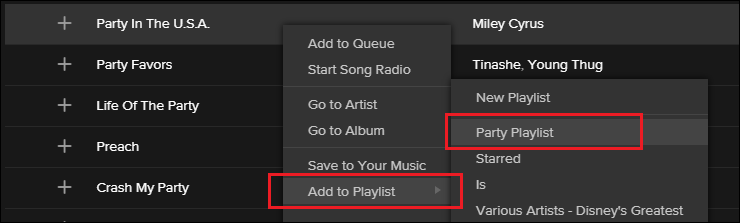Got a big party coming up, but don’t want to leave the DJ duties to just one person? Thanks to Spotify’s collaborative playlist feature, you can be sure that no matter what taste in music might suit the mood best, everyone will get their say.
To start a collaborative playlist, begin by opening up your Spotify client on a PC, Mac, or a compatible mobile device. Next, you can either create an entirely new playlist from scratch, or take an existing playlist and add more people to the fray.
Create a Collaborative Playlist
In this example, we'll be creating a new playlist designed for our upcoming "party":
After the playlist has been created, right click on it in the sidebar and choose the option for a "Collaborative Playlist".
If the process was successful, the new collaborative playlist will be denoted by a small circle seen just above the playlist's name in your sidebar that looks something like this:
.
Invite and Share With Your Friends
To invite new users to add their own songs, right-click on the playlist one more time, and open up the share prompt by clicking the "Share" option.
Once here, you can either add friends from your Spotify account, or if your Facebook handle is attached, anyone who's linked to that account.
After it's been shared, anyone with access will now have the option to add, delete, or modify the order of any songs contained within that specific playlist!
Collaborative playlists can be a fun and easy way to share, create, and coordinate with friends on what you think the best music of the moment might be.
Image Credits: Wikimedia