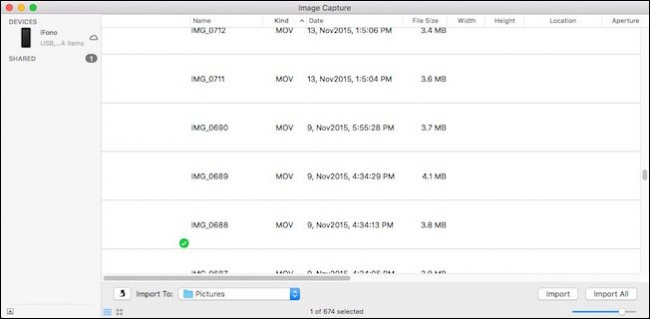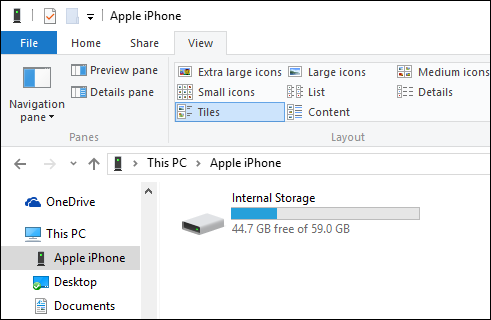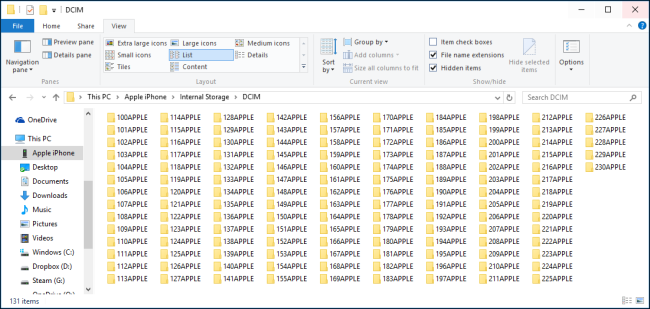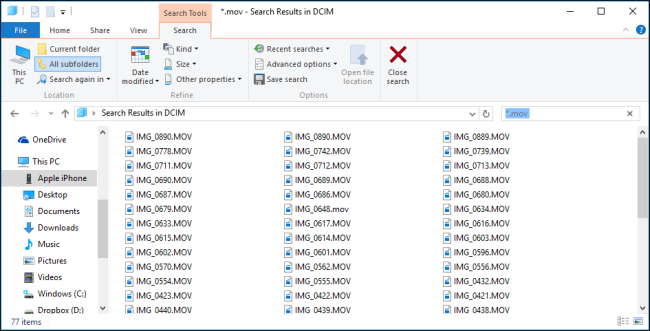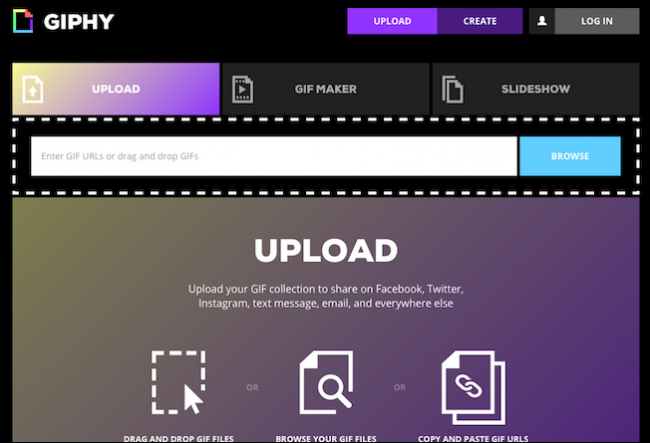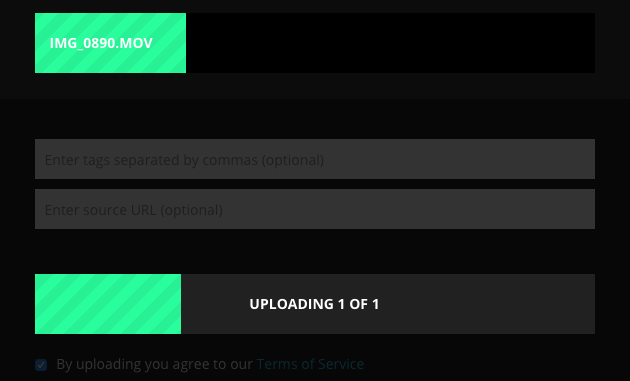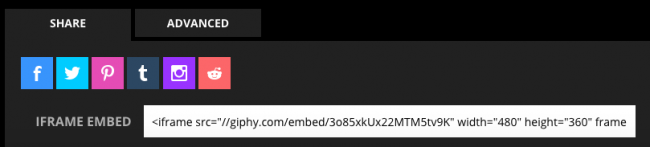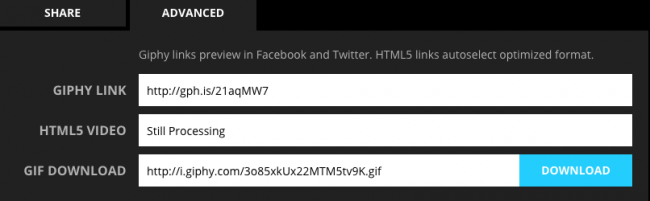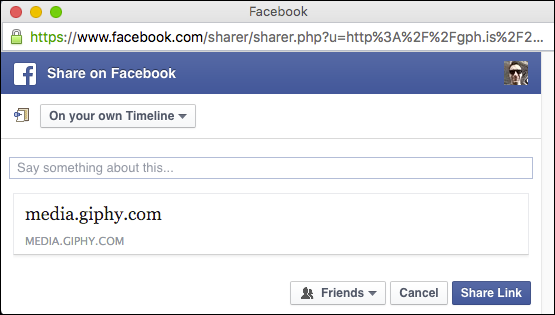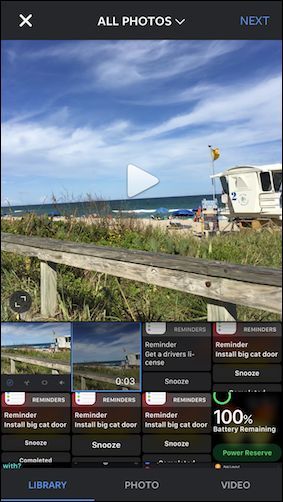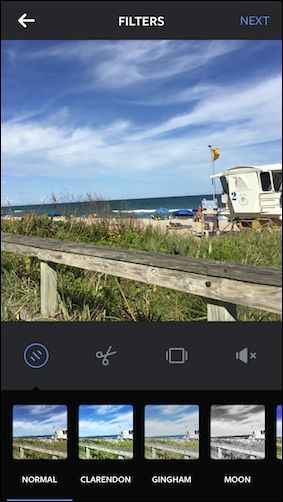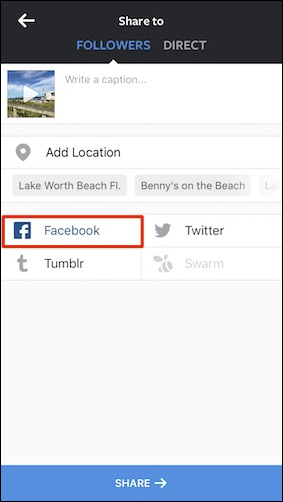Quick Links
Live Photos are a nifty innovation Apple recently introduced in iOS 9, allowing users to basically shoot short videos that appear as photos. Sadly, the only way to share them easily is with other iPhone users. Here is how to share them with everyone.
We really like Live Photos and think they're a great way to capture memories beyond the same old still photo format. That said, if you don't own an iPhone or iPad running iOS 9, then you won't be able to share in the fun.
There are ways, however, to convert and share your Live Photos so that a greater number of people can view them. Today we want to explain how to convert your Live Photos to animated GIFs, and share them on Facebook and Instagram.
Importing Live Photos Video Files onto a Mac
Live Photos are really just short (3 seconds) videos, which appear as still photos in your camera roll until you press on them, at which point they'll play back. The most realistic way to easily share these then is to convert them to animated GIFs.
In order to convert your Live Photos into a GIF, it is first necessary to extract the video or MOV file and convert it.
The first thing you want to do is plug your iPhone into your Mac and open the Image Capture application. Here, we've sorted everything by "Kind" so we can easily find all the MOV files.
Unfortunately, we can't tell which MOV file is which, so it's probably best to import all of them onto your Mac so they're easier to sort through. Note, if you double-click on a selection in Image Capture, it will open and import it automatically.
Importing Live Photos Video Files onto a Windows Computer
If you're using a Windows computer then probably the easiest way to import video files from an iPhone or iPad is to navigate to your iOS device in File Explorer.
In order to browse the internal storage on this device, you will have to allow the Windows computer to access it. Afterward, you should be able to see everything in your DCIM folder on your iOS device.
You don't want to go through each folder one by one and try to find the MOV file, so it's easier just to search for them using the search string "*.mov". This will show you all the files on your device ending with the extension .mov.
Once you find the MOV file you want, you will want to convert it to a GIF so you'll need to use the GIF-making application or website of your choice. In the next section we'll explain briefly how to create animated GIFs using Giphy.com and then post them to Facebook.
Sharing Live Photos as Animated GIFs on Facebook
Facebook still doesn't let you post animated GIFs to your timeline so you have to use an animated GIF service, such as Giphy.
With Giphy, you'll be able to upload the MOV file to the site, which will then convert it automatically to an animated GIF.
Once converted, you can choose where you want to share it. Obviously for this example we want to share to Facebook.
On the other hand, if you want to save your new animated GIF locally to your computer, then you can click the "Advanced" tab and download it.
When you share to Facebook, you'll be able to add a comment (if desired) and then post it to your friends.
Sharing an animated GIF means that it will infinitely loop versus sharing it as a video file (which you're more than free to do), which will play once and stop. On the other hand, perhaps the easiest way to share Live Photo MOV files is to post them to Instagram.
Sharing Live Photos as Videos on Instagram
Sharing Live Photos to Instagram is pretty easy. Since you can already share videos easily on Instagram, all you need to do is transfer the Live Photo video to your phone and then share it that way.
The first thing you need to do is to move the MOV file via AirDrop. Once you've transferred the file to your iPhone, open Instagram and choose the video file you want to share.
Once you've selected your video file, you can apply your filters and edit it as you would normally do.
Note, you can easily share your video to Facebook from Instagram in case you don't want to convert your MOV file to an animated GIF.
Right now it's a bit of a rigmarole to share Live Photos with a wide audience and it may discourage most users from doing it, but it is possible.
Hopefully at some point Apple or a third-party developer will create an app that allows users to easily share Live Photos without having to jump through so many hoops. Keep in mind also, that you don't have to only share via Facebook or Instagram, you can also use Giphy to share to Twitter, Pinterest, Tumblr, and more.
We hope you found this article useful and you'll start sharing your Live Photos in whatever way you see fit. If you have any questions or comments you would like to share with us, please leave your feedback in our discussion forum.