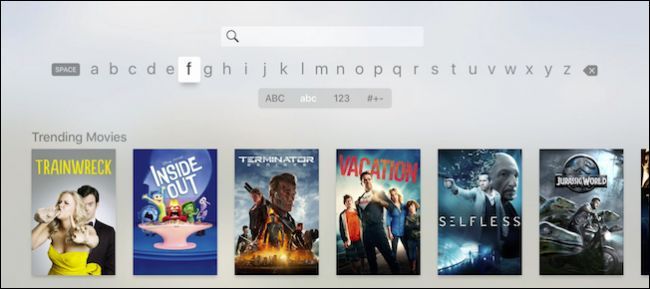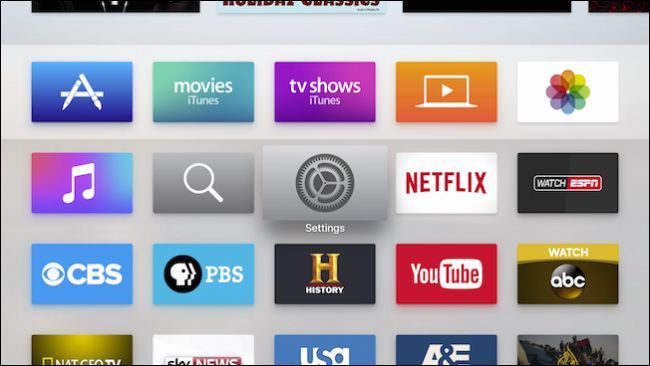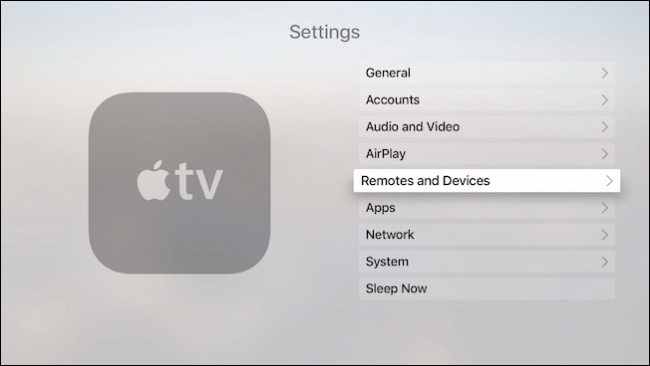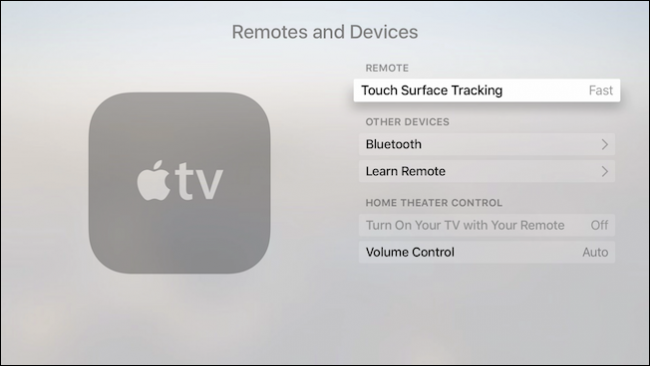If you have recently purchased the latest Apple TV with the new touch sensitive remote, then you probably have dealt with the much-loathed text-entry method. If you're having problems with it, then they may be alleviated by adjusting the remote's sensitivity.
It's no secret that we didn't care for the previous Apple TV's remote. While solidly constructed, it was tedious and frustrating to use, especially for users with larger hands.
Apple has improved the remote in many ways by making it larger, while adding a touchpad to the top of the remote so all a user needs to do is swipe their thumb up or down, left or right, to navigate through menus, fast forward or rewind, and enter text.
This last item is what really rankles us, and quite a few others, because it's something that Apple still hasn't managed to perfect. Entering text on the previous Apple TV was annoying enough, but at least it was relatively easy to hit your targets. Plus, with the old Apple TV, you could add any old Bluetooth keyboard, whereas in the new version, Apple has removed that option.
With the new remote, you can easily overshoot text if you swipe too quickly, or have to swipe repeatedly if you don't. Moreover, as with the Bluetooth keyboard issue, you can't use your iPhone or iPad as a remote (something else we mourn the loss of).
Luckily, you can adjust the remote's sensitivity, which may or may not alleviate some of these problems. It won't make entering text any less annoying, but it might make it slightly easier.
To do this, first open the Settings tile on your Apple TV's home screen.
Once in the settings, click open "Remotes and Devices".
On the Remotes and Devices settings screen, click "Touch Surface Tracking" to adjust the remote trackpad's sensitivity.
You have a choice of three settings: slow, medium, and fast. Obviously, if your problem is that things move too slowly, then you want to bump the speed up, and if things move too quickly, then you will want to slow things down.
You will want to play around with it and see what works best for you, though like we said, this won't alleviate just how frustrating it can be when trying to enter email addresses and passwords for your various accounts.
It should be noted that if you don't like the new Apple remote, then you can still use the old, skinny remote, which while far from perfect, is considerably cheaper.
Obviously you give up the ability to swipe through the interface and you won't be able to access Siri, but if you lose your new remote or simply don't care for it, then if you have a previous generation Apple TV, it's good to know you can use the remote from it.
We hope you found this article useful. We'd love to hear your opinion on the new Apple TV's remote so if you have any questions or comments, please leave your feedback in our discussion forum.