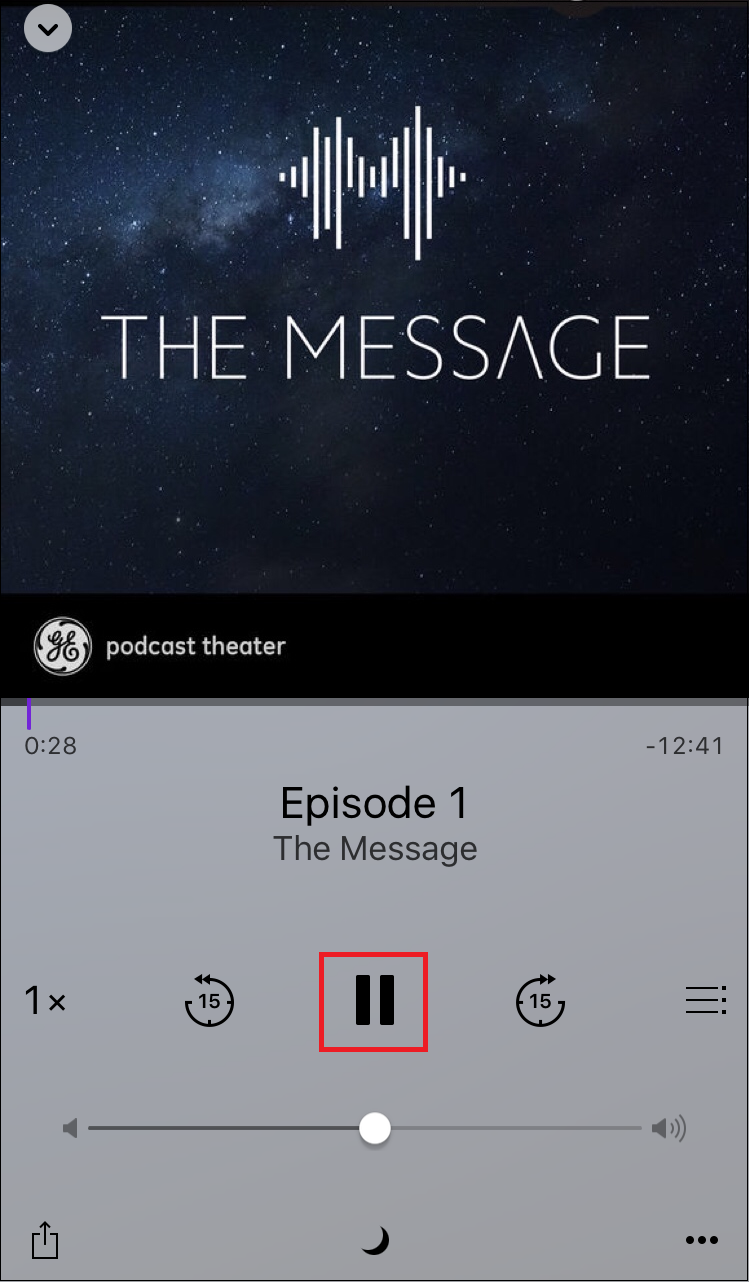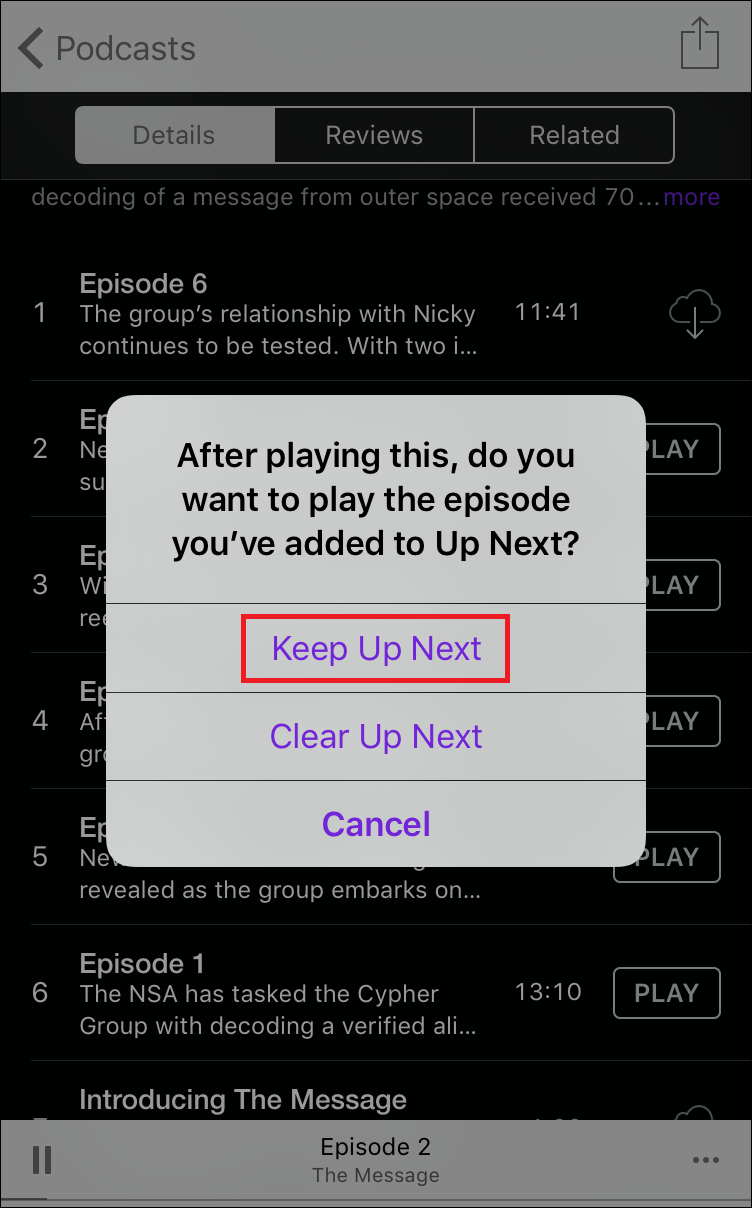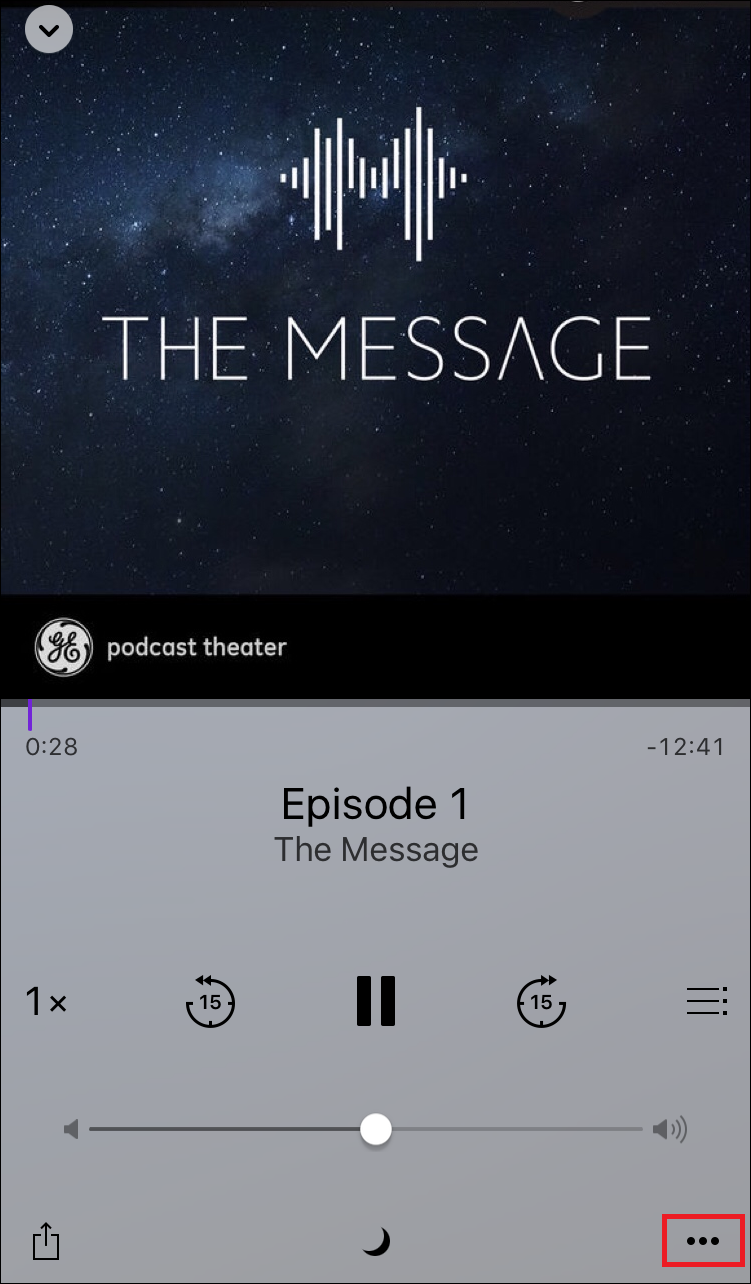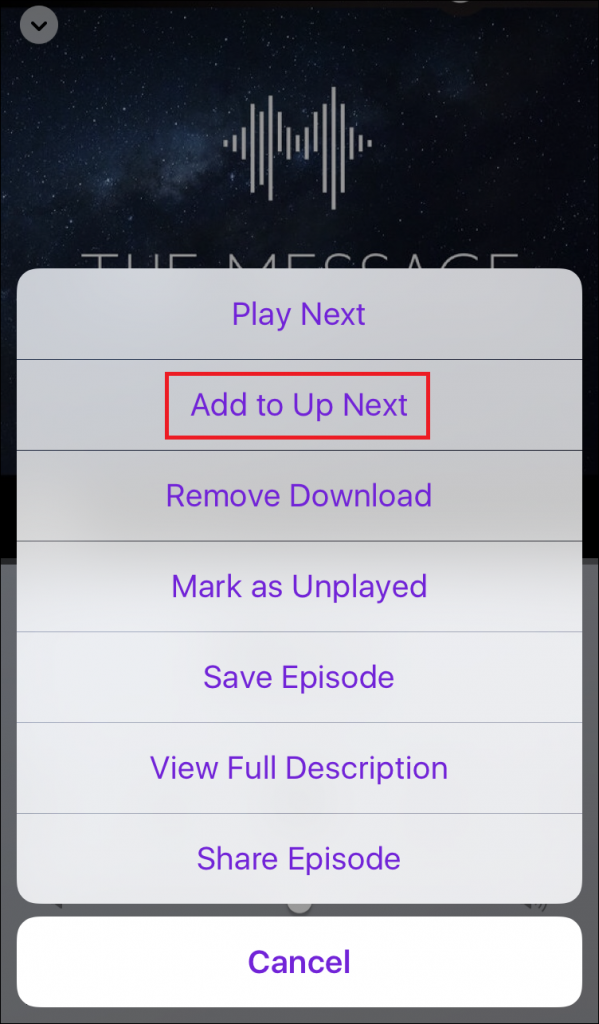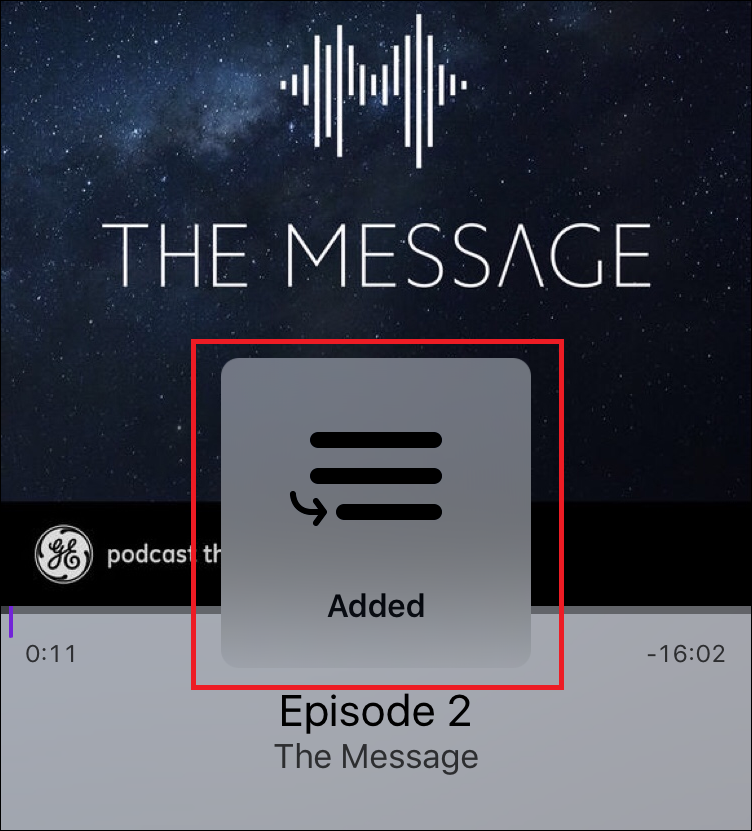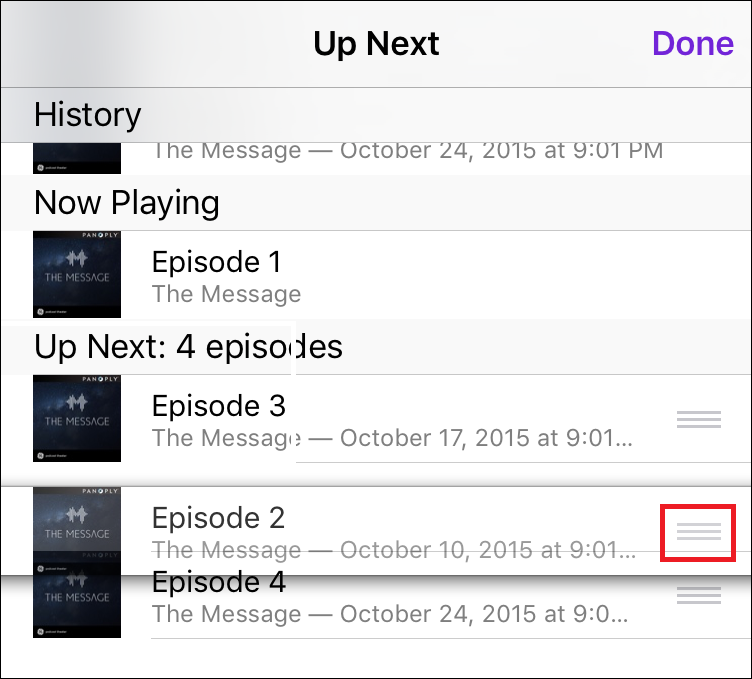Quick Links
Creating a playlist for music in iTunes and on your iPhone is easy; simply grab the songs you want, chuck them into a new playlist, and you're done. With so much ease of use available to album listeners, you would think the same would be true for the iOS Podcasts app - but not so.
Getting a few of your favorite podcasts all lined up in a row for a long flight or a run in the hills isn't nearly as convenient as it is for regular tunes, so here's our guide that will make sure you aren't left scrambling to hit play the next time your last Radiolab episode is over.
Create a Playlist Using the "Up Next" Feature
Unlike a standard playlist, for the time being the only way you can string together multiple podcasts in a row is to shove them into what the Podcast app calls the "Up Next" playlist. This functions as an unofficial way you can make sure that there are no pauses in your podcast plays between episodes.
To start, you'll need to open up the Podcasts app and find the first podcast you want to listen to. We'll be showing off GE Theater's new fictional thriller "The Message" as an example, as the short 15-minute format lends itself perfectly to marathon listening. Unfortunately, actually getting a playlist assembled from this point on is anything but easy.
From the beginning of the process, you'll need to know what episode you want to play first, and start it up before you can begin creating the playlist that's to follow.
Once the first episode is already playing (you can hit pause if necessary), navigate to the page that contains the next podcast you want to add to your playlist. When you try to open it up, you'll be greeted with a prompt that asks if you want to "Keep your Up Next" playlist, or clear it.
Choose the "Keep" option, and then from the episode's individual page, tap the three-dot icon in the bottom right-hand corner to get a pop-up menu that looks like this:
From here, select the option to "Add to Up Next", at which point the episode will be stashed in the playlist after the "Added" prompt flashes to confirm it was sent to the queue.
Do this for every episode you want to have queued up, and after all that is completed each episode will play in sequential order.
Configure the Order of Your "Up Next" Playlist
Once the "Up Next" playlist is created, you can then go into the playlist itself and modify the order in which the podcasts will play by tapping and holding the thee bar icon next to the name of the episode you want to move. Once selected, simply drag it up or down to change its order in the queue.
The one drawback to Up Next playlists is that the phone must remain on and the Podcast app has to stay open to maintain the playlist order, otherwise it will be erased. Currently there's no way to save the Up Next playlist in any other format, which means that this workaround is reliant on your phone having a full battery as well as the hope that the app doesn't crash at any point while you're using it.
You would think with all the amazing innovations that Apple made to iOS for version 9.0, the Podcasts app would get a little bit of that spare love on the side to help out with playlists. Until the inevitable revamp however, it's still possible to get all your favorite interviews, radio snippets and fictional theater podcasts lined up like ducks in a row as long as you know how to finagle the Up Next feature into working the way you need it to.
Image Credits: Patrick Breitenbach/Flickr