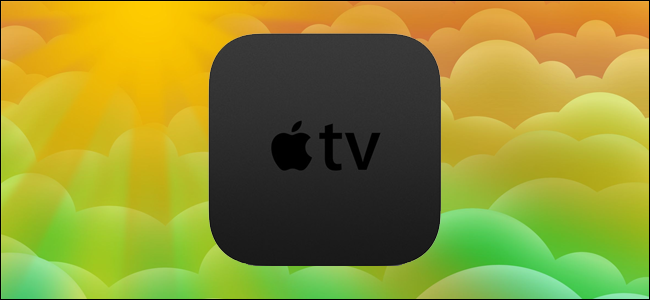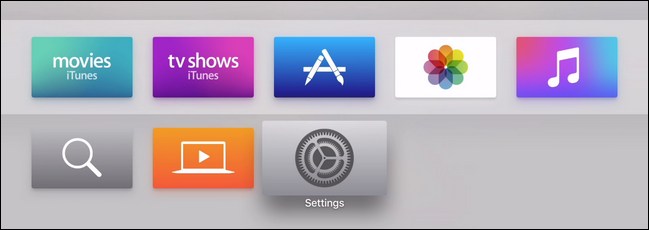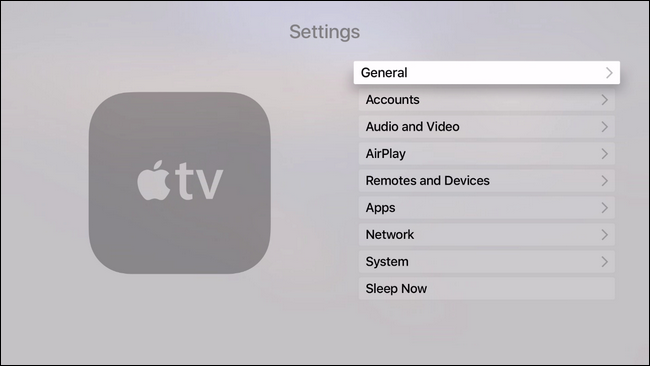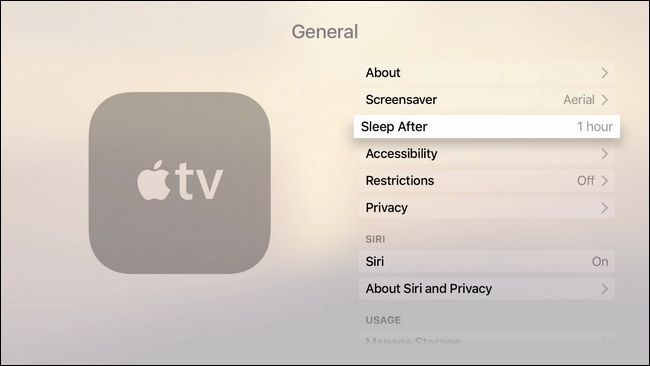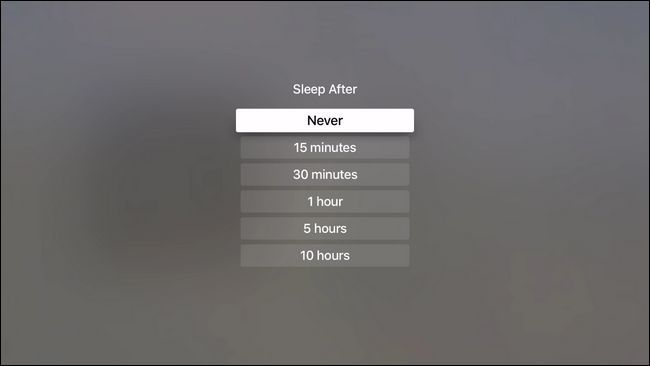Your Apple TV, by default, goes to sleep fairly quickly when not in use. That's great for power saving but not so great if you like to keep it on. Let's take a look at how to extend how long it stays awake or disable sleep mode altogether.
Note: This tutorial applies to the 2015 4th-generation Apple TV hardware update and the subsequent updates running tvOS.
Why Do I Want To Do This?
If you enjoy having the Apple TV on in the background to display the very polished Aerial screen savers or slideshows of your family photos then, naturally, you want it to stay on so you can enjoy those things.
By default the Apple TV goes to sleep after one hour. While that's not exactly as brief has the timeout on your smartphone screen that's still plenty quick enough for you to here the kids ask where the cool screensaver went or for fake-window-to-the-world in your almost windowless apartment to go dark before you want it to.
Fortunately it's super easy to tweak your Apple TV to stay awake longer or to never sleep at all.
Adjusting And Disabling Apple TV's Sleep Mode
To adjust or disable your Apple TV's sleep mode start at the Home screen and select the Settings icon.
Within the Settings menu select the "General" sub-menu.
Within the General sub-menu select "Sleep After"; note that the Sleep After entry handily displays the existing setting before you even enter into the selection menu. The default, as we noted above, is one hour.
In the Sleep After menu you can select the amount of time until the device sleeps in increments ranging from 15 minutes to 10 hours or stop the device from sleeping altogether. Once you make your select the changes take effect immediately and whether your goal was to get it to sleep faster to save electricity or keep it wide awake to display photos, no reboot is necessary.
Have a pressing Apple TV question? Shoot us an email at ask@howtogeek.com and we'll do our best to answer it.