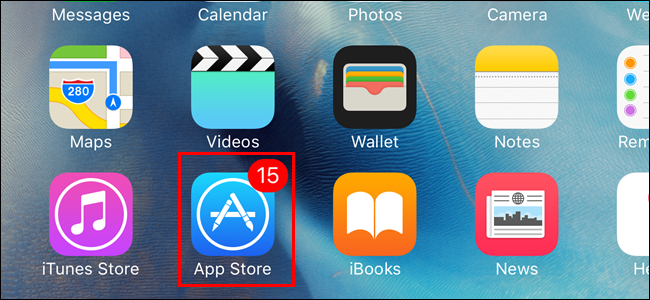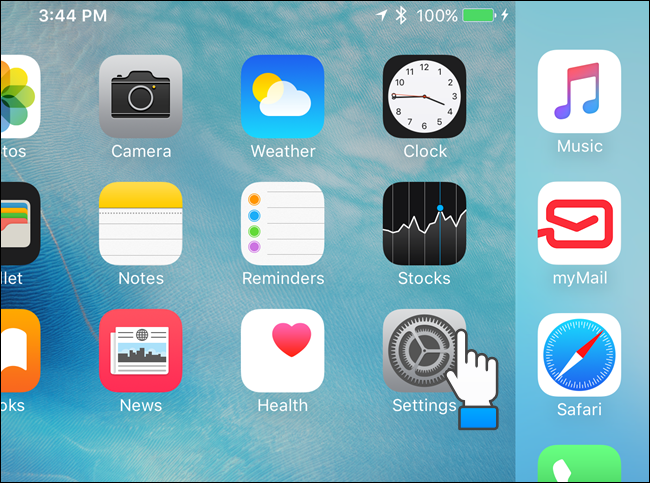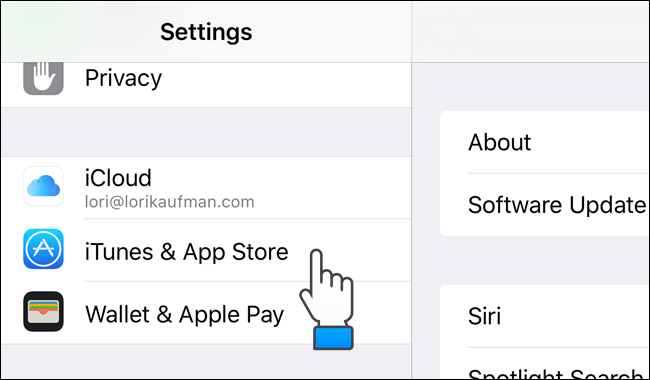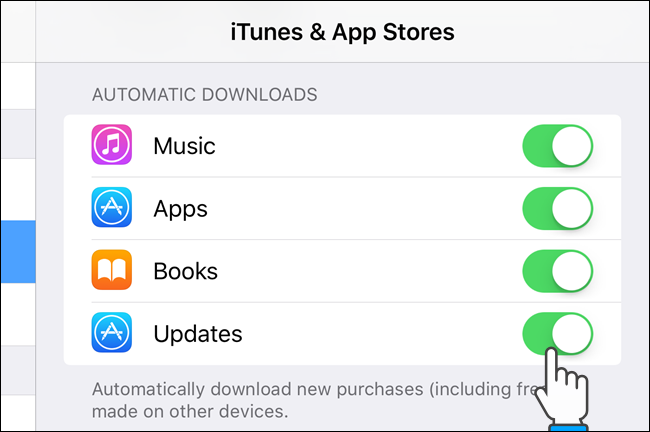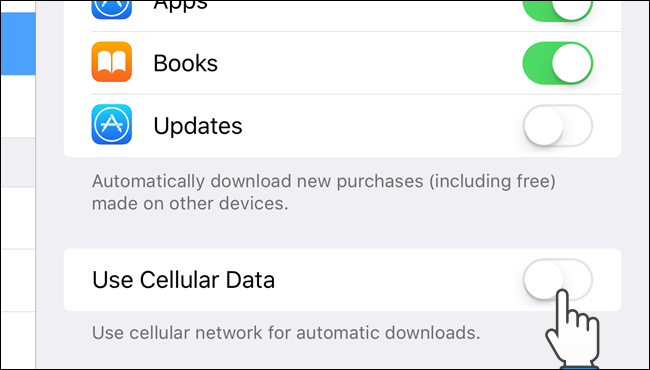Automatic downloads in iOS allow apps, as well as other items, to be updated automatically. This may seem handy, but they can also be problematic because they may use your mobile data without you realizing it. If you have metered data, you probably want to disable automatic downloads.
We’ll show you how to disable (and enable) automatic downloads for updates on your iOS device, but also how to allow apps to update only Wi-Fi. Automatic downloads is a useful feature if you tend to forget to update your apps and end up with a huge number to update at once. To begin, tap “Settings” on your home screen.
On the left side of the “Settings” screen, tap “iTunes & App Store”.
Under “iTunes & App Stores” on the right, tap the slider button to the right of “Update”.
NOTE: You can also prevent apps, music, and books, from automatically downloading by turning off the appropriate slider buttons.
The slider button turns white and gray when disabled. If you don’t want to completely disable automatic downloads, you can make sure your device only uses Wi-Fi to download the updates. To do this, tap the “Use Cellular Data” slider button. Again, the button turns white and gray when disabled.
If you want make darn sure that your cellular data is not used to download updates, you also need to turn off the new Wi-Fi Assist feature available in iOS 9. When your Wi-Fi signal becomes weak, Wi-Fi assist allows your mobile data to kick in so your connection is not lost.
Automatic app updates can also be disabled on Android devices.