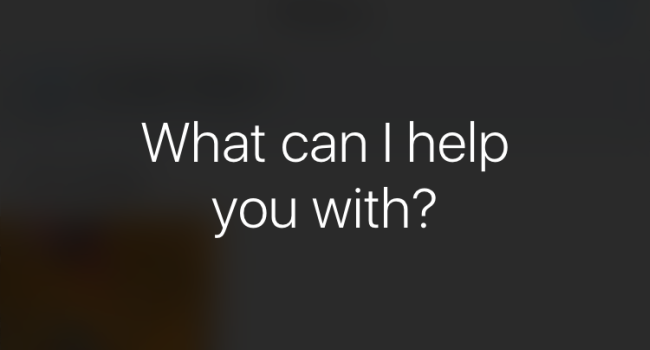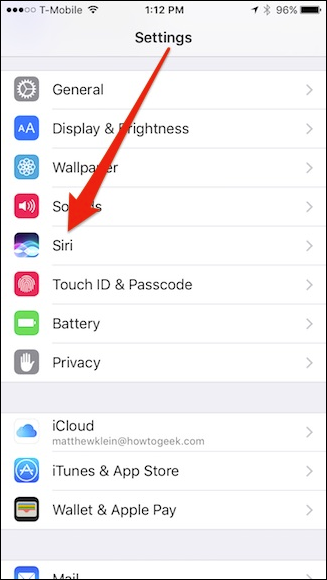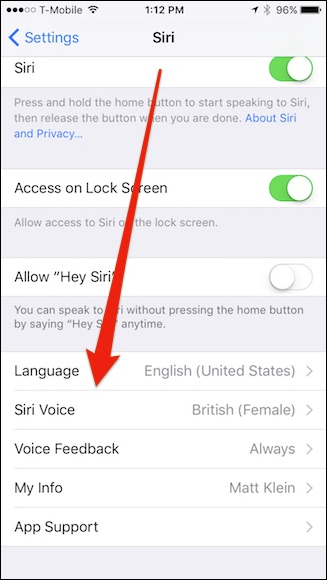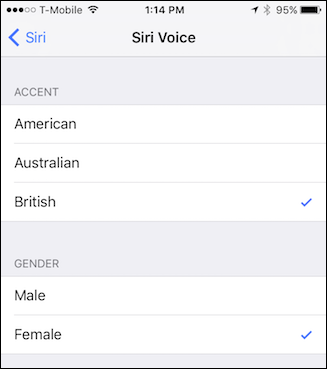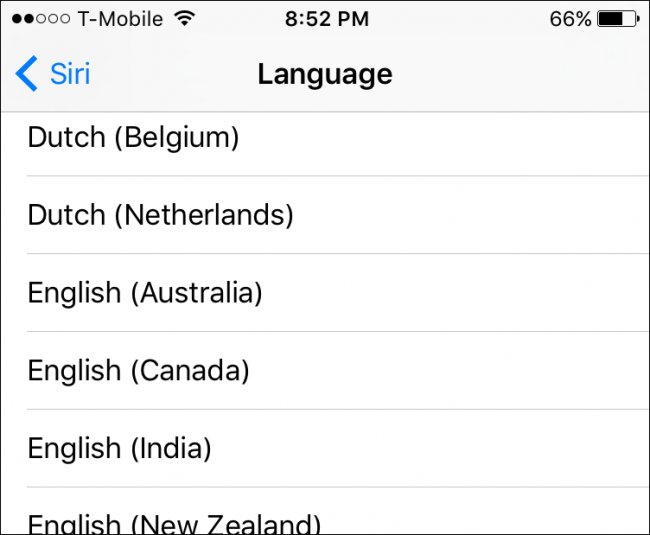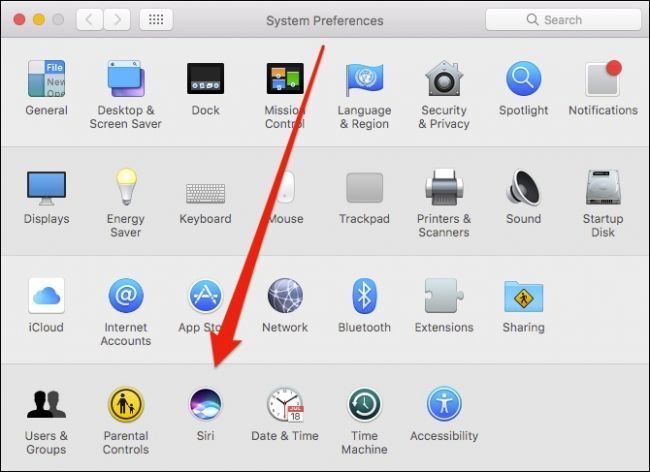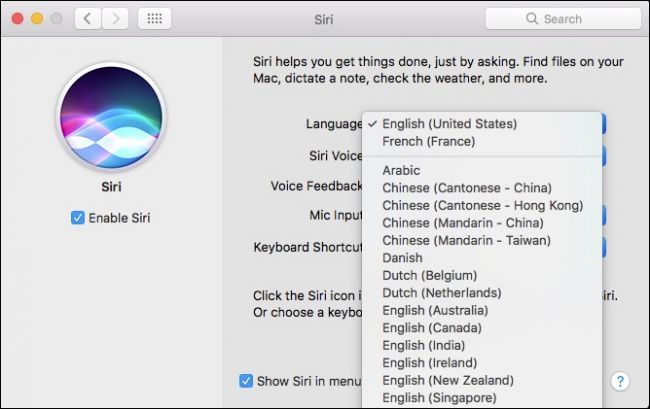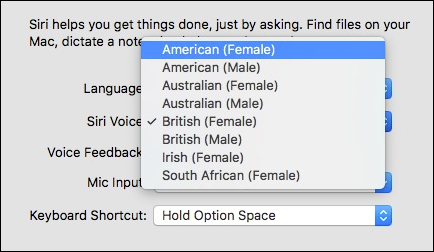Most of us are familiar with Siri as an American female voice. What you may not realize is that you can actually change Siri to have a different accent, gender, and language.
If you have assumed this is the only way "she" works, know that Siri also comes with male and female, British and Australian accents on iPhone and iPad, and if you've been using it on macOS, Siri includes additional female Irish and South African accents.
Changing Siri on iOS 10
To access Siri's options on iOS 10, first open the Settings and then tap "Siri."
Next, tap on "Siri Voice", which you can see here is "American (Female)" by default.
In the Siri Voice options, you can choose between American, Australian, and British. Below the accents, you can assign Siri a male or female gender.
The new accent or gender will take effect once you're connected to Wi-Fi and the new voice is downloaded.
If you want to change Siri's language, then you simply go back one screen and tap the "Language" option.
If you don't care for your new Siri setup, simply go back and change it to something else.
Changing Siri's Accent on macOS Sierra
On macOS, Siri's options can be accessed from the System Preferences.
The top option in macOS's Siri options is the language menu.
In addition to American, Australian, and British accents found on iOS 10, you can also have your Siri speak in a female Irish or South African accent.
Once you change Siri's accent, gender, or language, it will seem like you have a whole new personal assistant.
So, next time a friend hears your Siri giving directions in a British female or Australian male voice, you can impress them with your Siri knowledge and show them how to do it on their iPhone or Mac.