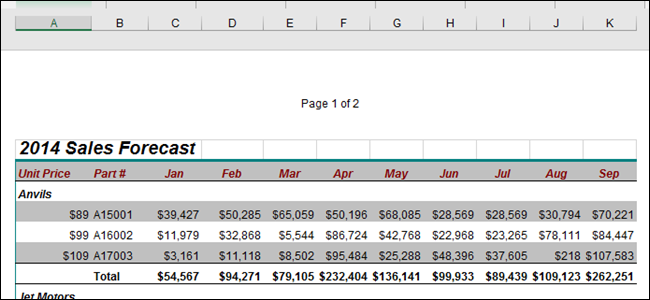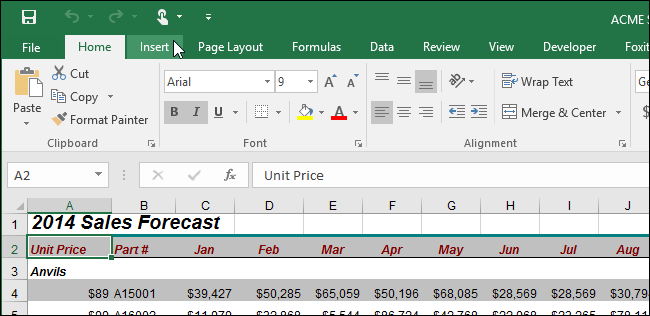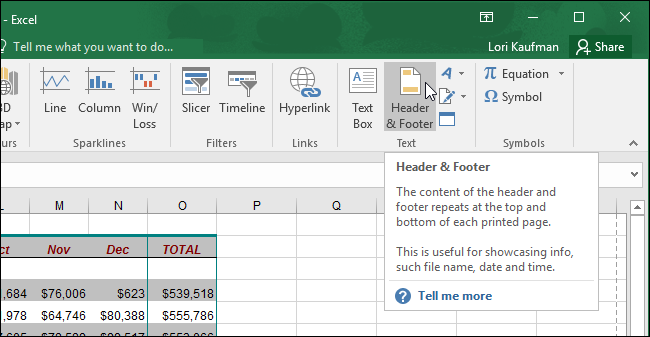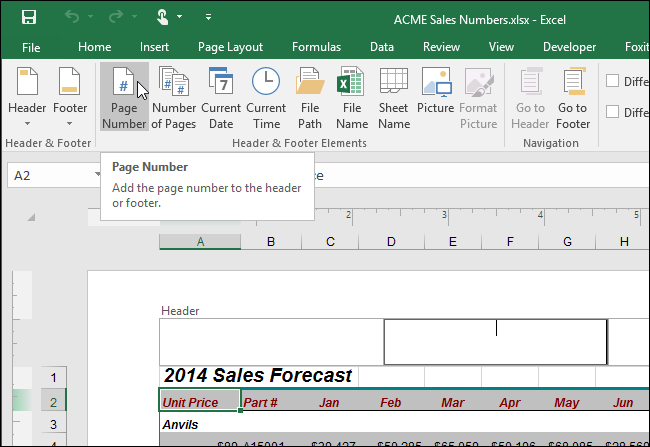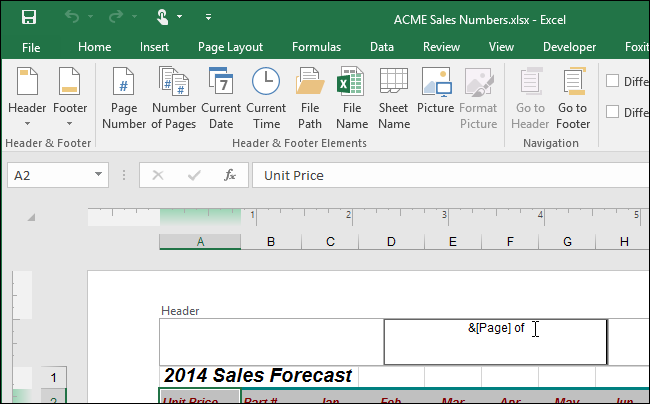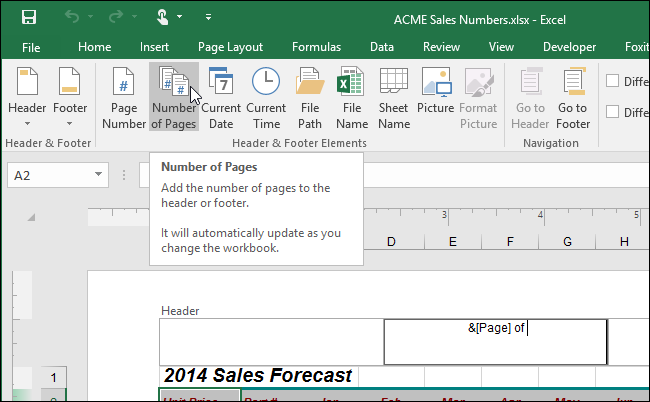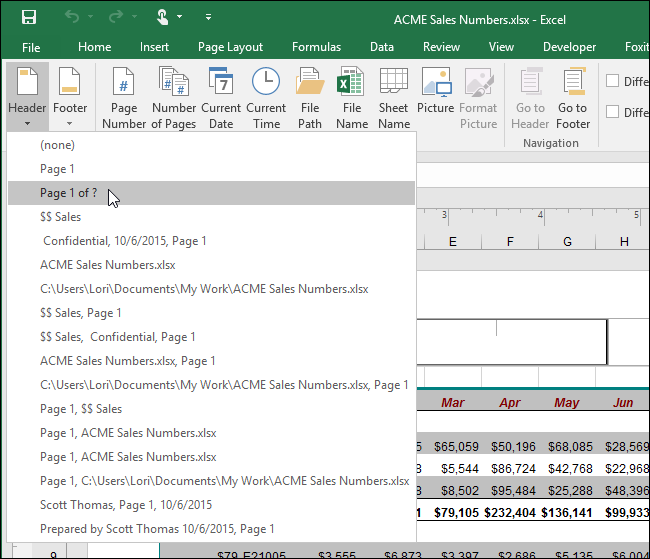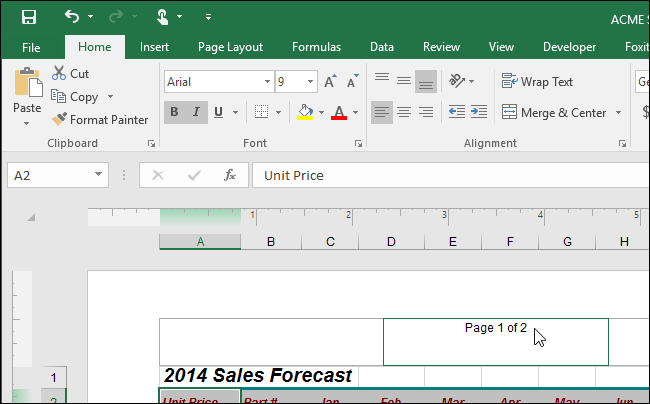If you have a large spreadsheet in Excel, you may want to add page numbers. Doing so is easy, and you can even add them in the format of “Page X of Y”. Read on to find out how.
To begin, click the “Insert” tab.
In the “Text” section, click “Header & Footer”.
The “Design” tab under “Header & Footer Tools” displays. In the “Header & Footer Elements” section, click the “Page Number” button. A header is added to the spreadsheet and the cursor is put inside the header.
The code for the page number is inserted. Make sure the cursor is after the “&[Page]” text and add the word “of”, as shown below.
To add a code that inserts the total number of pages in the document, click “Number of Pages” in the “Header & Footer Elements” section of the “Design” tab.
You can also insert “Page X of Y” into the header by clicking the “Header” button in the “Header & Footer” section of the “Design” tab. Select “Page 1 of ?” from the drop-down menu.
The “Page X of Y” text is inserted into the header and the main spreadsheet automatically becomes active again.
Here we showed how to insert “Page X of Y” into the header, but the procedure is the same for the footer.