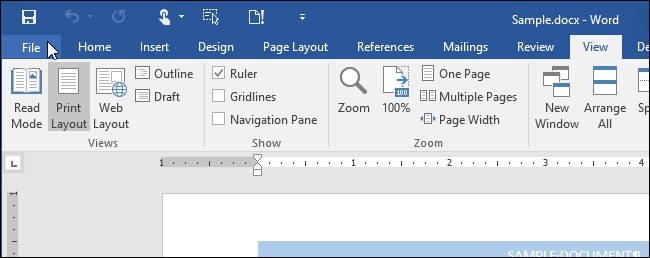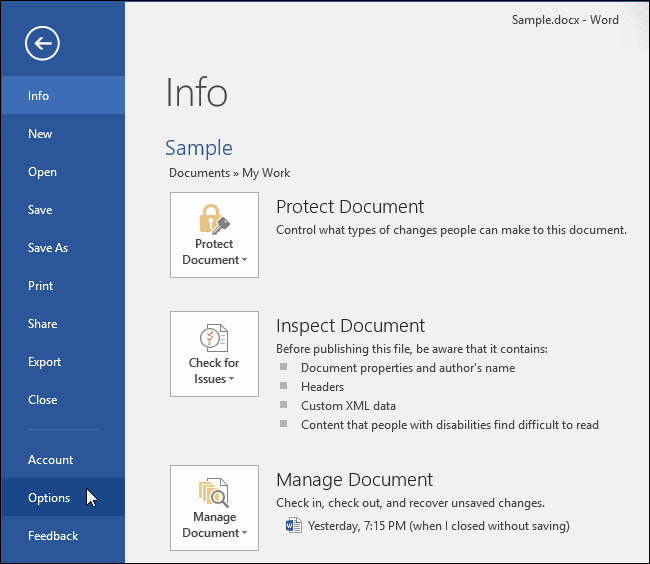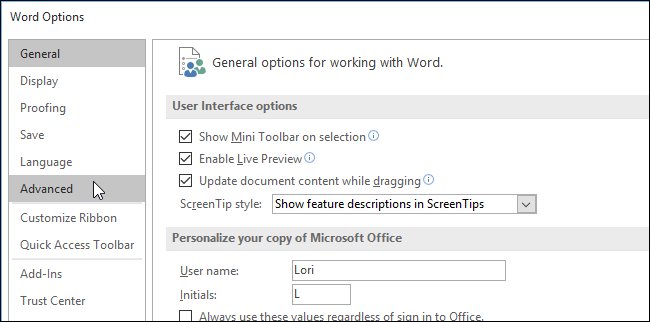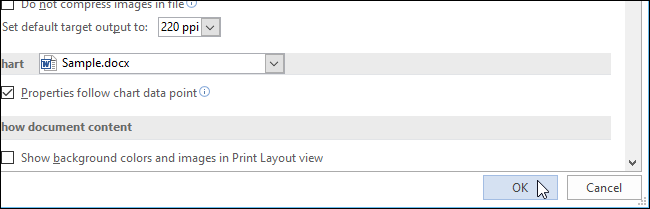In Word, the “Insert” key on the keyboard can be used to switch between Insert and Overtype modes. However, it can also be used as a shortcut key for inserting copied or cut content at the current cursor position.
To change the function of the “Insert” key, open a document in Word and click the “File” tab.
On the “Info” backstage screen, click “Options” in the list of items on the left.
On the “Word Options” dialog box, click “Advanced” in the list of items on the left.
In the “Cut, copy, and paste” section, select the “Use the Insert key for paste” check box so there is a check mark in the box.
Click “OK” to close the “Word Options” dialog box.
NOTE: You can also use the “F2” key to quickly move or copy content. Also, pressing “Ctrl” and the “Insert” key will copy any selected content, just like “Ctrl + C”.
There are many keyboard shortcuts available in Word and you can also add your own custom shortcuts for commands. To quickly see shortcut keys for commands on the ribbon, you can display shortcut keys in ScreenTips.