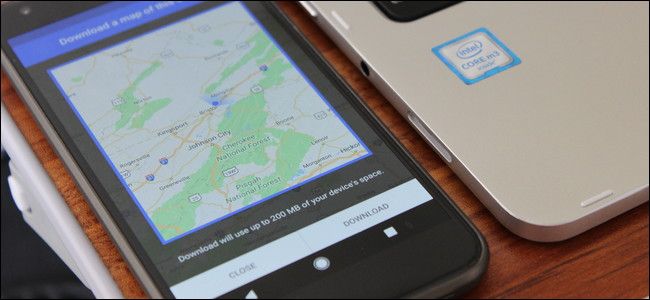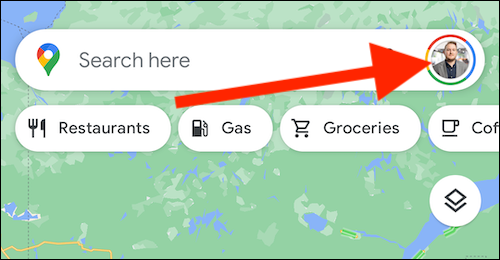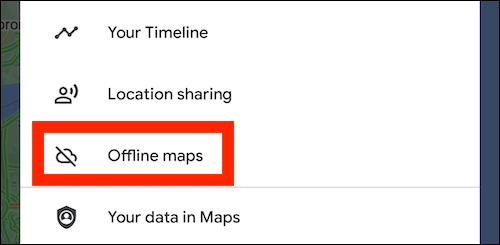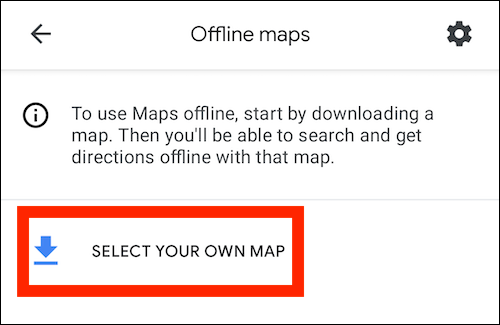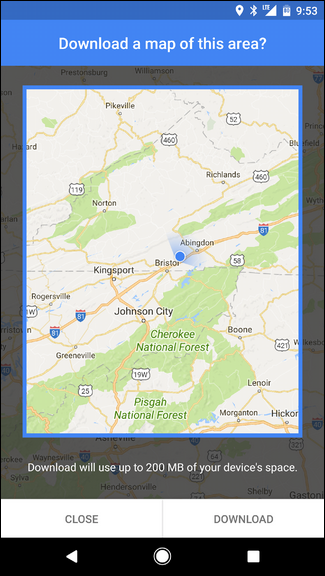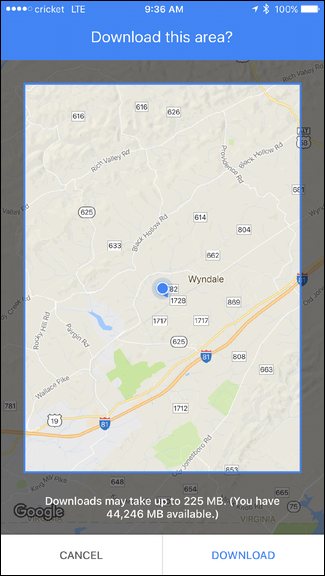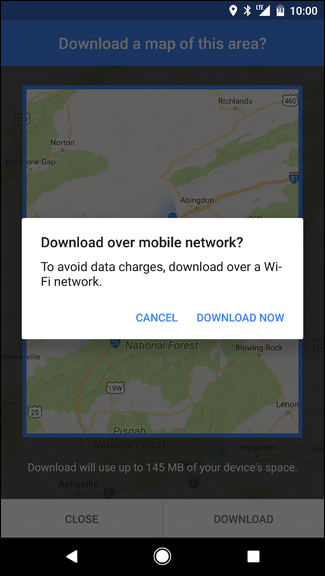Cellular networks are more reliable in more areas than ever before, but that doesn't mean you're guaranteed to have a strong enough connection while out and about. Thankfully, Google Maps on Android and iPhone offer offline maps for use when navigating.
If you own an Android phone, you should already have the Google Maps app installed. If not, you can grab the most up-to-date version from the Google Play Store. On iPhone, however, you'll need to download it from the App Store.
The process of downloading offline maps is basically the same between the two operating systems, but I will note differences as they pop up.
Once you have the Google Maps app ready to go, open it up. Tap on your avatar in the top-right corner of the window, found on the right side of the search bar.
A little way down this menu, you'll see an option for "Offline Maps." Tap that.
On your iPhone or Android device, tap the "Select Your Own Map" option.
A box will appear on-screen, highlighting a segment of the map. Move the box to cover an area that you want to save for offline use. You can also zoom in and out to change how much of the area you want to download.
Once you've settled on an acceptable area, tap the "Download" button. if you're not on Wi-Fi, you'll have to approve the download over a mobile network.
Once you've downloaded the data, it will stay available offline for 30 days. At that point, it should auto-update.
At any point in-between, however, you can either delete or modify that data if you want to. Jump back into the Offline Maps menu and tap on the downloaded option you'd like to modify.
From there, you can either delete or manually update the data.