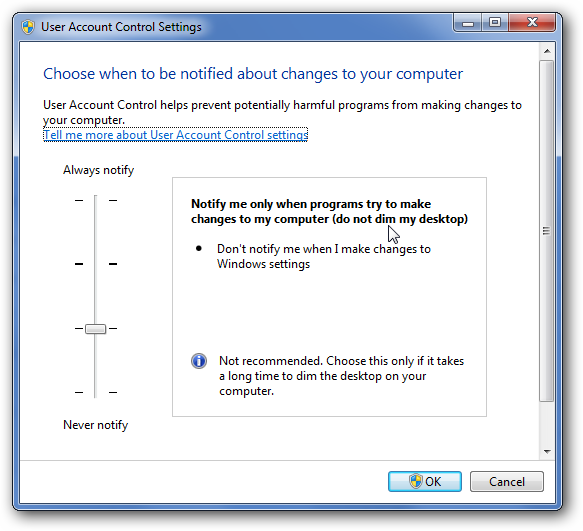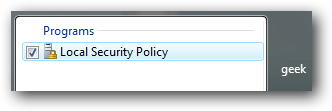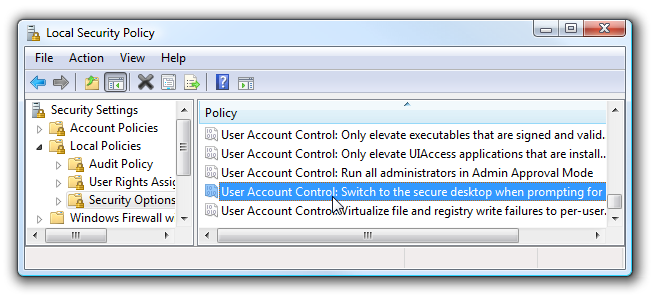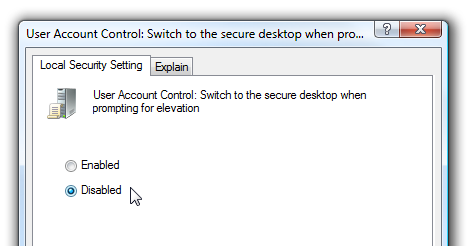In Windows 7 or Vista, the screen goes dark when the User Account Control window comes up, which is extremely annoying. They call it the "Secure Desktop", but I think it's obnoxious.
Note that this will make your system less secure before proceeding.
Windows 7 Makes it Easy
If you are running Windows 7, you can simply head into the UAC settings in Control Panel (or type UAC into the search box), and drag the slider down until you see "Do not dim the desktop".
That's all there is to it!
Windows Vista Business/Ultimate Users
To get to the configuration screen for this, type in security to the start menu search box. You should see the Local Security Policy as the top search item.
In the Local Security Policy window, browse down to Local Policies \ Security Options
Over in the right hand part of the window, scroll down near the bottom and find the item titled "User Account Control: Switch to the secure desktop when prompting for elevation". Double-click on it to open it up, then change it to disabled:
At this point Secure Desktop should be disabled.
Windows Vista Home Users
For Windows Home users, you will need to open up regedit via the start menu search box. Browse down to this registry key:
[HKEY_LOCAL_MACHINE\SOFTWARE\Microsoft\Windows\CurrentVersion\Policies\System]
Right-click in the right-hand pane and create a new 32-bit DWORD value called PromptOnSecureDesktop, setting the value to 0.
Downloadable Registry Tweak
Just download, extract, and double-click on the DisableSecureDesktop.reg file to enter the information into the registry. There's also an included EnableSecureDesktop.reg file to put things back to the way they were.
Download DisableSecureDesktop Registry Hack
Security Concerns
You can see by the large number of comments that this article is controversial. It's true, disabling security features will always make your system less secure, and you should strongly consider the consequences before you make any change like this.