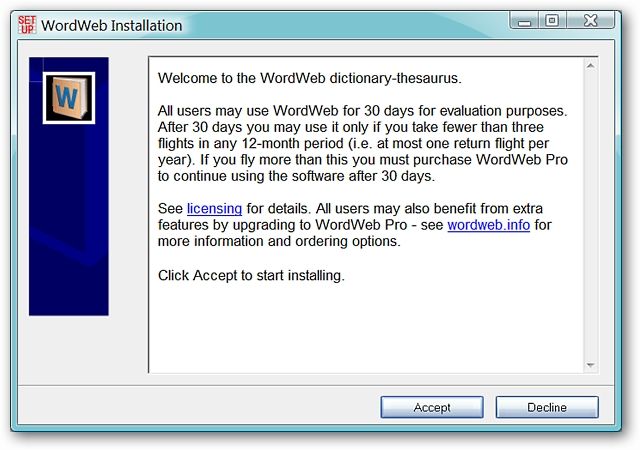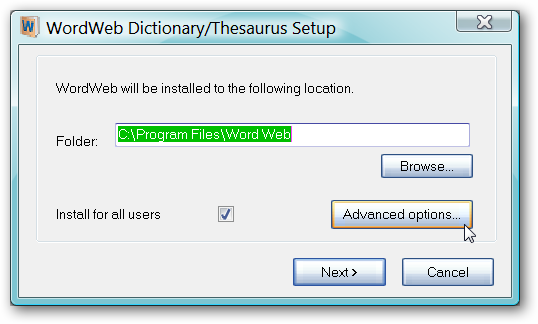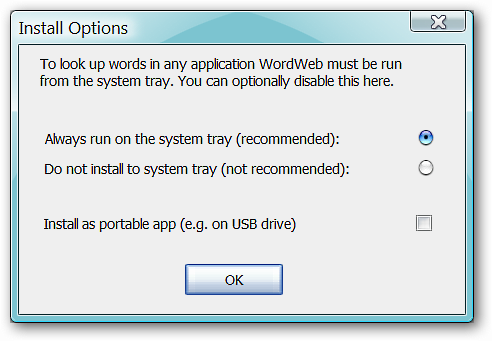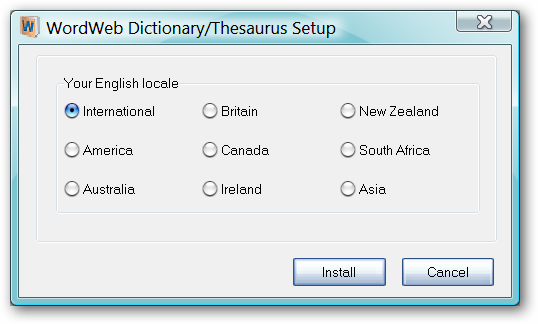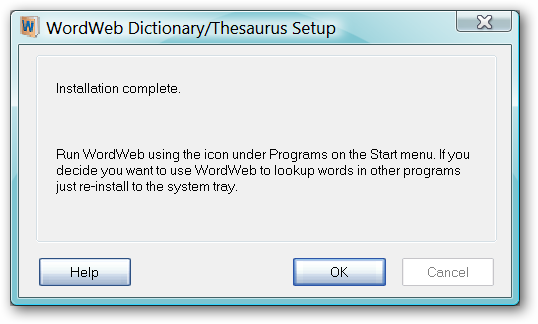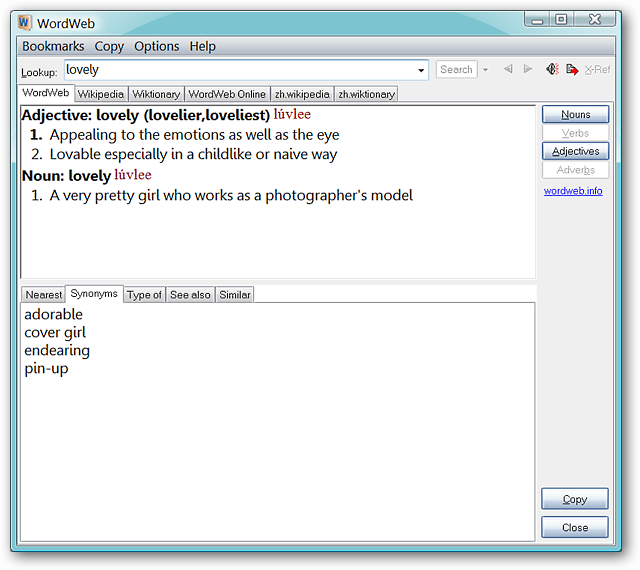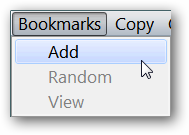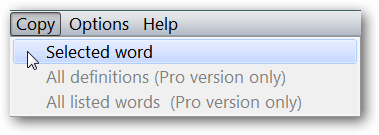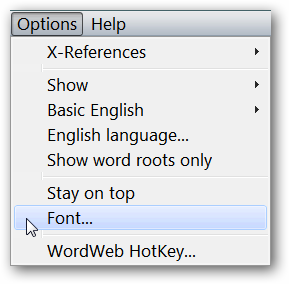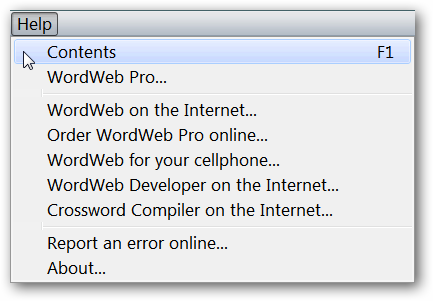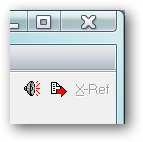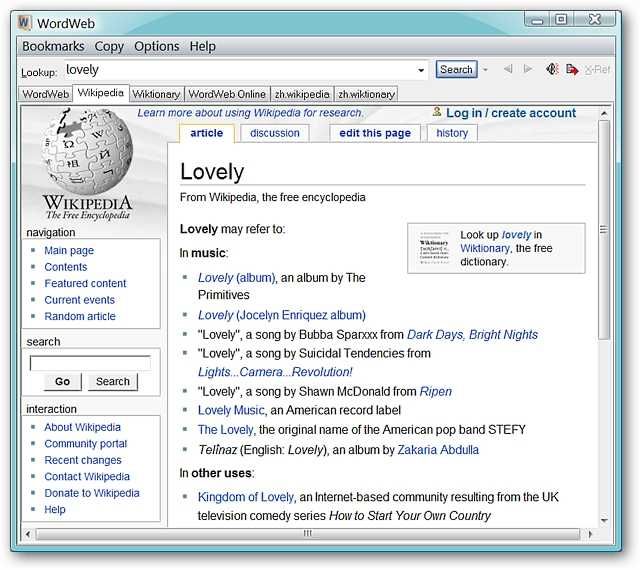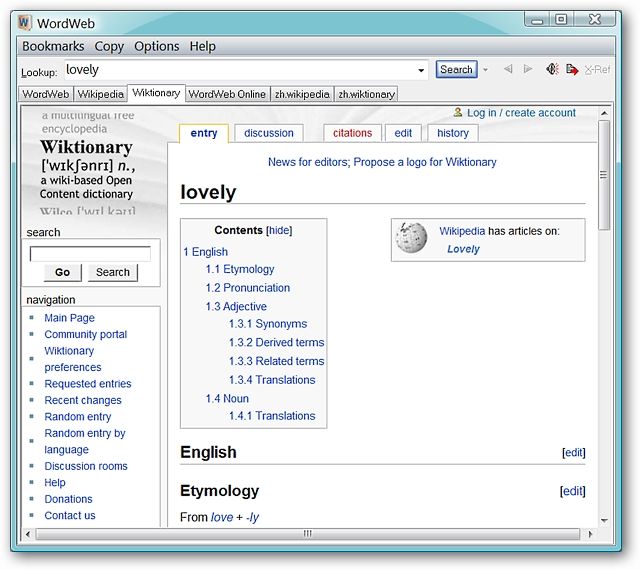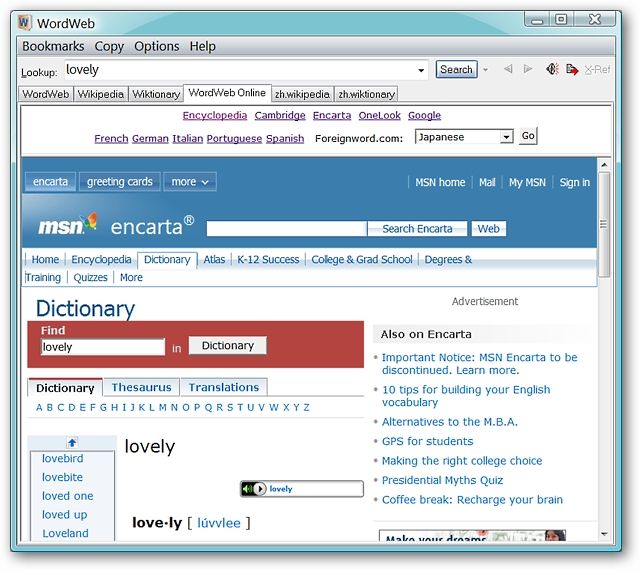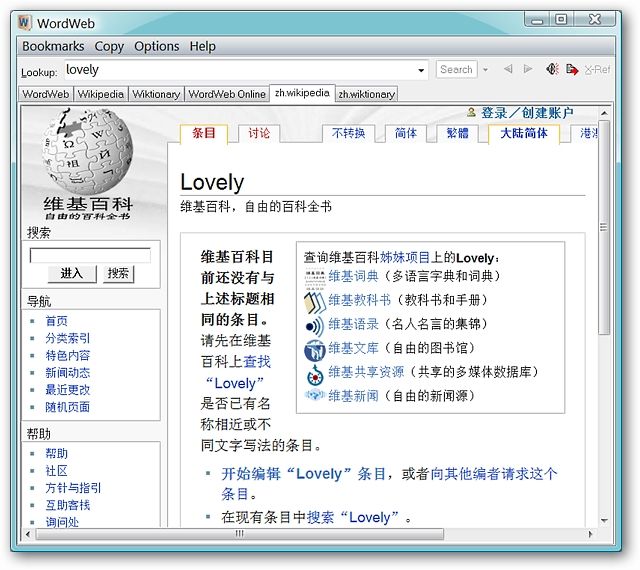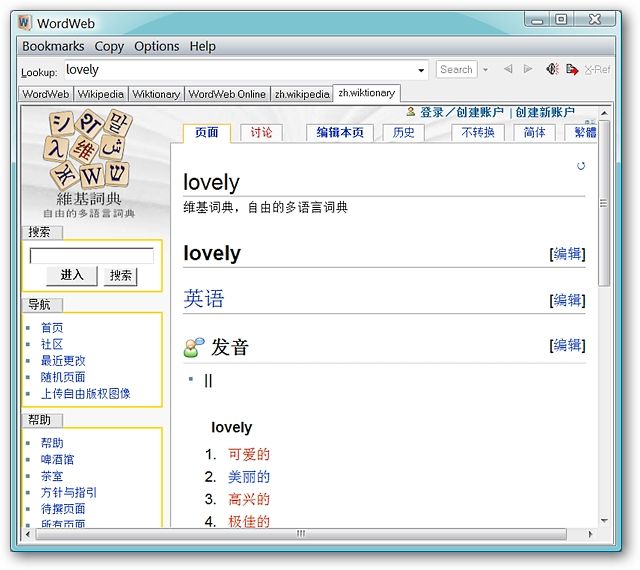Run across an unusual word or need a synonym for a word quickly? Usually that means opening a browser and doing the appropriate search. Now you can have all that word power goodness at your fingertips with WordWeb. Installation WordWeb is easy to install on your computer (or as a portable app on a flash drive). All screenshots for the install process are shown since you will need to make some choices based on your needs during the installation. Notice the usage limitation shown in the EULA. Once the 30 day period has passed, you will be prompted to specify your status concerning “ the number of flights that you take in a 12 month period”. Just make certain to select that “you take fewer than three flights in a 12 month period” to continue using the free version. Once the second screen displays, you will want to click on “Advanced options”.
Here is where you can set the install to create a portable version of WordWeb. Also, the choice that you make concerning installation to the system tray will affect how the software operates later (i.e. full-time operation or on-demand). For our example, “Do not install to system tray” was selected instead of the default.
Next you will have the option to choose the English Locale that best suits your needs.
In the final window you can see the effect of selecting “Do not install to system tray” in the Advanced Options window (have to use the Start Menu icon to start the program). It also tells you exactly how to “install to the system tray” if you change your mind and would like to have WordWeb running full-time.
WordWeb in Action Here you can see how WordWeb looks when open. For our example we have chosen the word “lovely” as a demonstration. Notice the multi-tab setup that gives you many options to choose from when researching a word or phrase.
A quick look at the menus in WordWeb… The Bookmarks Menu.
The Copy Menu. Here you can see two functions that are available with the Pro version but not the free version.
The Options Menu.
And the Help Menu.
In the upper right corner you will notice two buttons. The first is “Hear pronunciation” and the second is “View in web browser”.
The Other Reference Tabs If you would like to look at other sources of information about the word or phrase you are researching, you can do so using the tabbed interface. Here you can see the Wikipedia Tab…
Or if you prefer, Wiktionary…
You may also access online searching for your word or phrase (options are good!).
Additional Language References Since the Vista system used in our example has a good mixture of Chinese and English due to highly personalized settings, you can see that additional tabs are available In Chinese to help with researching words and phrases. Note: On “English only” systems these additional tabs may not be available. Wikipedia in Simplified Chinese…
And Wiktionary in Simplified Chinese.
Conclusion WordWeb is an extremely useful program to have on your computer for you and your family. Whether you only need the occasional reference or prefer to use it on a daily basis, you can be certain that this is one software that you will be glad to have around. Links Download WordWeb (version 5.52)