Tumblr is a great service for sharing media and blog posts, but what if you don't want to share your experiences with the world? Here's how to create a private, password-protected blog for your family or business.
By default, Tumblr blogs are available for all the world to see. Your boss, the guy down the street, or a kid in Japan, all can see anything you post. This is great for most blogs, as, after all, most of us blog to get our ideas out to the world. We get excited when more people read our posts. But there is still a time and place for privacy, especially in our hyperconnected world today where almost everything is public. Luckily, Tumblr does have an option to create a private, password protected blog, so even if you only want to post pictures to share with Grandma, you can still use Tumblr to do it quickly, stylishly, and privately.
Create a Password Protected Tumblr
As strange as it may seem, if you only want a private Tumblr, you'll first need to create a standard, public Tumblr. They don't allow your default blog to be password protected and private, but you can always add a second, password protected blog for free. If you don't already have a Tumblr blog, check out our article on how to quickly get a Tumblr blog setup. If you only want a private blog, you can just leave the first, public site with the default theme and no content, or otherwise use it as you wish.
Now, to make your private Tumblr blog, click the down arrow beside your blog's name on the right side and click Create a new blog.
Enter a name and address for your new blog, and then check the box beside Password protect this blog and enter a password if you want to keep it secure. Once you're finished, click Create Private Blog.
That's all, folks! As soon as you've created the new private blog, you'll be presented with a new dashboard. Now you can post pictures, text, quotes, links, and more, and they're all hidden behind your password firewall.
The only people that will be able to visit your site are those you give your password to. When you browse to your_new_private_tumblr.tumblr.com, you'll see a password box. Enter the password you created, and click Confirm to see the content. You can now give this password out to family, friends, coworkers, or whoever you want to see it.
Your Tumblr dashboard, by default, will go to the first, public blog you setup. To access your private blog's dashboard, you'll have to click the down arrow beside your blog's name as before. This time, select your new Tumblr from the list, and you'll be presented with your private blog's dashboard as above.
Turn an Existing Second Tumblr Into a Private Blog
If you already have a second Tumblr blog on your account and would like to make it private, open your second blog's dashboard as above. Now click Customize under the second blog's name.
Now, on the Customize page, click the Advanced tab. Check the Password protect this blog box, and enter the password of your choice. You may also wish to uncheck the next two boxes, which will prevent search engines from seeing your blog and not let your blog get promoted by Tumblr.
Once you're done, click Save + Close.
Now your blog will be hidden behind a password, too!
Conclusion
No matter what you're blogging about, sometimes you just might want to keep it a bit private. Tumblr makes it slightly complicated to have a private blog, but once you have one, it works great. Since your visitors will only have to enter a password, it's much easier for them to use than many other systems that would require them to first have an account. Now you can post away, and not worry about what other's think!
If you don't already have a Tumblr blog, check out our article on how to Create a Tumblr Blog. Don't forget; even though your new blog is private, you can still make it look as nice as you want!

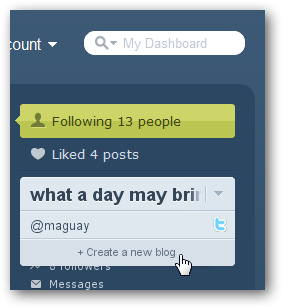
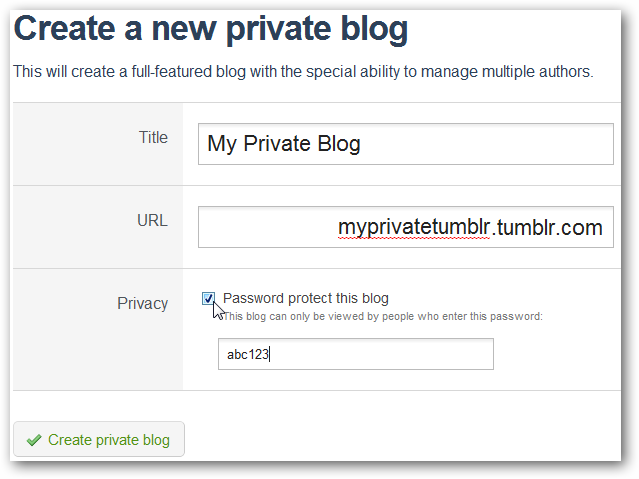
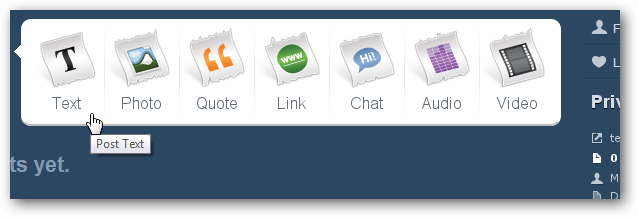
![image[18]](https://static1.howtogeekimages.com/wordpress/wp-content/uploads/2010/07/image1810.png)
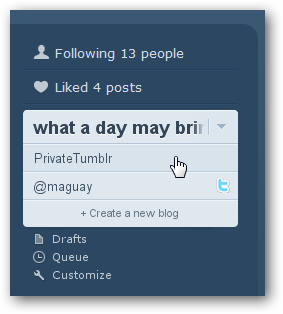
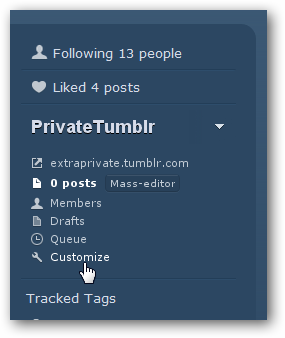
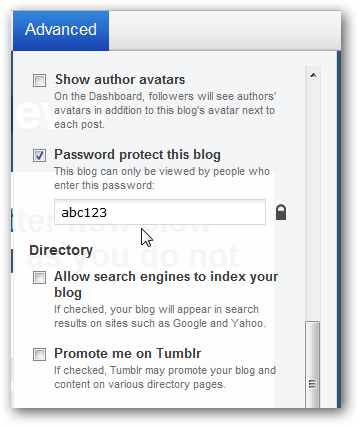
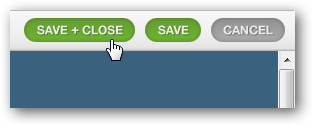
![image[18]](https://static1.howtogeekimages.com/wordpress/wp-content/uploads/2010/07/image1811.png)