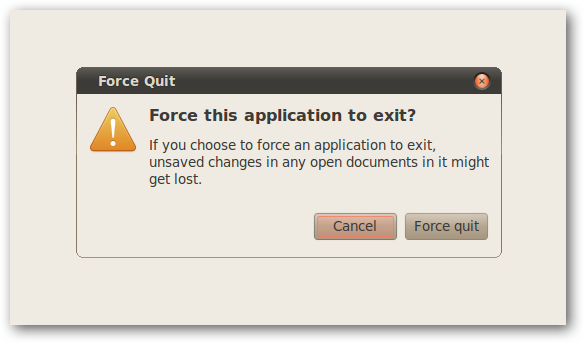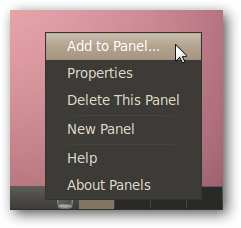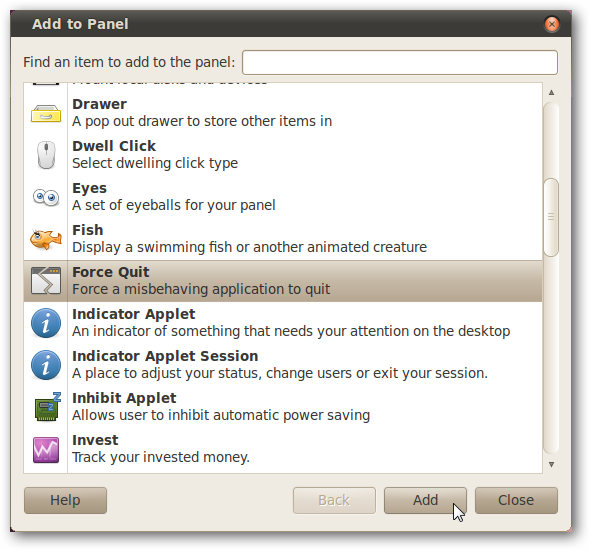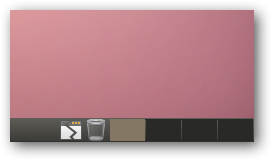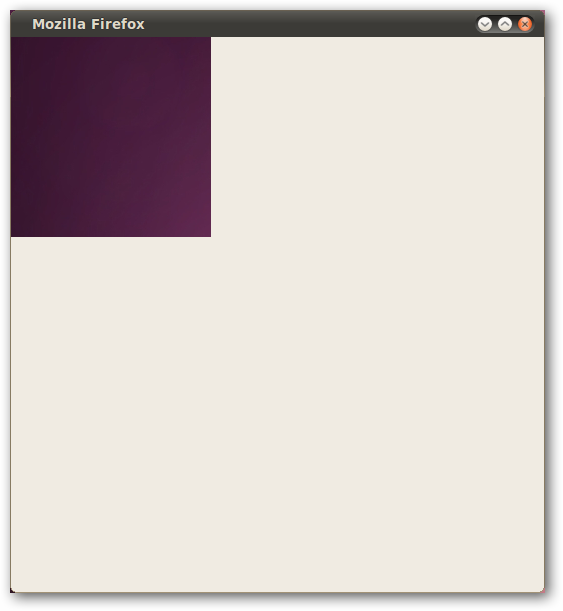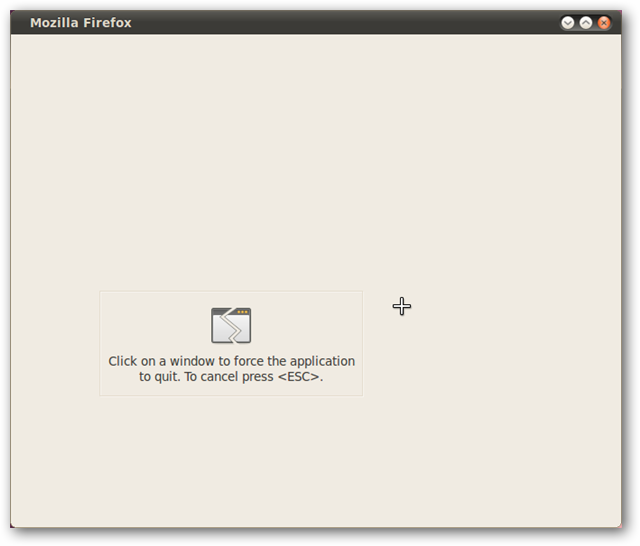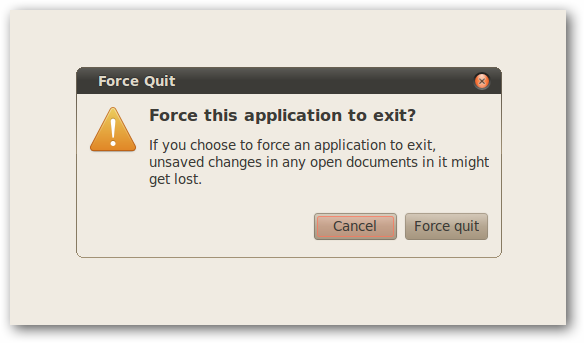There are lots of command-line utilities to kill unresponsive programs in Linux, but for the button-pushing-inclined, the Force Quit panel button lets you kill any app that you can click on without needing to remember anything. We're not exaggerating about the amount of ways you can kill applications in Linux -- we've covered three previously. However, this method has a few advantages: first, it's incredibly easy -- you just have to click a button and click on the frozen application. Second, in our testing, it's been slightly more reliable in shutting down unresponsive GUI applications than other solutions like xkill. On the flip side, it won't work at all for non-graphical programs. Since this is a panel button, it will go on one of the panels on your Ubuntu environment. By default, you have two panels: one at the top, with shortcuts to applications, the clock, and other buttons; and one at the bottom, where open programs will be listed. We're going to add the Force Quit button to the bottom panel. Right click where you want to add it, and choose Add to Panel.
Scroll through the list and find Force Quit. Select it, and press the Add button.
Close the Add to Panel window and you'll see the Force Quit button where you chose to add it.
Now, when you have an unresponsive application...
Click on the Force Quit panel button. You will see an explanatory message, and the cursor will change to a crosshair.
Click on the offending program, and you'll be given a prompt to force it to quit.
Cross your fingers that you won't lose much data! But at least you now have control over your Ubuntu machine again.