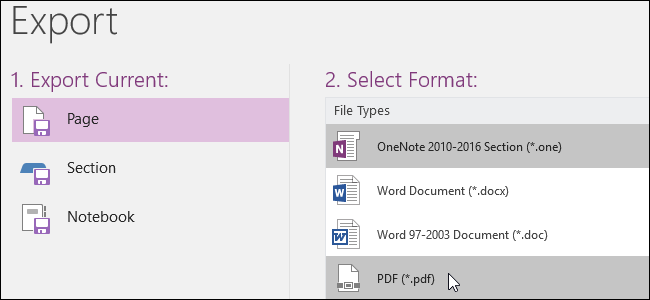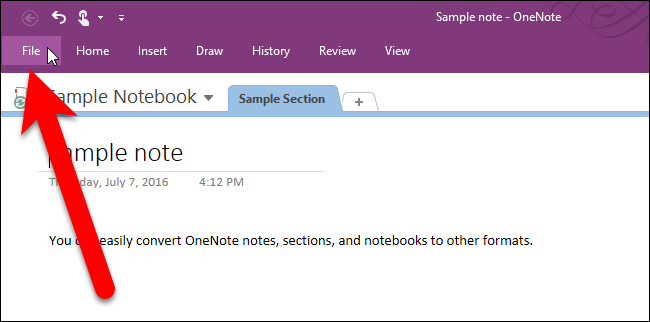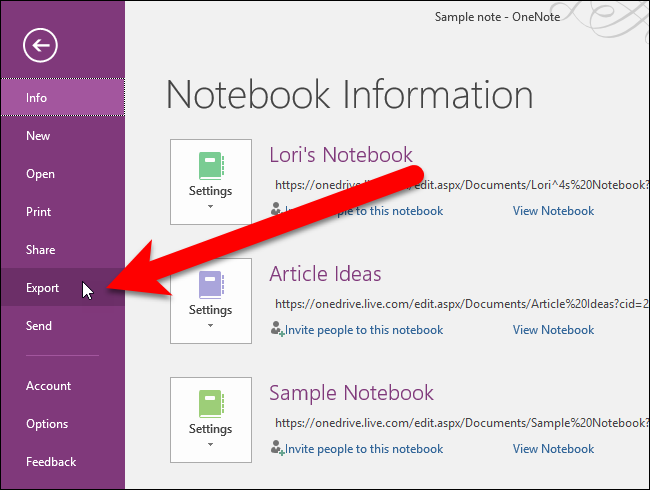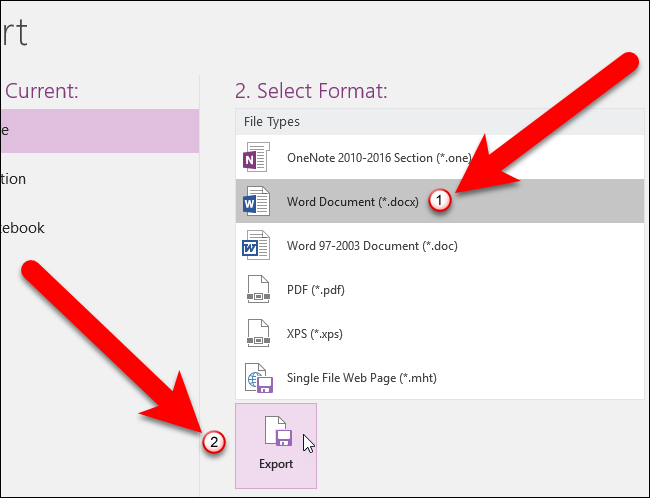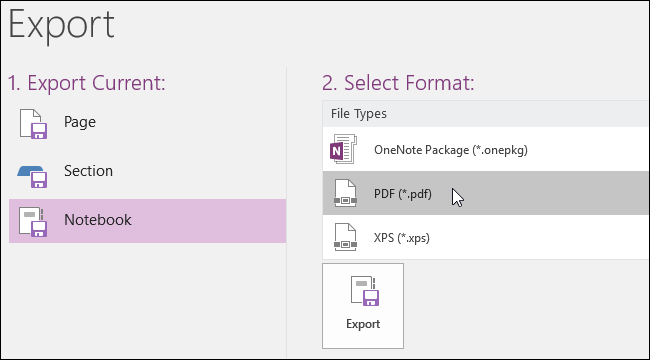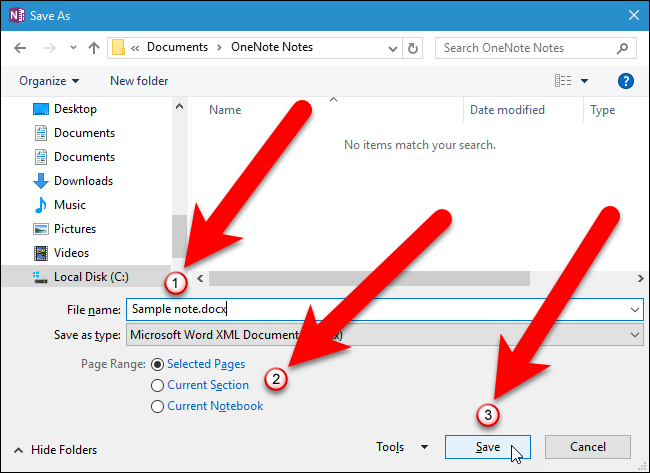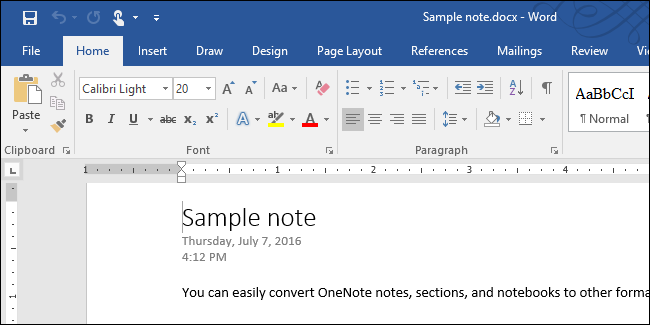OneNote 2016 is a great program for taking, storing, and syncing notes, but if you want to archive your notes or share them with someone who doesn't have a Microsoft account, you can export them to other file formats. Here is a quick look at how it's done.
You can export either individual notes or full notebooks. Open the OneNote notebook containing the information you want to export and click the "File" tab.
On the backstage screen, click "Export" in the list of items on the left.
Under Export Current, select whether you want to export the current Page, Section, or the entire Notebook. We're choosing to export the current page.
There are several formats available for exporting pages and sections. We're going to export our current page as a Word document, so we click on "Word Document (*.docx)" to convert our page to the latest Word format. Click "Export".
For exporting notebooks, the only available formats are OneNote Package, PDF, and XPS (Open XML Paper Specification).
NOTE: A OneNote Package file is a single file archive for pages, sections, or entire notebooks. It contains everything in your notebook, including the text, images, embedded files, and audio and video, together in one file, like a .zip file, with the file extension .onepkg. This format is handy for archiving notebooks or sending a notebook to someone, if you'd rather not share the notebook online. You can open the .onepkg file directly in OneNote 2016.
On the Save As dialog box, navigate to where you want to save your exported page, section, or notebook. By default, the title of the page or section becomes the file name for the exported file. To change this, type a new name for the file in the "File name" box.
If you change your mind and want to export a different range in your OneNote notebook, select an option next to "Page Range".
Click "Save" to export your OneNote page, section, or notebook.
The title of the note and the creation date and time are included in the exported file.
Exporting OneNote notes, sections, and notebooks only works in OneNote 2016 (the desktop version). There is no option for exporting OneNote data in the free OneNote app in Windows 10. That said, the desktop version of OneNote 2016 is also free, so you can always use it for this purpose if need be.