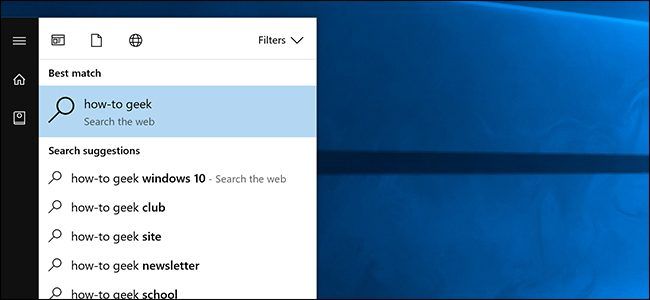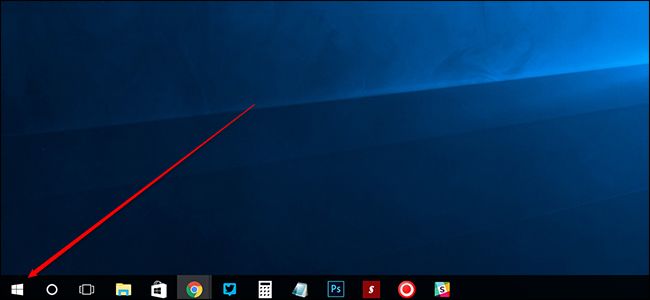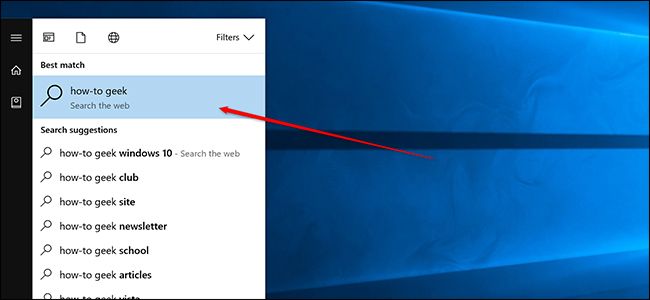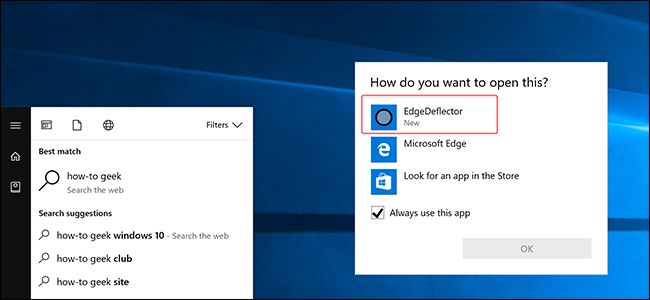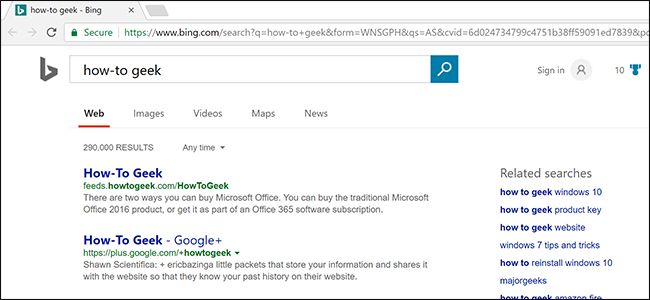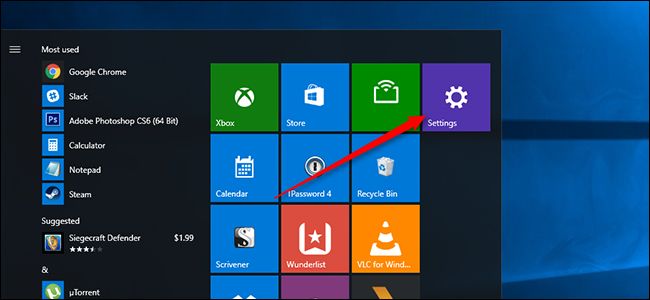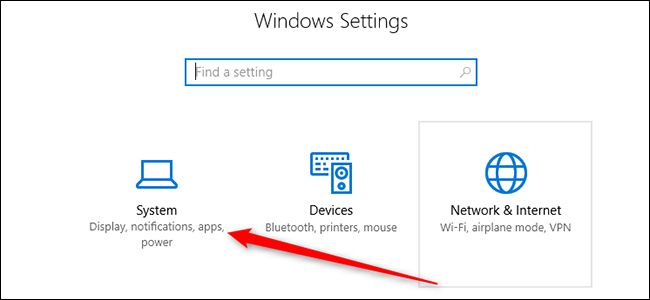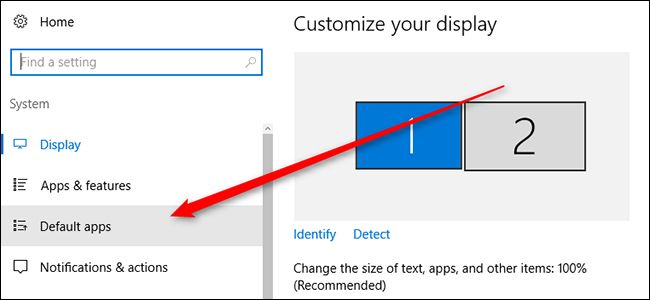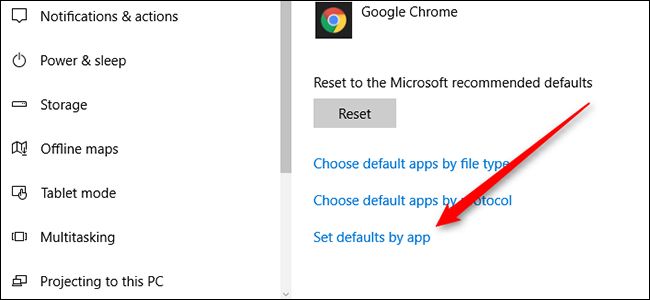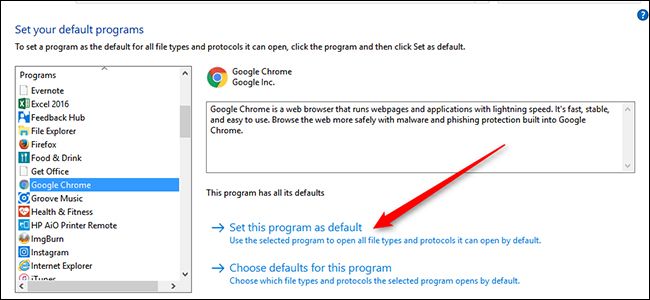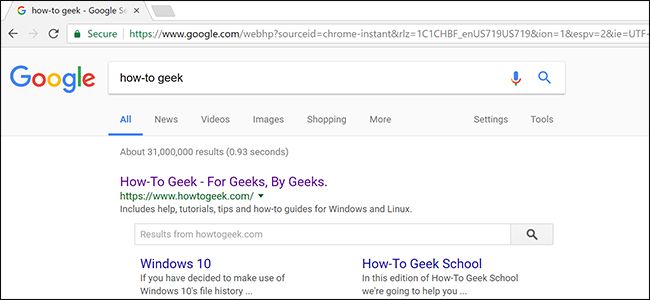Quick Links
Cortana in Windows 10 gives you a handy search box that's always at your fingertips. Unfortunately, it forces you to use Microsoft Edge and Bing. Here's how to make Cortana search using Google and your preferred web browser.
How to Make Start Menu Searches Use Chrome Instead of Edge
By default, Cortana will always launch searches in the Edge browser. You used to be able to pick which browser you wanted to search in, but Microsoft closed this loophole. Fortunately, a third-party, open-source app called EdgeDeflector can fix this. Start by downloading the .exe from here and launch it. It will install itself in the background.
Then, you'll need to set it up by making a search with Cortana. Press the Windows key or click on the Start button to open up the Start menu.
Enter a search term until you see "Search the web" and click on the top result.
You'll see a pop-up that reads "How do you want to open this?" Choose EdgeDeflector from the list and check "Always use this app."
You should now see your search appear in your default browser.
EdgeDeflector will work in the background automatically. You may need to reinstall it after major updates to Windows 10 like the Fall Creators Update and Creators Update, which arrive every six months.
If you're having trouble getting that part to work, you may also need to force your preferred browser to be the default. First, open the Settings app in Windows 10.
Next, click on System.
Then click on "Default apps."
Scroll to the bottom of this window and choose "Set defaults by app."
In the new window that appears, scroll to find your preferred browser in the list and click it. Then choose "Set this program as default" in the right-hand side of the window.
This will set your browser as the default for anything that a browser can be used to open. This step shouldn't be necessary for most people, but if you accidentally ended up with a conflicting default somewhere along the way, this should clear it up so that EdgeDeflector will work properly.
How to Make Start Menu Searches Use Google Instead of Bing
If you're happy using Bing, then your work is done. However, if you want to search with Google, you'll need one more tool to get the job done. You can redirect Bing searches to use Google instead with an extension called Chrometana for Chrome or Bing-Google for Firefox. Simply install them from the links above, and they'll work in the background sending every Bing search to Google instead.
Note that this will redirect all searches. So, if you head to Bing.com and search for something yourself, this extension will still redirect you to Google. If you want to search with Bing later, you'll need to disable this extension.