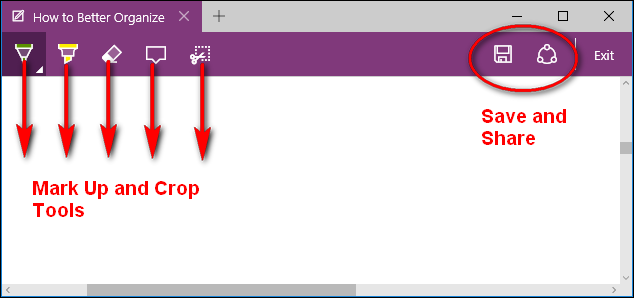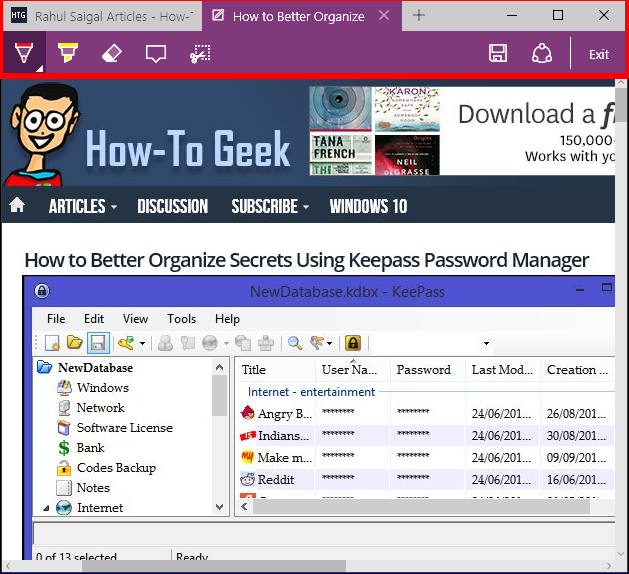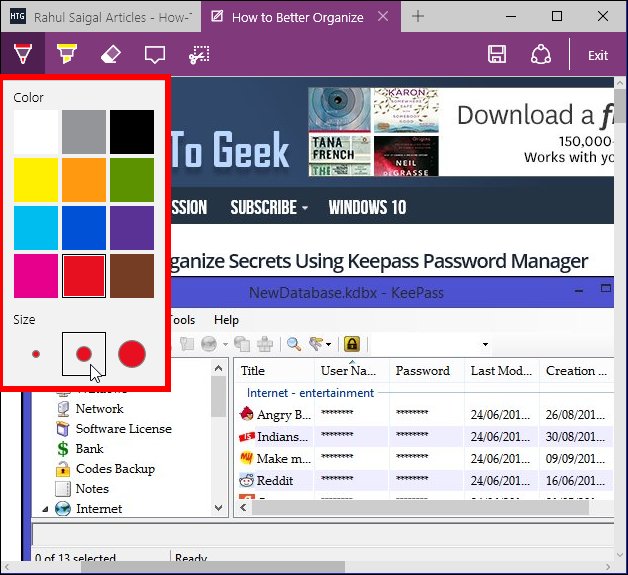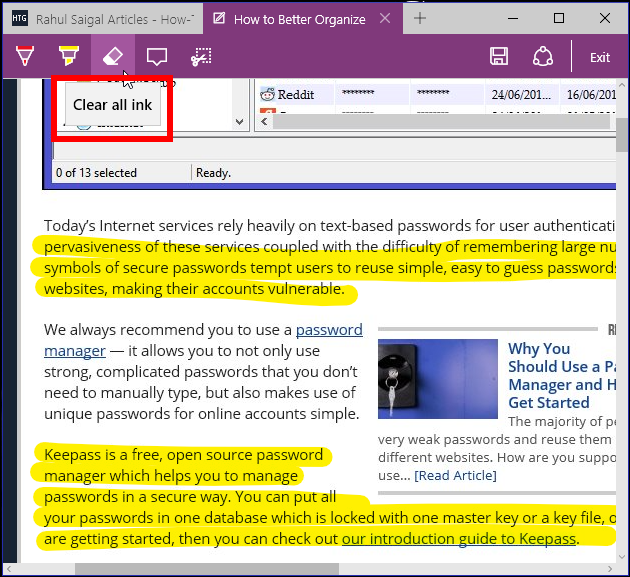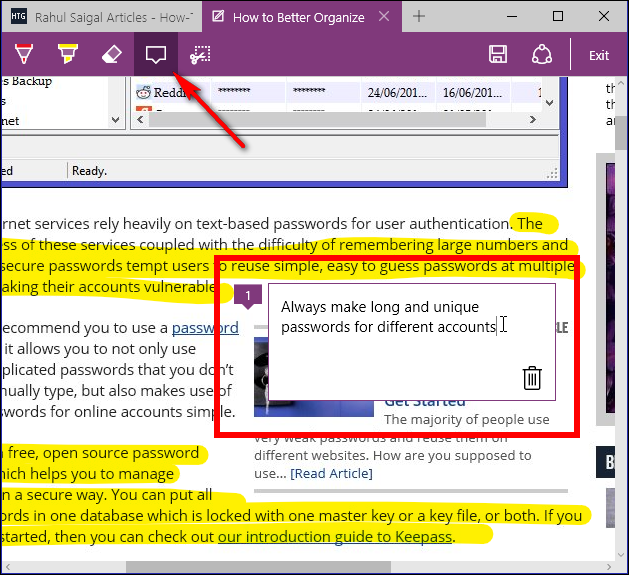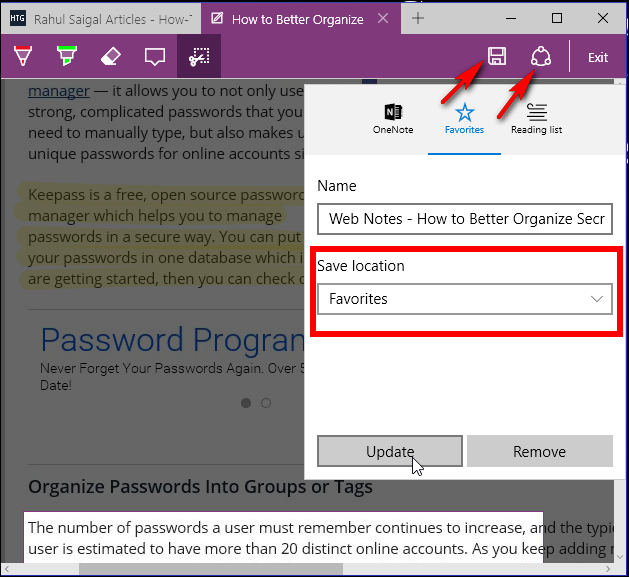Microsoft Edge, the new replacement for Internet Explorer, lets you take notes, write, doodle, and highlight directly on web pages as a note. Afterwards, you can save or share the web note. In this article we'll show you how to take notes in Microsoft Edge.
How to Use Markup Tools
Open Start Menu and click on “Microsoft Edge”. Tap or click “Make a web note” at the top right corner to start adding to the webpage you’re on. The web note menu shows up on top, replacing the address bar. If the toolbar and tab are purple and maroon in color, then it indicates that you are currently viewing or making a web note on that specific webpage.
You get two tools to make notes—a pen and a highlighter. Click or tap on the “Pen” and “Highlighter” icon to write or highlight what you like on the webpage. Click or tap the tools again to bring up a small dialog showing ink colors and nib sizes, choose the color and size according to your needs.
If you want to erase some or all of the scribblings you’ve made on the webpage, then click or tap on the “Eraser” icon once to clear single pen or highlighter marks you want. To clear all pen and highlighter marks on the webpage at once, click or tap on the “Eraser” icon and select “Clear all ink.”
Click or tap on the “Type” icon to write a note in the box. You can add your comments anywhere on the webpage.
Click or tap on the “Clip” icon to clip a copy of an outlined area of the webpage to the clipboard. To do this, left click and hold on mouse or touchpad to outline the area you want on the webpage. Release the mouse, and paste the image where you like.
Save and Share Your Notes
If you click “Exit,” all your annotations are lost and you return back to browsing mode, so you want to save or share them immediately, so click or tap on the “Save” icon and select your location of the web note.
You can store the annotated pages in OneNote, Favorites or Reading List in Microsoft Edge. Type a name, select a folder, or create a new folder to save web notes (Favorites only), and click or tap on “Add.” You can open the web note anytime from your “Favorites” or “Reading List” to be able to update or remove them. You can also share your web notes through Mail, Facebook, or OneNote.
With Microsoft Edge, it’s really easy to doodle and make notes on the Web. While you can use OneNote Clipper to save a webpage in OneNote, the markup tools in Microsoft Edge are a big addition.