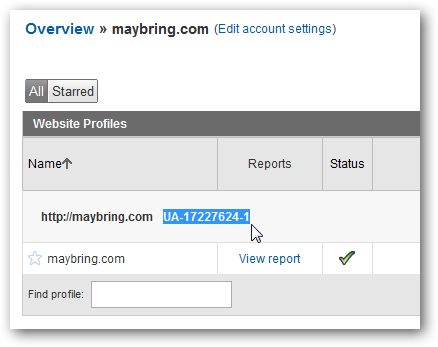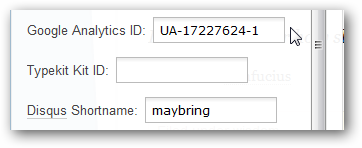Do you need to find your Google Analytics tracking code for your website? Google doesn’t make it easy to find, but here’s how you can do it. When you sign up for Google Analytics, you’re given a script containing an unique tracking ID to integrate into your site. You will typically add this code to the <head> portion of your HTML, though this may vary depending on your site. Google gives you the code right when you signup, so if you immediately add it to your site, you may never think about it again. However, if you later change your site’s theme or want to add Analytics to another part of your site, you’ll need the code again. Strangely, there is no easy and obvious way to get your tracking script, but you can still find it. Here’s what you’ll need to do. Find Your Analytics Tracking Script To find your Google Analytics tracking script, head over to the Analytics page (link below), and click Access Analytics. Click your site’s name in the Accounts list.
Now, click the Edit link on the right of your site’s name.
Click the Check Status link in the top right corner.
You’ll now see the complete Google Analytics code for your site near the bottom of the page. Select it all and copy it, and now you can add the code to your site as usual. Typically you can add this to the <head> portion of your site or blog theme, though this may differ depending on your website or CMS.
If you want to track with a more advanced setup, such as a domain with multiple subdomains or a mobile website, select the Advanced tab for specialized Analytics tracking codes.
Find Your Site’s Tracking ID Many CMS and blog engines, including most Tumblr themes and pro WordPress themes or plugins, can let your add Google Analytics by simply pasting in your unique Analytics ID. It’s much easier to find this. Just login to your Analytics dashboard as before, and select your site in the Accounts list.
Now you’ll see your tracking code right beside your domain name. It should be something like UA-12345678-9.
Copy this code, and then paste it in your CMS, blog engine, or wherever you’ll use the Analytics tracking code by itself.
Conclusion No matter what type of website you run, it’s always nice to know if people are visiting and what exactly they’re looking at. Google Analytics makes this easy, and with this tip, you can always find your tracking code whenever you need to change something on your site. Link Access Your Google Analytics Account

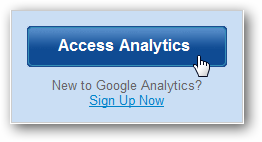
![image[33]](https://static1.howtogeekimages.com/wordpress/wp-content/uploads/2010/07/image331.png)
![image[36]](https://static1.howtogeekimages.com/wordpress/wp-content/uploads/2010/07/image361.png)
![image[39]](https://static1.howtogeekimages.com/wordpress/wp-content/uploads/2010/07/image391.png)
![image[42]](https://static1.howtogeekimages.com/wordpress/wp-content/uploads/2010/07/image423.png)
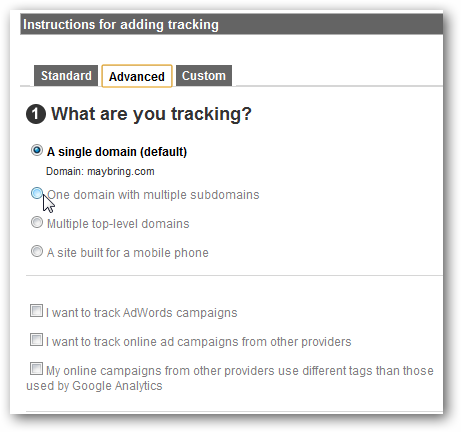
![image[33][3]](https://static1.howtogeekimages.com/wordpress/wp-content/uploads/2010/07/image333.png)