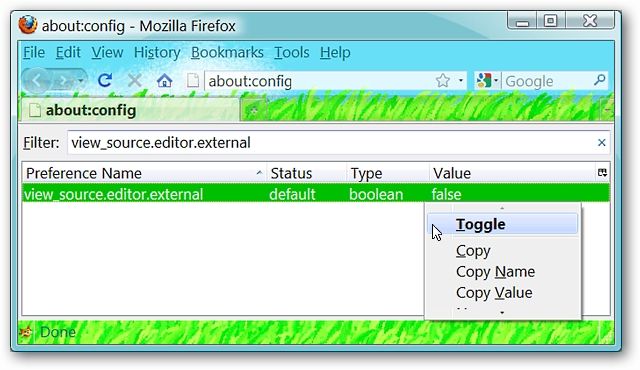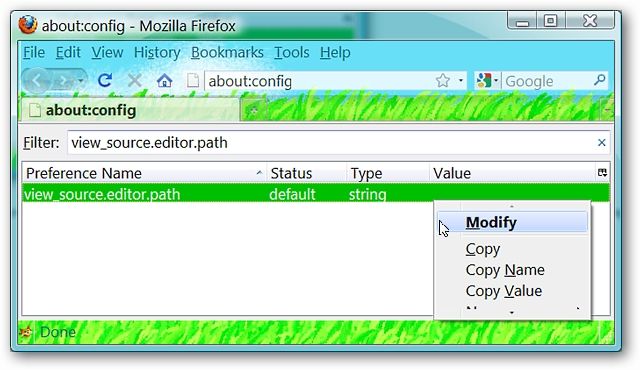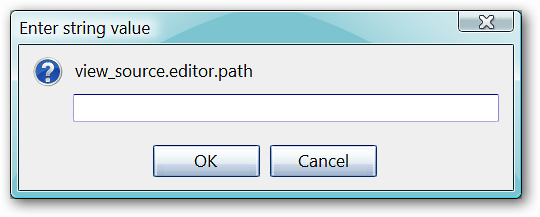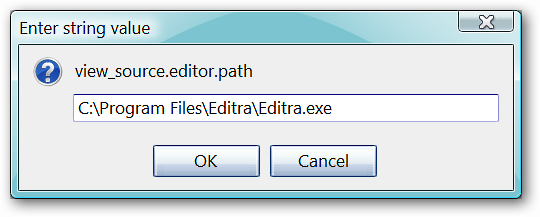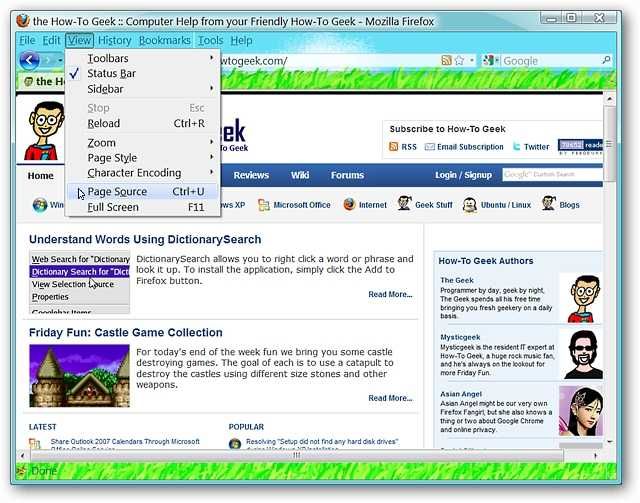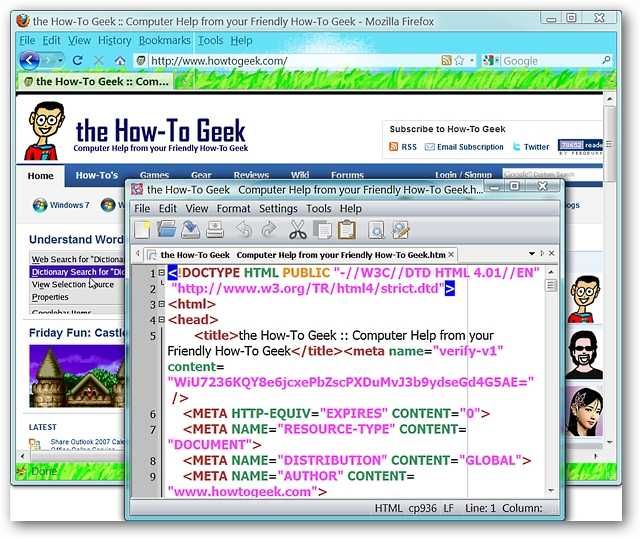Thinking of how nice it would be if you could view a webpage’s source code in your favorite text editor while browsing with Firefox? Now you can with two simple about:config tweaks. Open Up about:config in Your Browser Window Type “about:config” (without the quote marks) into the address bar and hit “Enter”. Once you have the about:config page open in your browser window, it is time to fix those two about:config entries. 1. Type or copy & paste "view_source.editor.external" (without the quote marks) into the Filter Address Bar. Once the about:config entry is displayed, right click on the entry and select “Toggle” to change the value to “true”. Note: You can also double click on the entry to do the same thing.
2. Type or copy & paste "view_source.editor.path" (without the quote marks) into the Filter Address Bar. Once the about:config entry is displayed, right click on the entry and select “Modify”.
Once you have clicked on “Modify”, you will see the following window appear asking you to “Enter string value”.
Enter the target path of your favorite code/text editor (without the quote marks). For our example, we have chosen “C:\Program Files\Editra\Editra.exe”. Click “OK” and restart your browser to complete the changes.
Note: For those who would like to use Notepad, enter the target path “C:\Windows\System32\notepad.exe”. Accessing Your Favorite Code/Text Editor Once you have a webpage that you want to see the source code for, go to the View Menu and select “Page Source”.
Once you have clicked “Page Source”, your favorite code/text editor will open up displaying all that wonderful webpage code goodness!
That is all there is to it. Have fun using your favorite code/text editor with Firefox!