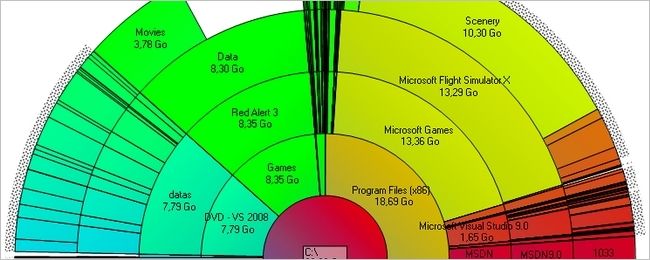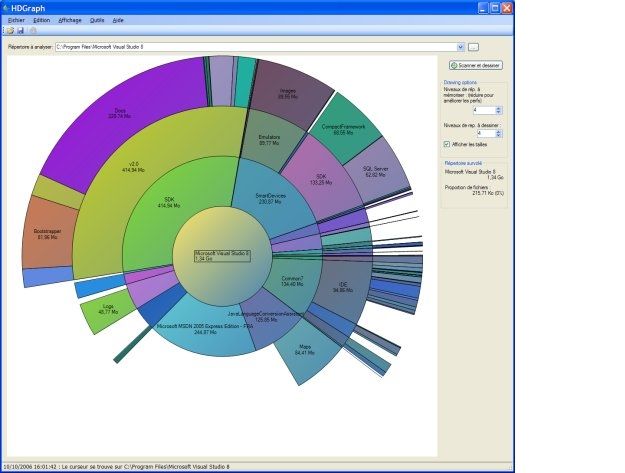If you like to monitor disk space usage on your Windows system, then you are probably going to be rather unhappy when a noticeable chunk of disk space is suddenly and mysteriously filled. What is a good way to find out what has eaten up that disk space? Today's SuperUser Q&A post has some helpful suggestions for a frustrated reader.
Today’s Question & Answer session comes to us courtesy of SuperUser—a subdivision of Stack Exchange, a community-driven grouping of Q&A web sites.
Screenshot courtesy of HDGraph.
The Question
SuperUser reader Archa wants to know how to find out what types of data are slowly, but surely, consuming disk space on his computer:
For weeks and probably months, I have regularly checked to see how much disk space is still available on my Windows 8.1 system. Over the past few weeks, I have mysteriously lost almost seven GB of disk space (going from 850 GB to 843 GB).
Of note, I recently stopped a computer update, which took up approximately six GB of space. This update appeared to have stalled and never completed installing. I do not download any software and only download a few pictures now and then. Yet, the amount of available disk space still appears to be slowly dropping.
How can I determine where this additional data is coming from?
How do you find out what types of data are consuming disk space on your computer?
The Answer
SuperUser contributor Maximillian Laumeister has the answer for us:
To figure out what is using up disk space on your computer, use a piece of software that scans the disk and shows all your directories by size.
If you like pie graphs, use HDGraph. It presents your disk usage in a circular pie chart form:
If you like squares more, use WinDirStat (Download from Ninite). It presents your disk usage in rectangles, where each rectangle represents a folder:
Have something to add to the explanation? Sound off in the comments. Want to read more answers from other tech-savvy Stack Exchange users? Check out the full discussion thread here.