Rather than opening Control Panel or other locations from the Start Menu and hunting for what you need, you might find it easier to access them in expanded view from the Start Menu. Here we'll show you a quick tip to get it done. Expanded View In this example we'll show you the steps for Control Panel but this will work with the other items on the Start Menu as well. To show Control Panel items in Expanded View in Windows 7 right-click the taskbar and select Properties. Click the Start Menu tab then the Customize button.
From the list under Control Panel select Display as a menu then click OK.
That's it! Now when you hover the mouse pointer over Control Panel on the Start Menu, all of the items are displayed as a list in expanded view.
Maybe you want to show your pictures in expanded view...just follow the same steps as above by selecting Display as a menu.
Or here is an example of Games in expanded view from the Start Menu.
This will work with Computer, Control Panel, Documents, Downloads, Games, Music, Personal folder, Pictures, Recorded TV, and Videos from the Start Menu. If you're looking for an easier way to access some of the items on the Start Menu, this tip should help you out. For more tips on customizing the Start Menu check out our article on how to tweak the Start Menu in Windows 7 and Vista.

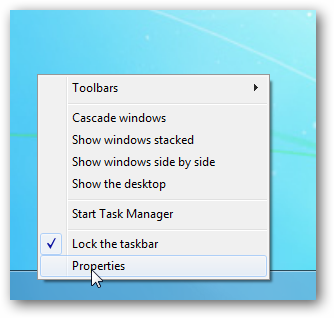
![sshot-2010-07-14-[23-36-21]](https://static1.howtogeekimages.com/wordpress/wp-content/uploads/2010/07/sshot20100714233621.png)
![sshot-2010-07-14-[23-36-42]](https://static1.howtogeekimages.com/wordpress/wp-content/uploads/2010/07/sshot20100714233642.png)
![sshot-2010-07-14-[23-46-04]](https://static1.howtogeekimages.com/wordpress/wp-content/uploads/2010/07/sshot20100714234604.png)
![sshot-2010-07-15-[00-04-50]](https://static1.howtogeekimages.com/wordpress/wp-content/uploads/2010/07/sshot20100715000450.png)
![sshot-2010-07-15-[00-12-48]](https://static1.howtogeekimages.com/wordpress/wp-content/uploads/2010/07/sshot20100715001248.png)