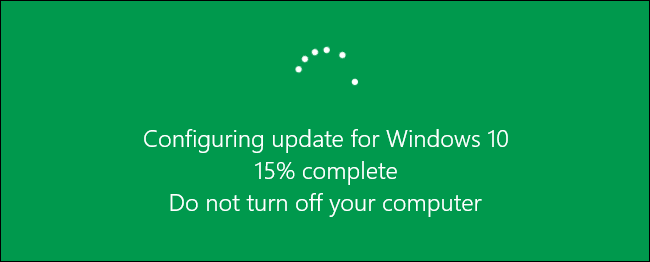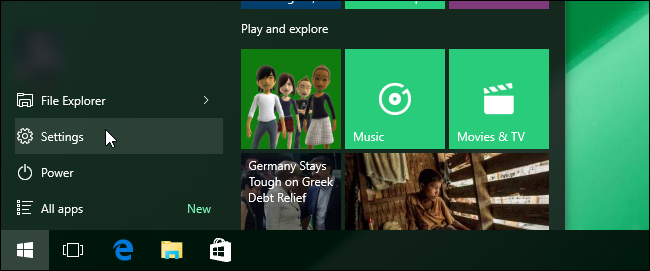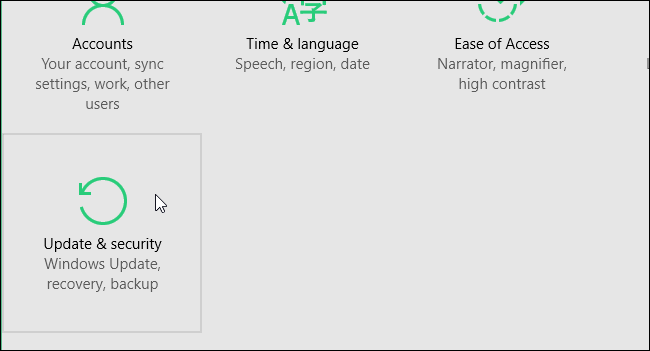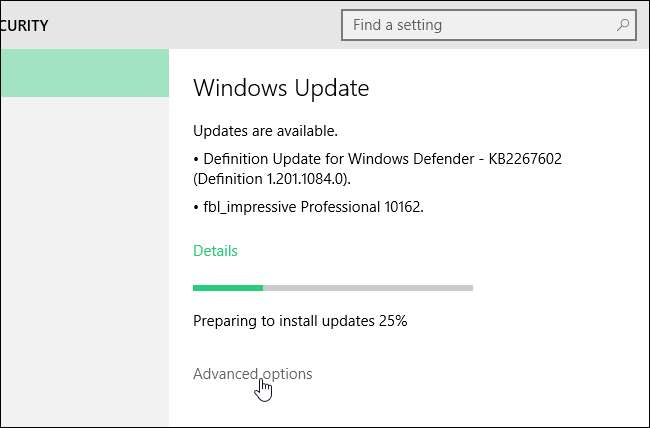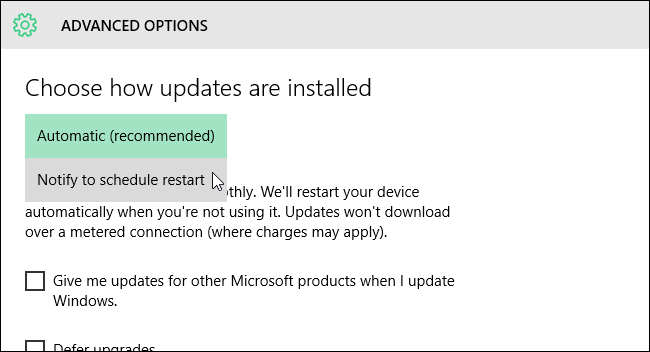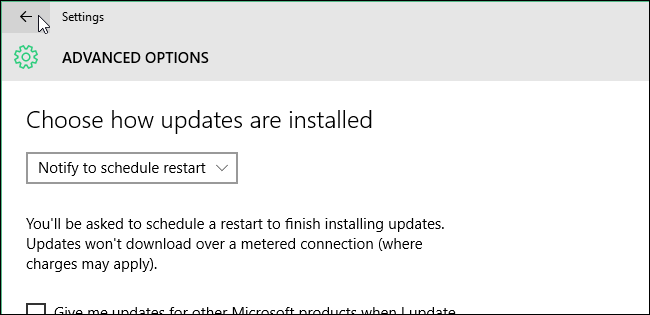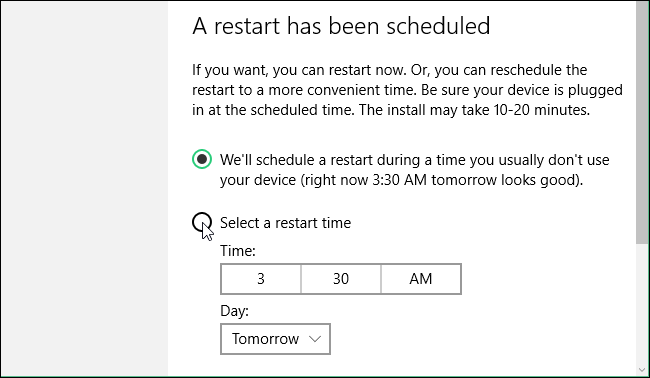You’re working on an important document when Windows updates itself and informs you it’s going to reboot. Instead of getting mad and shouting at your computer that you can’t reboot yet, you can now schedule a more convenient time for the computer to reboot after updates.
Update: As of the Anniversary Update, this feature has been removed. The new Active Hours feature is now the closest thing to scheduling updates in Windows 10.
Windows 10 now allows you to specify a time for the computer to reboot after updates are installed to finish the installation. To schedule a restart for updates, click the Start menu icon and select “Settings” on the Start menu.
On the “Settings” screen, click “Update & Security”.
The “Windows Update” screen displays by default. If you have updates available, Windows will start downloading them and preparing to install. Click the “Advanced options” link. The update process will continue even though you are leaving the main “Windows Update” screen.
On the “Advanced Options” screen, select “Notify to schedule restart” from the drop-down list at the top of the screen.
Click the left arrow button in the upper-left corner of the screen to return to the “Windows Update” screen.
You are notified that a restart has been scheduled and options are provided for you to schedule a time for the restart to happen. The first option provides a suggested time to restart the machine to finish installing the update. To specify a different time and date, select the “Select a restart time” option and specify a “Time” and “Day”. For the “Time”, click the box, hover your mouse over each part of the time (hour, minutes, and AM/PM) and scroll through the options until you reach what you want.
There should also be a “Restart Now” link you can click to restart the machine now to finish the updates immediately.