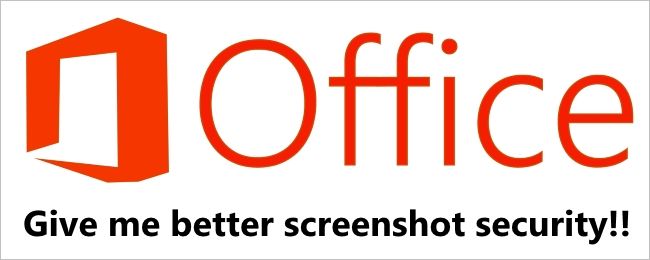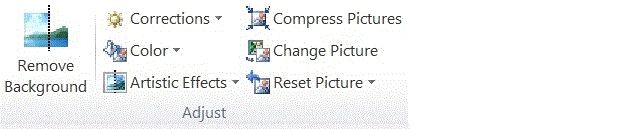When you add a screenshot to a Microsoft Office document and crop it, you most likely give no further thought to the unused portions, but did you know that they are still there and could pose a security risk if they contain sensitive information? Today's SuperUser Q&A helps a worried reader retain only those parts of the screenshots needed while permanently getting rid of the rest.
Today’s Question & Answer session comes to us courtesy of SuperUser—a subdivision of Stack Exchange, a community-driven grouping of Q&A web sites.
The Question
SuperUser reader user462760 wants to know how to stop Microsoft Office from retaining the unused parts of cropped screenshots in documents:
I made a worrying discovery that after cropping a screenshot in Word, PowerPoint, and likely other Microsoft Office programs, the unused parts of cropped screenshots are retained. This has made me fairly paranoid as I frequently take screenshots and crop them to show the relevant piece of information before sending the documents off to others.
I had assumed that when I saved a document, the unused portions of cropped images were discarded, but looking at work from years ago, I can still uncrop the unused parts of the images to view the original screenshots in their entirety.
Is there a way to disable this? This seems like a ridiculous security flaw.
Is there a way to stop Microsoft Office from retaining the unused parts of cropped screenshots in documents?
The Answer
SuperUser contributor Steven has the answer for us:
Delete Cropped Areas of a Picture
Even after you crop parts of a picture, the cropped parts remain as part of the picture file. You can reduce the file size by removing the croppings from the picture file. It is also a good idea to do this to help prevent other people from viewing the parts of the picture that you have removed.
Important: This cannot be undone. Therefore, you should only do this after you are sure that you have made all the crops and changes that you want.
1. Click the picture or pictures that you want to discard unwanted information from.
2. Under Picture Tools, on the Format tab, in the Adjust group, click Compress Pictures.
Note: If you do not see the Picture Tools and Format tabs, make sure that you selected a picture. You might have to double-click the picture to select it and open the Format tab.
3. Under Compression Options, select the Delete cropped areas of pictures check box. To remove croppings for the selected picture or pictures only and not all of the pictures in the file, select the Apply only to this picture check box.
Tip: For more information about reducing the file size of the pictures and compressing pictures, see Reduce the file size of a picture.
Source: Delete cropped areas of picture (Crop a picture or a shape with a picture fill) - Microsoft
Have something to add to the explanation? Sound off in the comments. Want to read more answers from other tech-savvy Stack Exchange users? Check out the full discussion thread here.