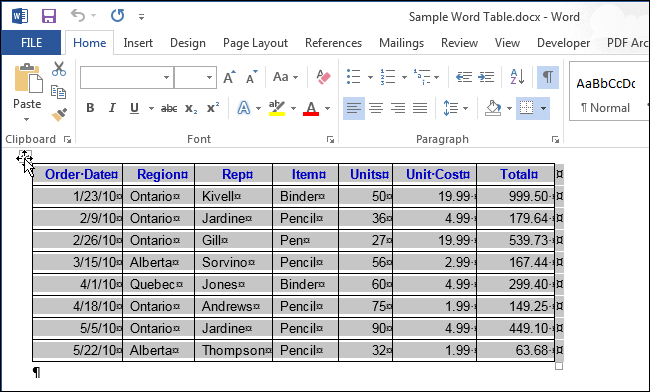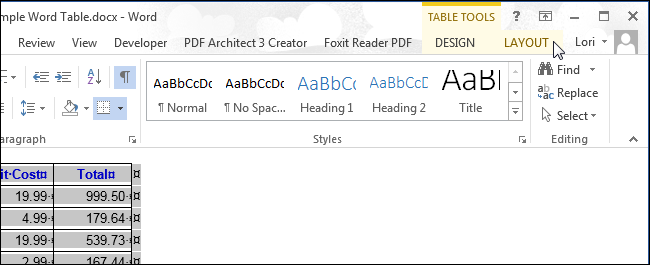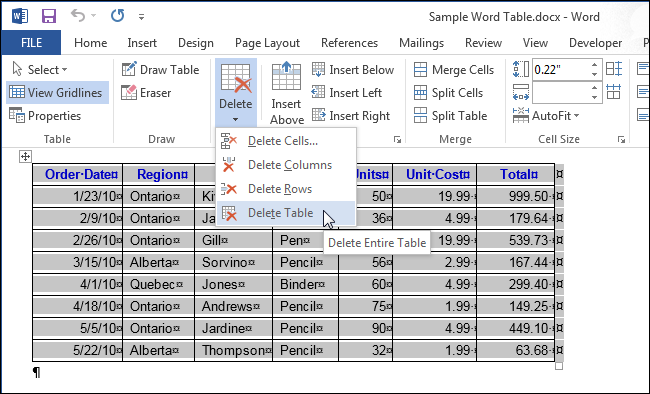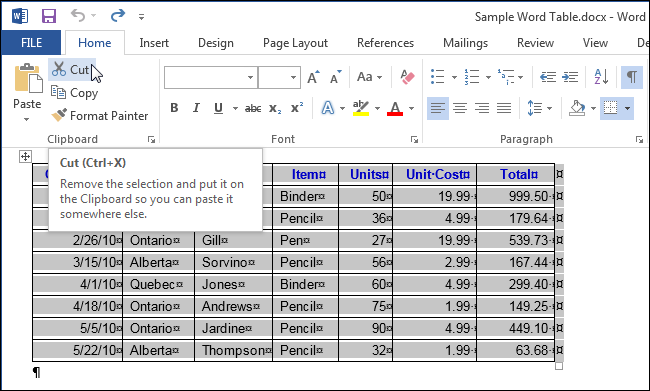If you’ve inserted a table in Word and you now want to delete it, you may have found it’s not all that straightforward to delete the entire table without deleting other content around the table. We’ll show you a couple of ways around this limitation.
To delete a table, first select the entire table.
Click the “Layout” tab under “Table Tools”.
Click “Delete” in the “Rows & Columns” section and select “Delete Table” to delete the table. You can also use the “Delete Columns” and “Delete Rows” options to delete the entire table as long as the entire table is selected.
Another way to delete the entire table once you’ve selected it, is to click “Cut” in the “Clipboard” section of the “Home” tab. You can also press “Ctrl + X”.
Pressing the “Delete” key on the keyboard will not delete the entire selected table. It will only delete the contents of the cells. However, if you have selected at least one paragraph before or after the table as well as the table, the table can be deleted using the "Delete" key.