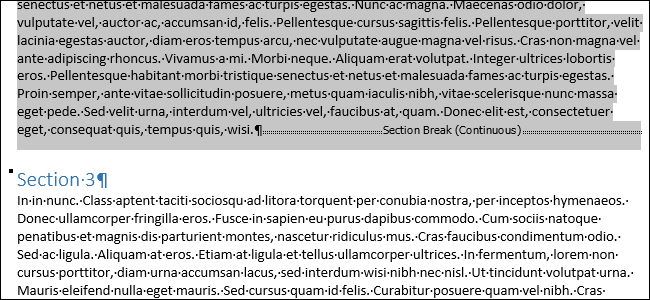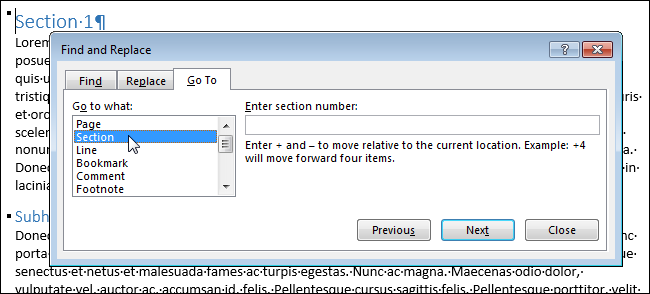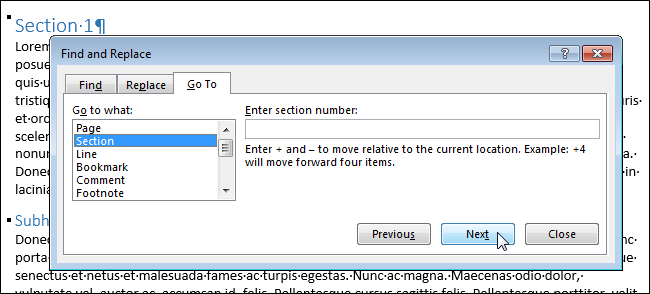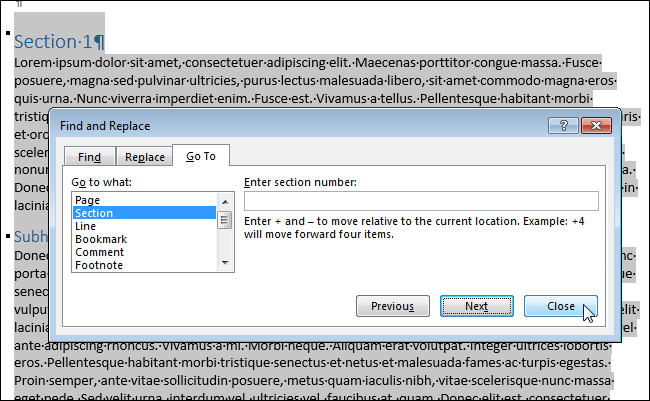You can use section breaks in Word to apply different layout or formatting for part of your document, page numbers or page number style, headers or footers, etc. If you need to select all the content in a section, there is no shortcut to do this.
However, we do have a workaround you can use to select all the content in a single section.
Place the cursor at the beginning of the section you want to select and press "F8" to turn on Extend Mode. Press "F5" to open the "Find and Replace" dialog box and click the "Go To" tab. Select "Section" in the "Go to what" list.
To select all the content in the current section, click "Next".
NOTE: Do not enter anything in the "Enter section number" edit box.
The entire section is selected, but the "Find and Replace" dialog box remains open. Click "Close" to close it.
This procedure does not work when selecting the last section of a document or selecting an entire document when there is only one section in the document. If you want to select the entire document, simply press "Ctrl + A".