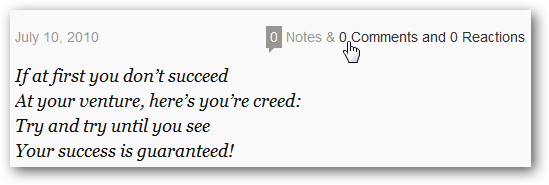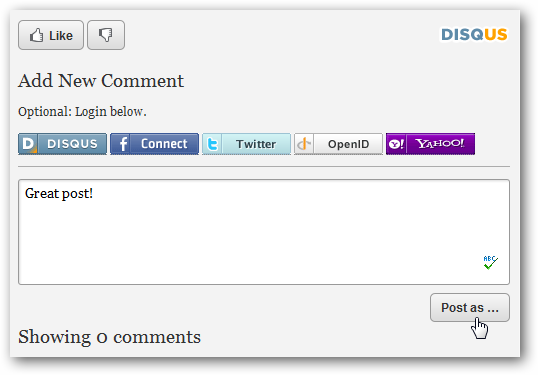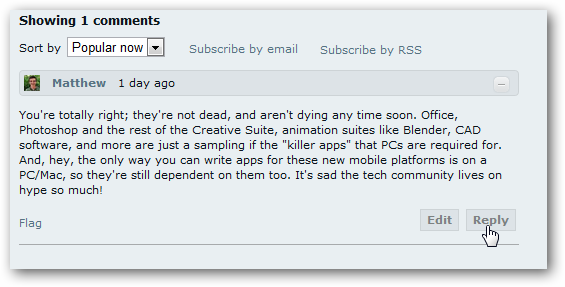Would you like to add a traditional comment box to your Tumblr blog? Here's how you can add the Disqus comment system to your Tumblr blog to find out what other think about your posts. Tumblr's default "Like" and "Reblog" options are an attempt to reinvent comments, but they only work well when all of your friends and readers are using Tumblr. Adding traditional comments to your Tumblr blog can broaden your site's community and make it more fun and useful. Although Tumblr doesn't include a standard commenting system, it does allow you to integrate the Disqus comment system, which can bring both comments and feedback from social networks to your blog in only a few steps. Here's how you can register and add Disqus to your Tumblr blog. Register Your Blog With Disqus Head over to Disqus.com to signup for an account and add it to your blog. Click Sign Up, Free to get started. Enter your blog's URL address, which is usually your_blog.tumblr.com. Then enter a name for your site, as well as a Shortname that uses no spaces or special characters other than dashes. Make sure to copy your shortname, as this is what you'll need to add Disqus to Tumblr.
Enter your username, password, and email address below to create your moderator profile, and then click Continue.
Now, on the second page, you'll need to choose some settings for your blog's comments. Select your language at the top, and then you can add many optional, social features or simply click Continue at the bottom to add a standard comment field to your blog.
Disqus Optional Features The optional features can be very nice. From the first field, you can select to add a Facebook API connect key, which will let you share comments on Facebook and let Facebook friends comment without logging in again.
One of the worst problems with comments on blogs is spam, and for many bloggers, it has taken the joy out of blogging. Moderating comments all day is nobody's definition of fun. Check the Akismet box to enable spam filtering on your comments, and enter your Akismet API key. If you don't already have one, check out our post on Adding WordPress.com Features to Your Blog for info on signing up for a free Akismet API key.
If you'd like to see what other people across the internet are saying about your site, check the Reactions box. You can choose to see posts from Twitter, Blogger, WordPress, Hacker News, Digg, and more, or simply select Select all services to see every reaction Disqus finds.
By default, if someone wants to leave a comment on your blog, they'll have to enter their name, email, and password or sign in with a Disqus profile. If you'd like to make it easier, check the Display login buttons with comment box near the bottom of the page. Now you can select to let visitors sign in with their Facebook, Twitter, OpenID, or more to make it easier for them to comment.
Once you've selected the options you want, click Continue on the bottom of the page.
Now your Disqus account is setup and ready to add to your blog. Disqus works with a variety of blogging systems, so it will offer instructions on installing it on your own site. Click the Tumblr link for more info on installing it in Tumblr, or just keep reading here to finish getting it setup the easy way. Note that you may need some code from this page if your theme doesn't automatically support Disqus comments, so you may want to open it in another tab for reference.
Add Disqus To Your Tumblr Head over to your Tumblr dashboard, and select the Customize link on the right side. Alternately, if you're logged into Tumblr, simply browse to Tumblr.com/customize.
On the Customize page, select the Appearance tab.
Scroll down to the bottom of that list, and paste your Disqus shortname in the Disqus shortname box. Remember, this is the shortname you entered when you were signing up for Disqus. You may see different options depending on your theme, but most themes will include a Disqus options box.
Once you're done, click Save + Close in the top right corner.
Adding Disqus Manually to Tumblr If you do not see the Disqus box in your Appearance settings, then you'll need to add the Disqus info manually to your theme. Please note that this is a fairly advanced step, and while we show how to do this generally, it may not work on all themes the same. If you feel unsure, you may want to switch to one of the Featured themes, as all of them include Disqus support. To proceed and add Disqus manually, select the Theme tab,
and then click the Use custom HTML link at the bottom of the theme tab.
Now, in a separate window or tab, open your Disqus instructions page we mentioned earlier. If you don't have it open, browse to the Disqus Tumblr installation page (link below). Once you're there, copy the text in the box under Manual Instructions part 2.
Back in Tumblr, paste this code in your HTML source directly under:
{/block:Posts}
If you can't find this, you can press Ctrl+F and then enter the search term in your browser.
Now, copy the text in the 3rd box on the Disqus settings page, and paste it before the {/block:Posts} line.
Once you're done, click Save + Close in Tumblr as before. You should now have Tumblr comments on your theme even if it didn't include them by default.
Disqus on Tumblr Now, when you visit your Tumblr blog, you'll notice a couple changes. These may look differently depending on your theme, but most themes will now show the number of comments and reactions on a post directly on your front page.
You'll also see a new comment box, with the social login options you selected, or alternately traditional name, email, and website fields if you chose that.
Once you've got comments, they'll show up under your post as normal, and you can reply to them in one click.
Conclusion Whether you're running a personal blog or a corporate news site, comments can be the bridge between you and your readers. Disqus brings this to your Tumblr blog, and helps you keep up with the entire conversation around your posts. Combine this with Tumblr's default like and "Reblog" features, and your blog is more social and connected than ever. If you don't already have a Tumblr blog, check out our article on how to Create a Beautiful, Easy to Update Blog With Tumblr. Tumblr makes blogging simpler, and with some of these tricks and tips you can make it work just like you want and contain many of the features of more advanced systems. Links Signup for Disqus Create a Free Tumblr Blog Install Disqus on Tumblr Manually

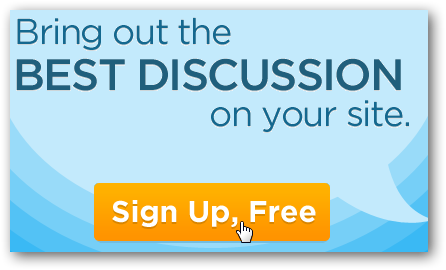
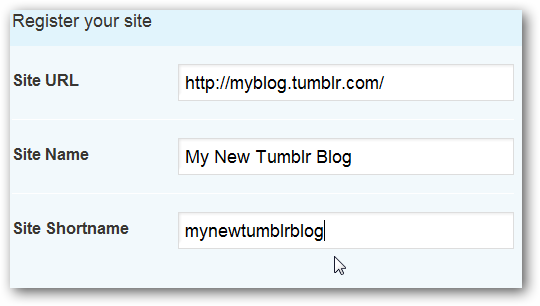
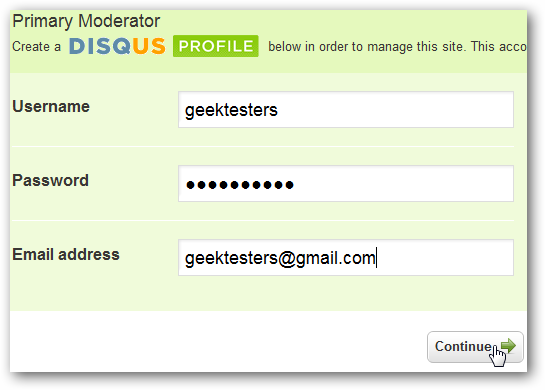
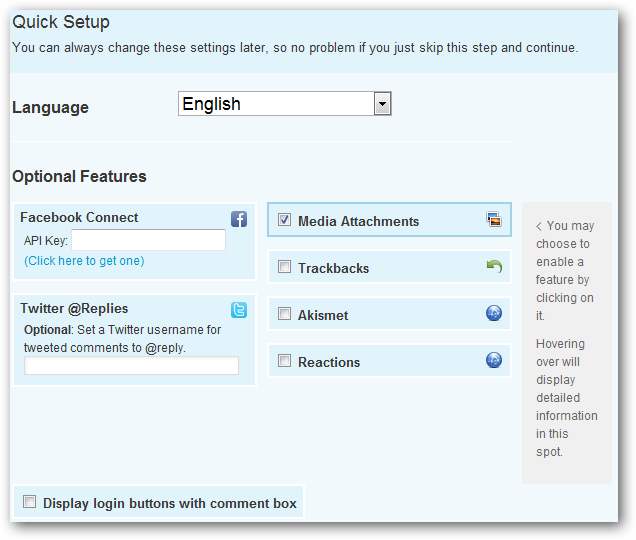
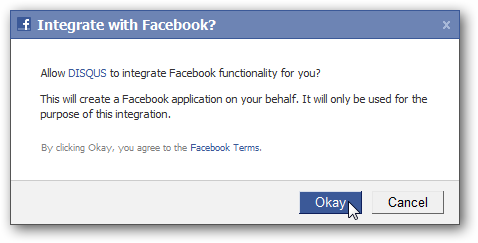
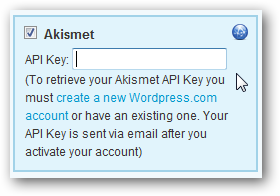
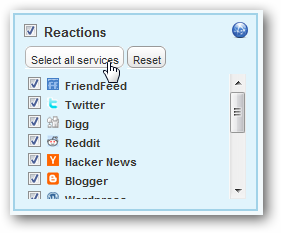
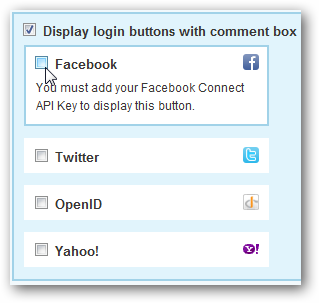
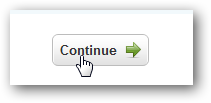
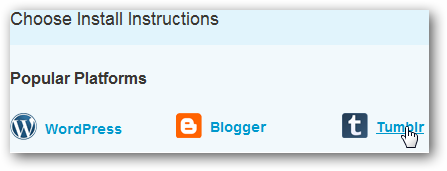
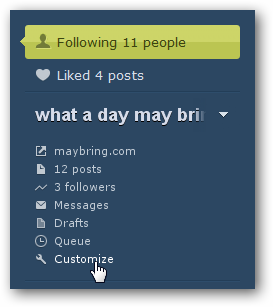
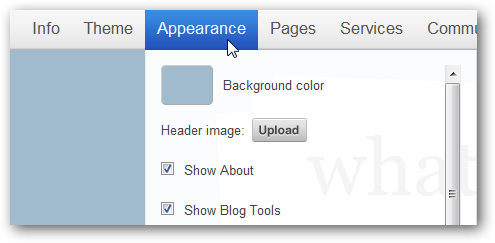
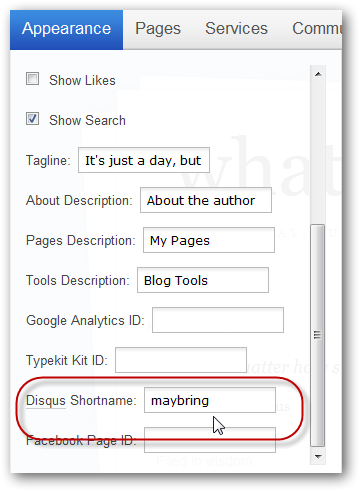
![image[42]](https://static1.howtogeekimages.com/wordpress/wp-content/uploads/2010/07/image421.png)
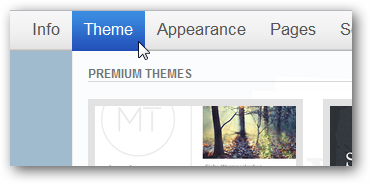
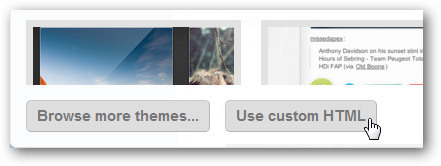
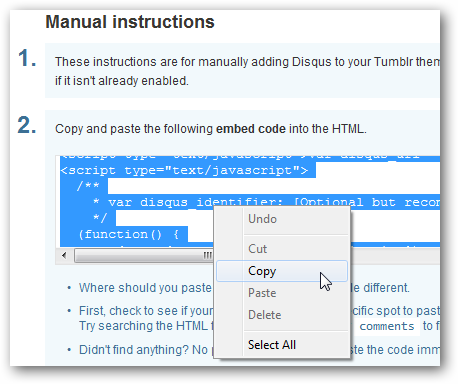
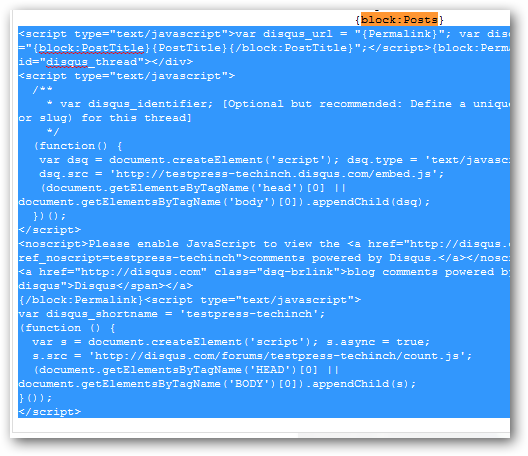
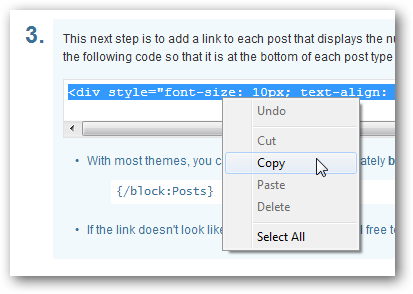
![image[42]](https://static1.howtogeekimages.com/wordpress/wp-content/uploads/2010/07/image422.png)