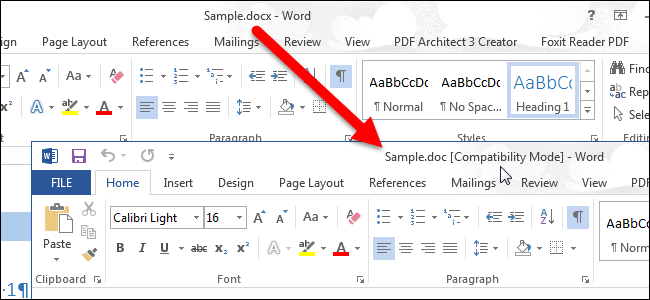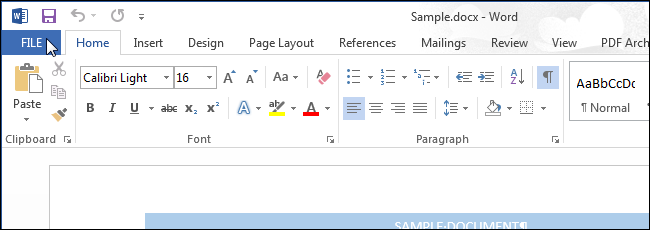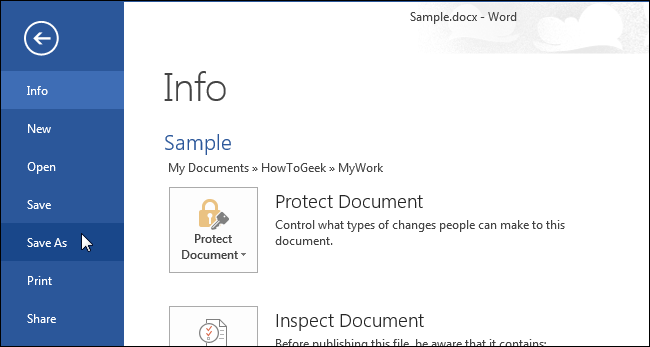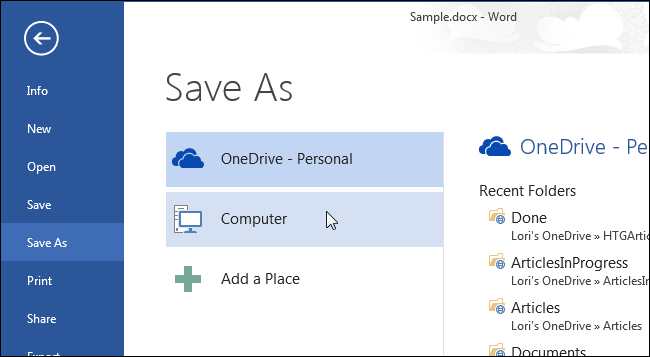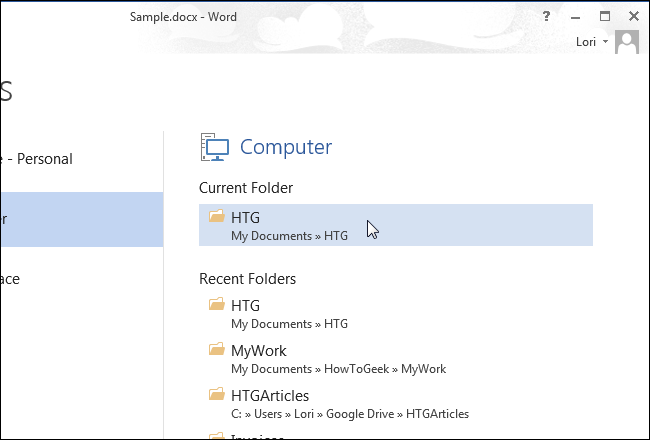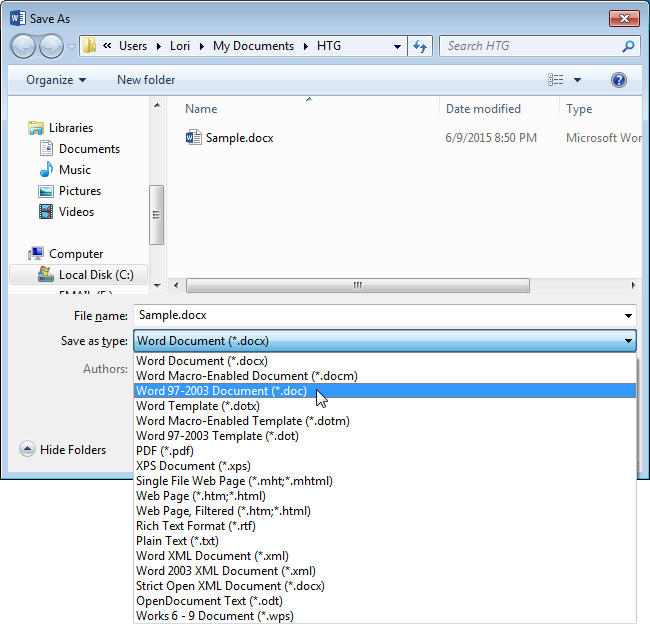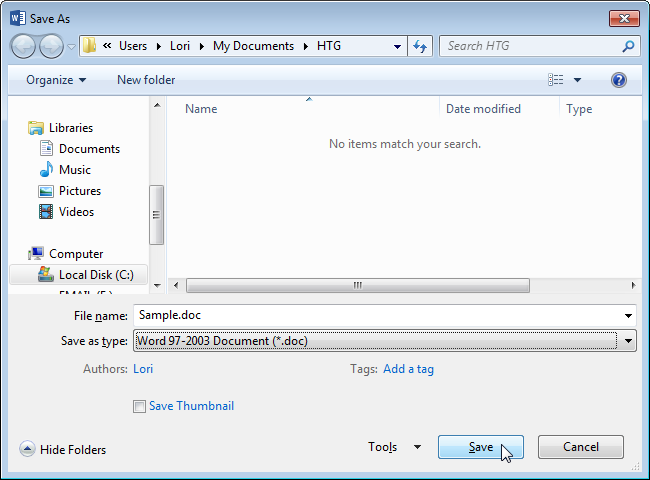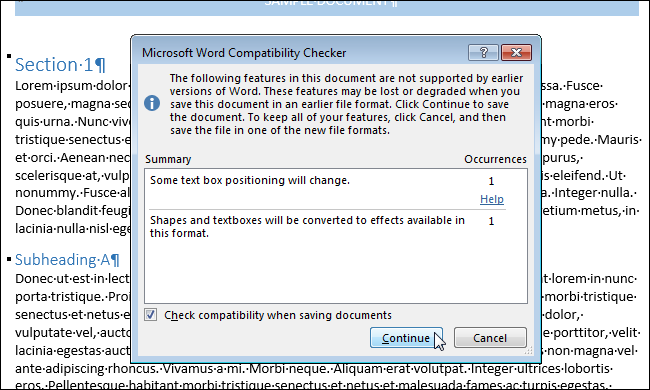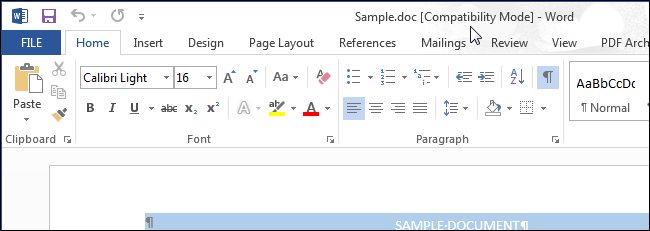Every new version of Word brings new features that are not available in the previous versions. In Word 2007, in addition to adding new features, Microsoft changed the file format for Word documents and the file extension changed from “.doc” to “.docx”.
Files saved in the newer .docx Word format cannot be opened by versions of Word prior to Word 2007. However, what do you do if you need to have someone work on a document that has Word 2003 or older? You can easily solve this by saving the file in the old .doc format from within Word 2013.
To do this, open the document you want to convert to the older format and click the “File” tab.
On the backstage screen, click “Save As” in the list of items on the left.
On the “Save As” screen, make sure the appropriate place (“OneDrive”, “Computer”, or other place) is selected.
Then, click either click on a folder under “Current Folder” or “Recent Folders” or click the “Browse” button at the bottom if the folder you want is not in either of those lists.
Navigate to the folder in which you want to save the converted file, as necessary. Select “Word 97-2003 Document (*.doc)” from the “Save as type” drop-down list.
Change the filename (but not the file extension), if desired, and click “Save”.
NOTE: You do not have to change the filename. Because the two files will have different file extensions, they will be two distinct files.
The “Microsoft Word Compatibility Checker” dialog box displays. This tells you which functionality you will lose in your current document by saving it in the older format. If it doesn’t matter if you lose the listed functionality, click “Continue” to save the current document in the older format. If any of these features are crucial to your document, click “Cancel” to keep the document in the newer format. However, sometimes you may not have a choice if the document is going to be edited by someone with an older version of Word.
If you don’t want to check compatibility every time you save a document in an older format, select the “Check compatibility when saving documents” check box so there is a check mark in the box.
Once the document is saved in the older format, “[Compatibility Mode]” is added in the title bar after the filename.
You can also convert older Word documents to Word 2013.