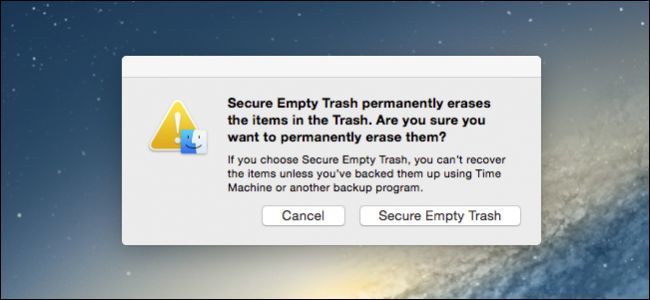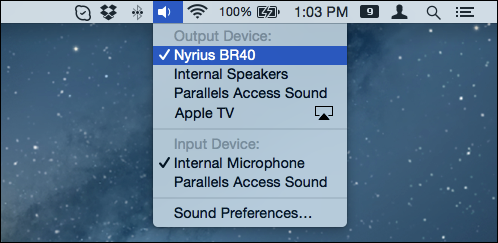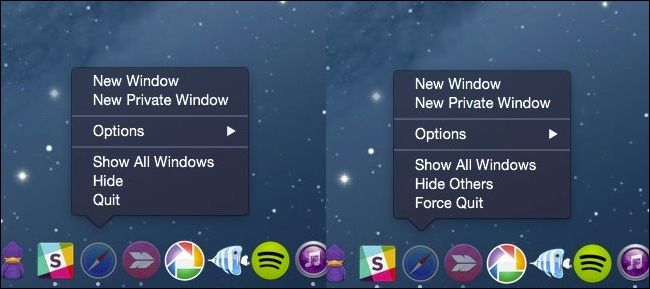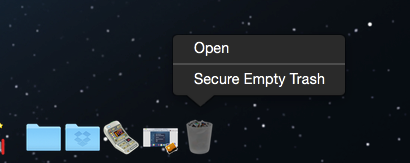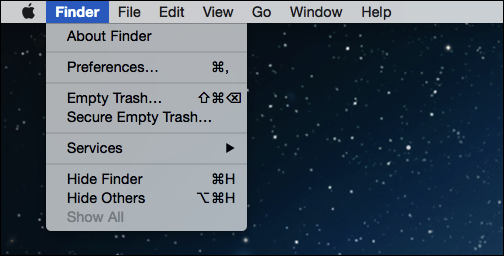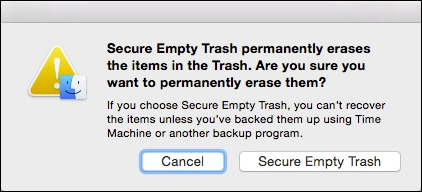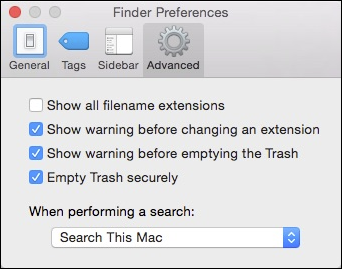OS X has a reputation for being secure. It is, and to its credit it provides quite a few options for making it even more secure, such as the option to securely delete files so they're much harder, if not impossible, to recover.
Securely deleting your files means that when you empty the trash on your Mac, not only are the files removed from the hard drive, but they're then overwritten with random bits of data to effectively obscure them. It's like if you were to cross something out in pencil on a piece of paper versus taking a permanent black marker and going over it until you cannot make out what was underneath.
Secure erasing is not a new concept, and we've explained how to do it in Windows. We've mentioned the ability to perform a secure erase on OS X in passing, when we discussed the Finder and its preferences. Today we want to show you the three ways you can perform secure erases in OS X.
Command is the Option
The Option or Alt key opens up all kinds of new possibilities. For example, if you hold down the option key and click the volume slider on your menu bar, you can quickly change input and output sources.
Similarly, you'll also find hidden items on Finder menus and Dock.
It would seem to follow logically that you can do the same thing with the Trash, however, when you want to securely delete files from your computer, you will need to actually hold down the "Command" key, right-click, and then you can select "Secure Empty Trash".
You can also securely delete the Trash using the Finder menu.
When you try to securely empty the trash, you'll receive the following dialog warning you that this action is forever.
Take note, however, if you do securely empty your trash with the intention of permanently erasing something, and you have Time Machine or another backup program running, then chances are that the offending file or files will still exist.
Remember, hidden features and menus are normally accessible in OS X by using the "Option" key, but to access the hidden secure erase option, you need to use the "Command" key.
Permanently Enabling Secure Erase
If you don't want to hold the "Command" key every time you securely empty your trash, then you can enable it as the permanent default.
You should know however, that securely erasing data every time will take longer than not. This is probably something you want to consider if you use a Mac with sensitive data or you're just really privacy conscious, but for day-to-day erasures, it might be better to leave this option off.
First, open the Finder preferences from the "Finder" menu or use the "Command + ," keyboard shortcut combination. Once they're open, click the "Advanced" tab and then check the box next to "Empty Trash securely".
From now on, whenever you empty the trash, it will not indicate it is a secure erase until you actually initiate it, whereafter it will display the previously mentioned warning.
Securely erasing the trash doesn't absolve users of taking other security measures. OS X has an entire preference panel for important options such as encryption, passwords, firewall, and more. Secure erasing does, however, add in just another layer of safety that users may not have previously considered.
Just remember, secure erasing means your computer has to do extra work so it might take noticeably longer when performing larger delete operations. Also, anything you do delete with this method may still be located in Time Machine or other backups.
If you have any feedback you would like to add, such as a comment or question, please leave it our discussion forum.