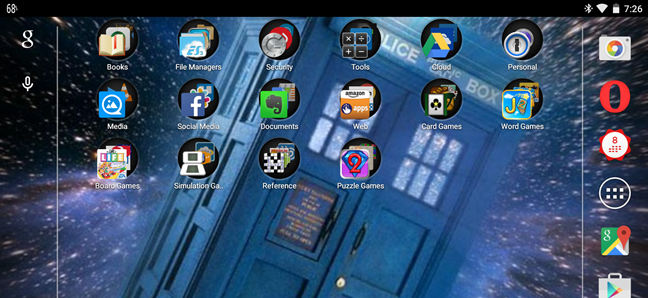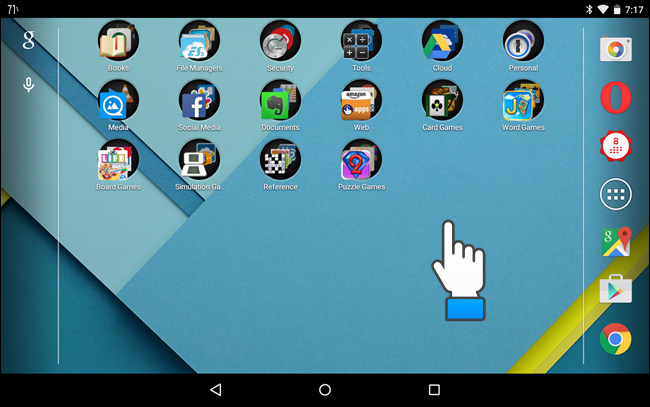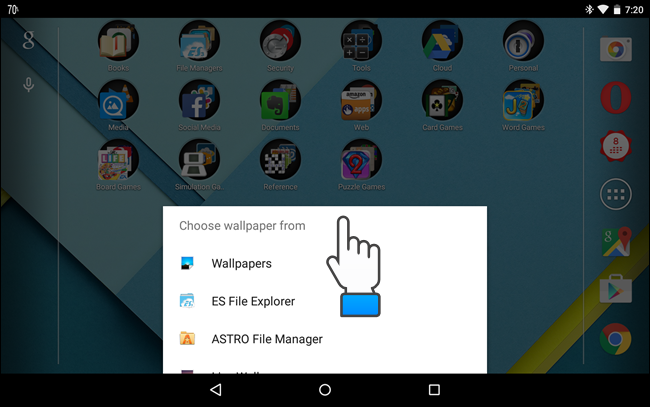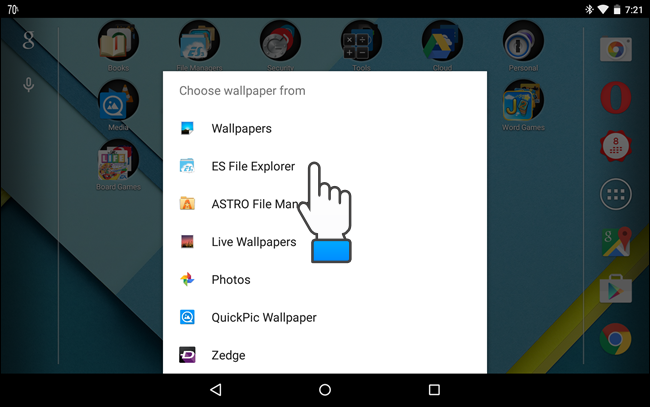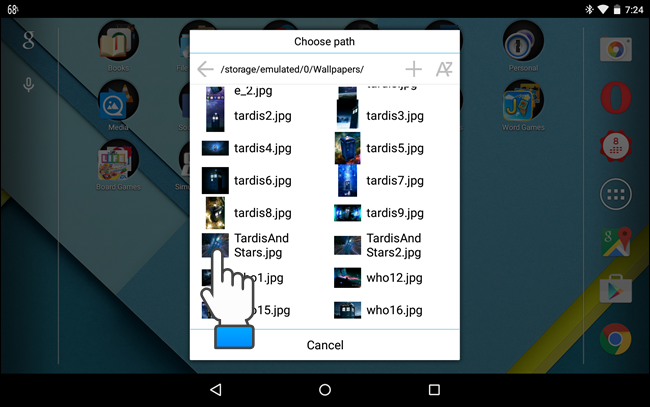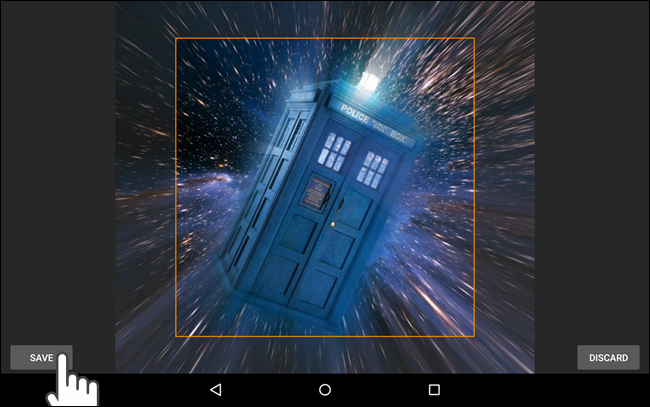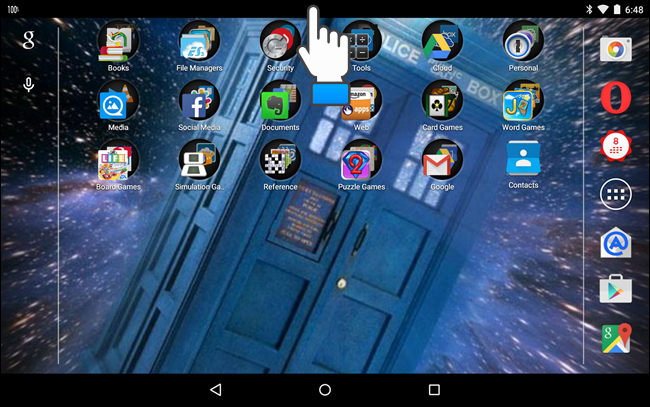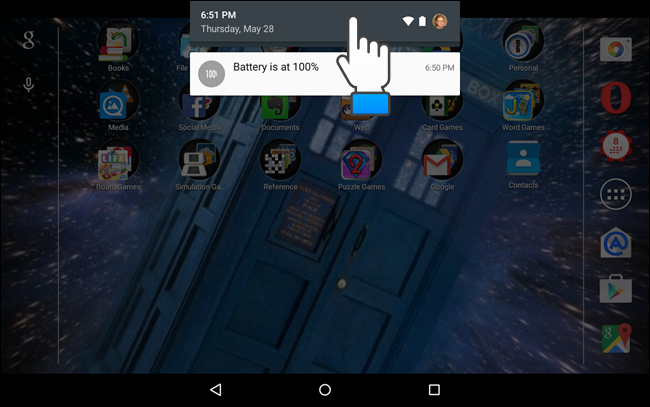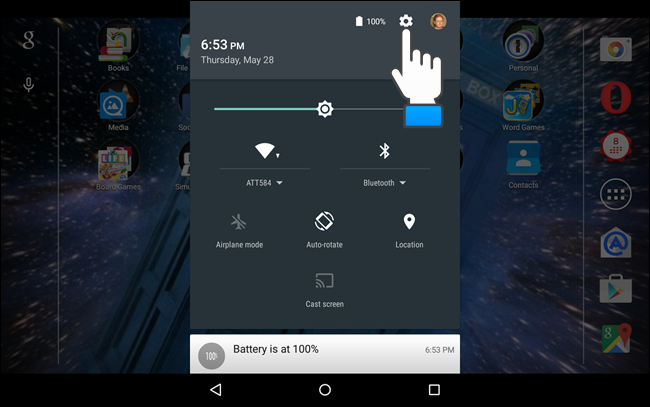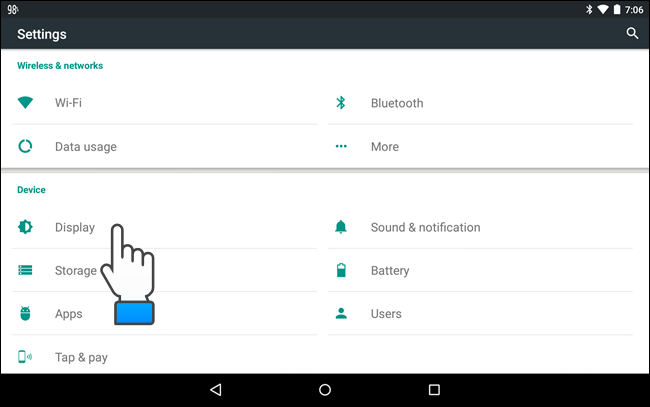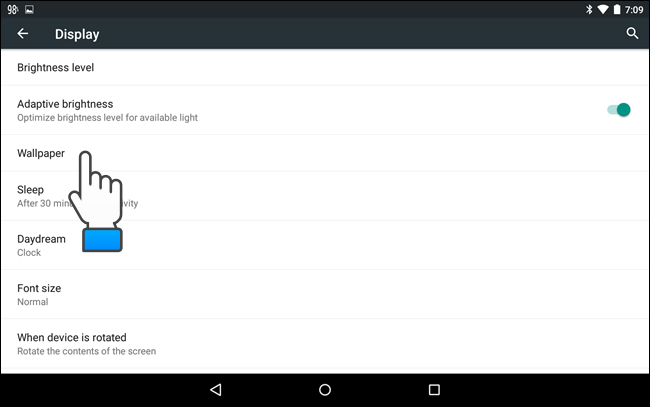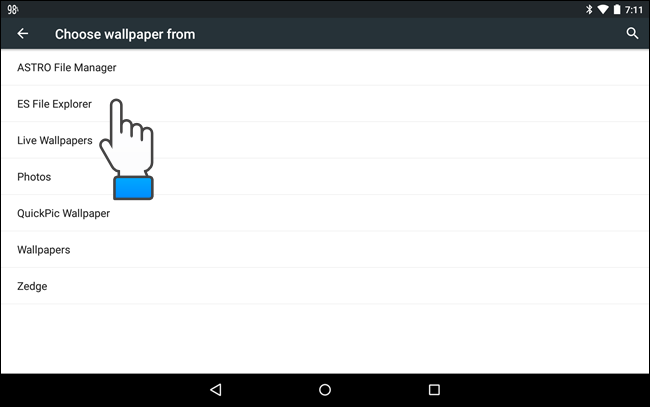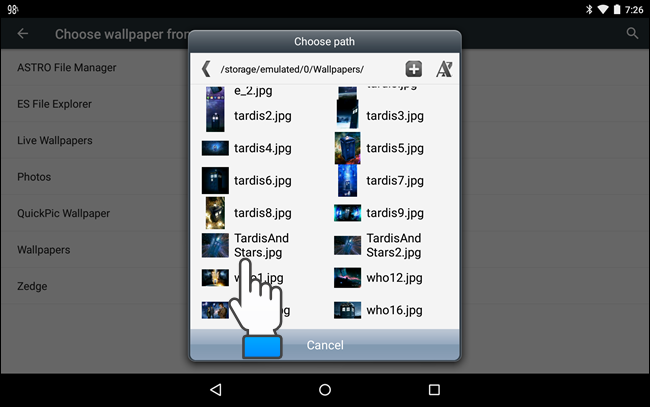Your Android device came with a default image set as the wallpaper on the Home screen. However, if you want a different image as your wallpaper, this is easily changed. There are several images included in the Android system or you can use one of your own images.
Touch and hold anywhere on the empty space on your Home screen.
A popup menu displays. If part of the menu is hidden, click and hold on the menu and drag it up to view the rest of the menu.
If you want to use one of the images that came with your Android device, touch “Wallpapers” on the popup menu. For this example, we are going to select one of our own images to use as the wallpaper, so we click on “ES File Explorer” (a free file manager available in the Google Play Store) to access the file.
NOTE: Any file managers you have installed display in this list allowing you to use any one of them to pick a wallpaper image file. You can also use one of your own “Photos”.
Navigate to where your image file is located and click on the filename.
Your image displays with a box outline on top of it. Move the outline until the part of the image you want to use as your wallpaper is within the outline. Click “Save”.
You can also change the wallpaper using the settings. To access the settings, drag down from the status bar at the top of the screen.
When the notification bar displays, drag down again from the top of the bar to access the “Quick Settings” menu.
Touch the gear button at the top of the “Quick Settings” menu.
In the “Device” section, touch “Display”.
On the “Display” screen, touch “Wallpaper”.
Just like changing the wallpaper from the desktop, you can choose how you want to select your wallpaper image. Touch an option on the “Choose wallpaper from” screen. Again, we're using "ES File Explorer".
Again, navigate to the folder containing the image you want to use as your wallpaper, and touch the image filename.
Crop the image as discussed earlier in this article and click “Save”. The cropped image is selected as the wallpaper for your Home screen.