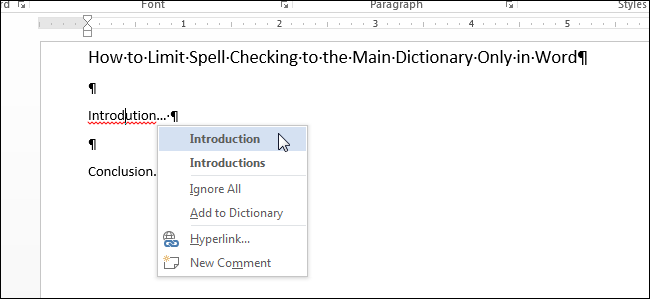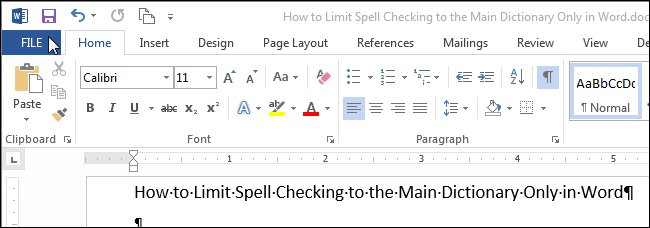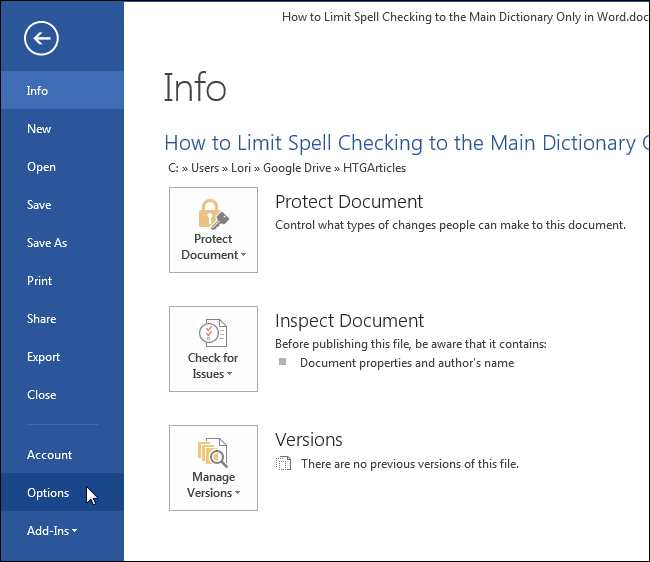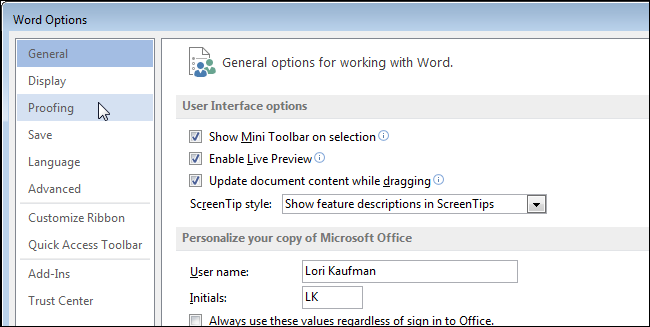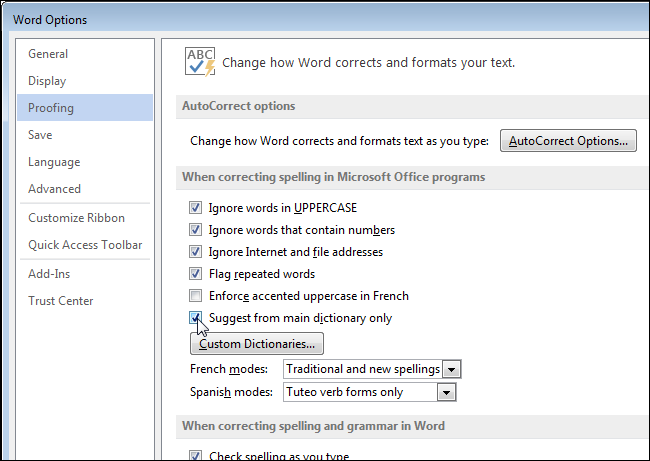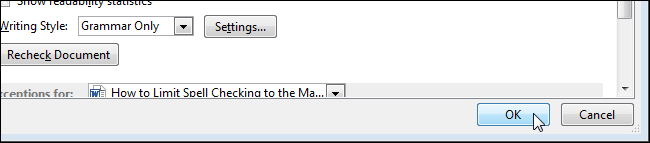Word allows you to add custom dictionaries to use when checking spelling. When you run the spell checker or when Word automatically checks spelling as you type, the words in your document are compared to the main dictionary and any custom dictionaries you may have added.
There may be times you only want Word to use the main dictionary when spell checking a document. Your custom dictionaries may include specialized terms that are not appropriate for the current document. You can tell Word to only use the main dictionary and ignore your custom dictionaries when performing a spell check.
NOTE: We used Word 2013 to illustrate this feature.
To have Word only use the main dictionary, click the “File” tab, while you’re in an existing or new document.
On the backstage screen, click “Options” in the list of items on the left.
On the “Word Options” dialog box, click “Proofing” in the list of items on the left.
In the “When correcting spelling in Microsoft Office programs” section, select the “Suggest from main dictionary only” check box so there is a check mark in the box.
Click “OK” to accept the change and close the “Word Options” dialog box.
This option is available and accessible in the same location in Excel and PowerPoint as well. It's available in Outlook, but in a different location in the options.