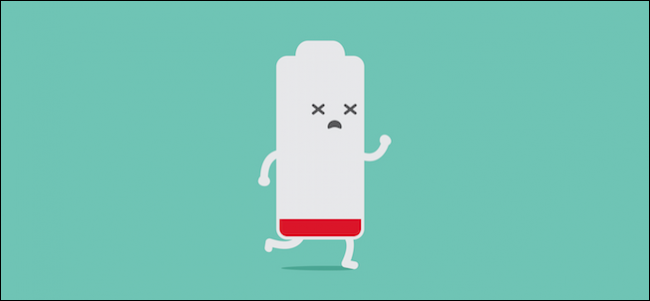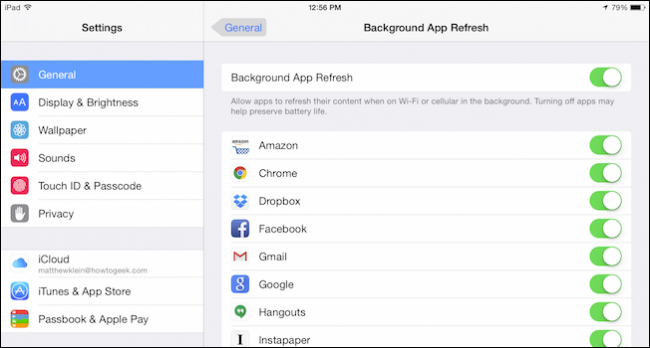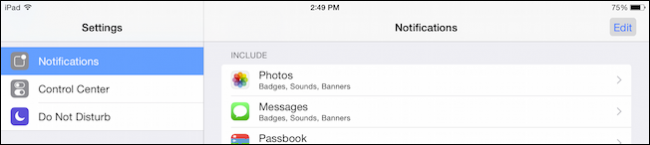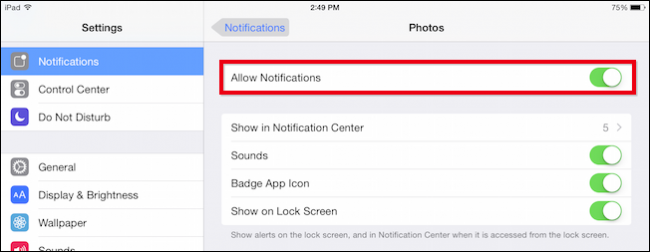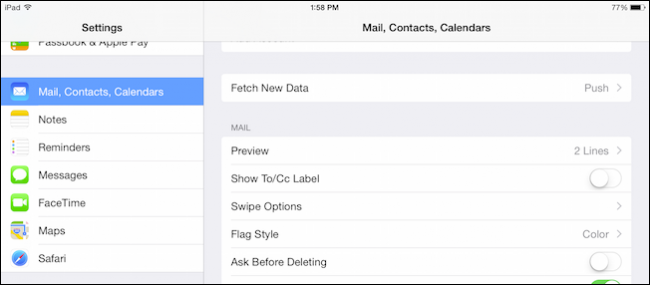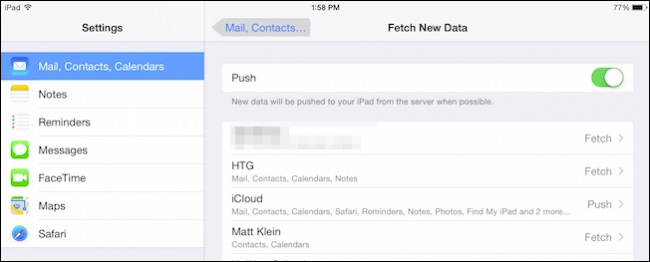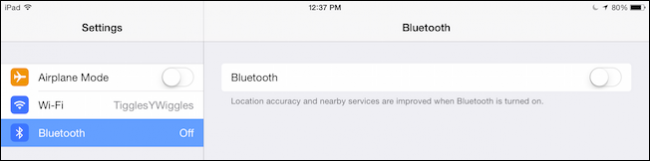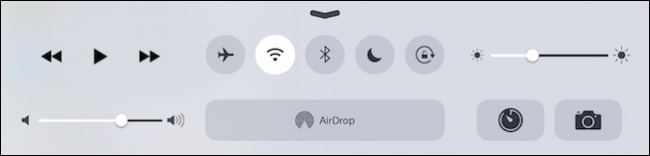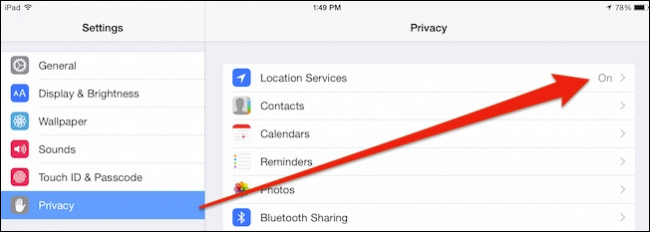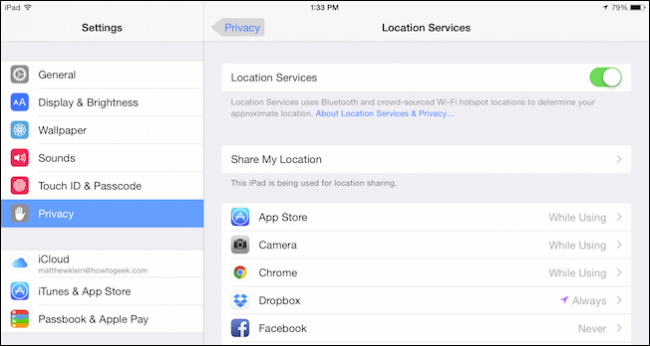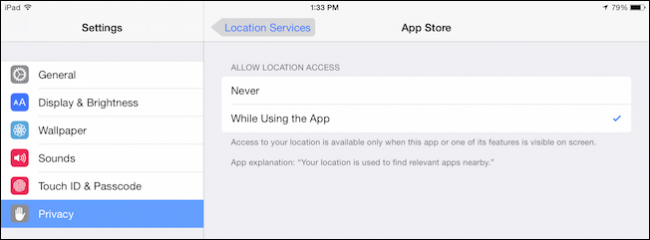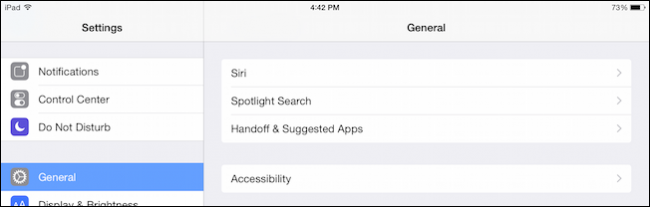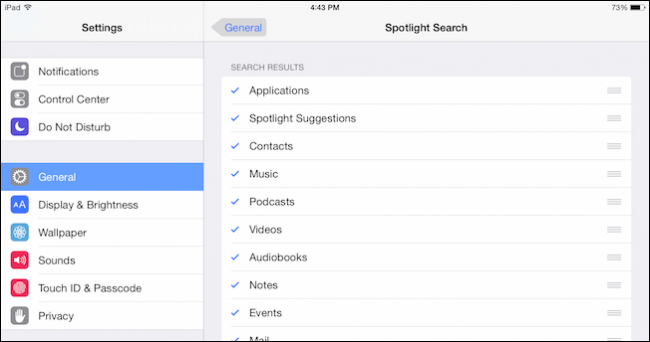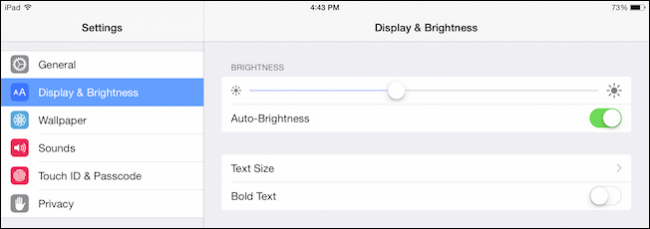Quick Links
A while ago we had the realization that we don't use our tablets as much as we used to; that led us to ask how we could extend battery life on our Android tablets when we weren't using them. Today, we pose that same question to our iPads.
In reality, iPads tend to get really good battery life with little adjustment, but that's not to say it couldn't be better. There are things you can do to wring more time from a single charge, particularly if you use tablets in a way that we feel is typical: for short periods, in evening, perhaps sitting on the couch or lying in bed.
Most of us aren't taking our iPads with us everywhere, they usually stay home when we go to work or out to play.
On that assumption then, we can disable some of our iPad's functionality because we're not using it in such a way that that functionality really matters, i.e., almost exclusively for consumption of social media, playing games, streaming video, and other non-productive activities.
The Biggest Primary Battery Wasters: Background Refreshing and Notifications
The first thing you want to disable is background app refreshing. While you need apps to make your iPad fun, those apps don't need to spend the day polling for updates and wasting your battery.
Similarly, if your iPad is primarily for consuming media and surfing the Internet, you don't need a lot of notifications (if any).
First, open the "Settings" and the "General" category, then tap the "Background App Refresh" button.
There's a long of all your installed apps, next to which you can disable each one's background refresh, if you want. It's easier however, to just turn off "Background App Refresh" at the top.
Next, in the Settings, tap "Notifications"; you can't turn notifications off in one fell swoop like background app refresh.
Instead, you have to tap on each application and then tap off "Allow Notifications." You can do this for all, most, or just a few.
If you want to dive deeper into all things iOS notifications, then you can also adjust settings for sounds, badge icons, and so forth. For our purposes here, however, turning them and background app refreshing off should have a long-term positive effect on battery life.
Mail, Contacts, Calendars
Your iPad is designed to work within Apple's so-called walled garden, meaning that when you connect it to your Apple account, changes you make to your contacts, events you add to your calendar, and any email you receive is pushed to your device. This assures that your iPad is up-to-date and consistent with the rest of your Apple devices.
That said, if you're not using your iPad for productive activities such as mail, contacts, and calendars, then turning off push makes sense.
To turn off push, tap "Mail, Contacts, Calendars" in the Settings, then "Fetch New Data."
You have the option to adjust your accounts individually, but we're just going to turn off "Push" and refresh manually, if needed.
Remember, disabling this setting means that if you want to see your latest email, or update your calendars and contacts, then you will need to refresh manually.
You Don't Need Bluetooth (Except When You Do)
Bluetooth is another battery waster. Unlike WiFi, which you need for just about everything, Bluetooth is only necessary when you're sending files or using accessories like speakers and headphones.
As such, you can disable Bluetooth while you're in the settings if you like.
It's easier however, to simply use the Control Center to quickly enable/disable Bluetooth as necessary.
Note, if your iPad has mobile data, that can also be turned off to add more life to your battery. You'll have to open the settings to do this, however, it's not accessible in the Control Center.
That said, what we're really going for is to save the battery while leaving enough functionality intact so we don't have to turn a bunch of stuff on when we sit down to use the device. Bluetooth is a no-brainer, everything else is up to you.
Location, Location, Location
Do you need to use your iPad's location services? Possibly, but more than likely only for specific apps. From the Settings, tap the "Privacy" button and then open "Location Services."
You can turn location services off completely, or you can do so on a per app basis.
If you go the individual app route, you will need to tap each one and select "Never" from the choices.
Again, how much you hobble this service is up to you. Turning it all off is far easier, but it might work better for you to disable apps that use the location service all the time versus when you're actually using it.
A Few Other Things
In addition to these essential battery wasters, you can also apply a few other changes that will save on overall battery life.
Spotlight
Do you even use Spotlight on your iPad? Maybe, but if you don't then you don't need it, so you can safely turn it off.
Open the Settings, tap "General" and then "Spotlight Search."
Now you see a list of all the categories Spotlight catalogs. Unchecking all these means Spotlight is effectively off since it doesn't have anything to do.
Spotlight is probably a more oft-used feature on OS X than iOS. Yes, some people probably can't do without it, but they're likely using their iPads for more productive work that requires finding contacts, events, and other information as efficiently as possible.
Screen Brightness
Okay, this one is always on every battery-saver's list and technically, if you're not using your iPad, your screen isn't on. But when you are using your iPad, even for small periods of time, the screen is by far the number one energy-intensive component.
To that end, remember you can turn the brightness down a bit to add a few minutes to your battery's life. From the settings, tap "Display & Brightness" and use the slider; turn off "Auto-Brightness" if you prefer to make your own brightness adjustments.
The easier way to make screen brightness adjustments is to open the Control Center and use the brightness slider.
Again, while this doesn't count toward saving your iPad's battery when you're not using it, it sure helps when you are.
Turn it Off, Turn it All Off
Finally, if you're a very occasional tablet user, say, for example, you only use your iPad during the weekends or every now and then, you might consider just turning it off whenever you're finished with it. While we don't recommend this if you use your iPad daily (or nightly), it's still a valid option for longterm battery savings if your use is more sporadic.
From here, you should start to experience better battery life and go for longer periods between charges. While battery life on iOS devices is generally good to excellent in their own right, and often much better than their Android counterparts, it can still be improved. Hopefully these tips will help with that.
If from here you have any comments, such as other battery-saving tips, or you have a burning question you would like to ask, please leave your feedback in our discussion forum.