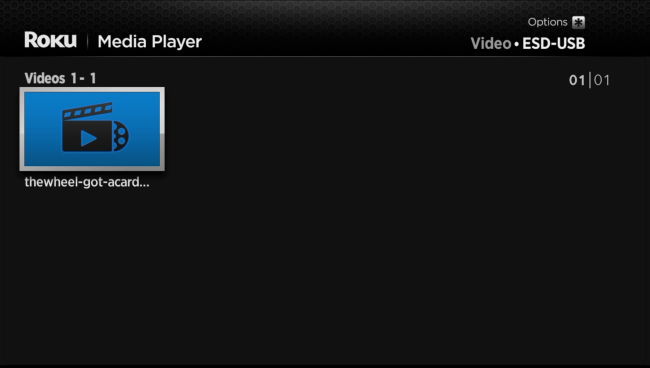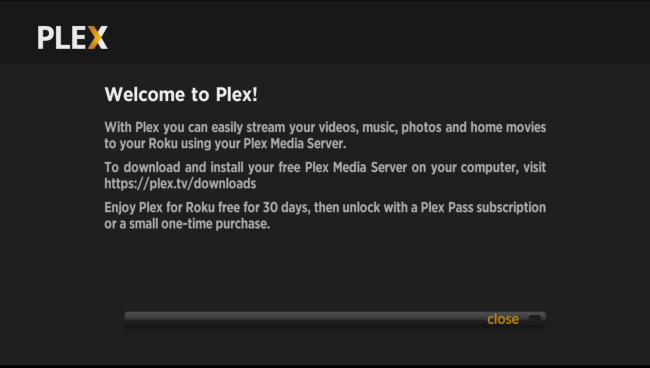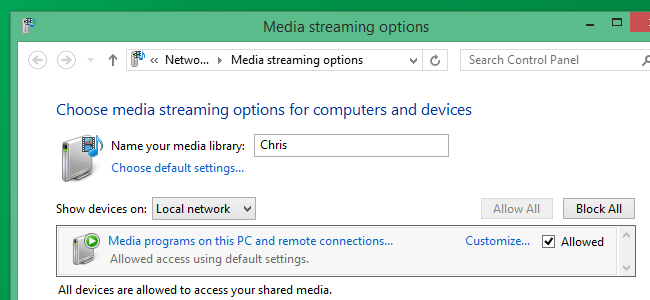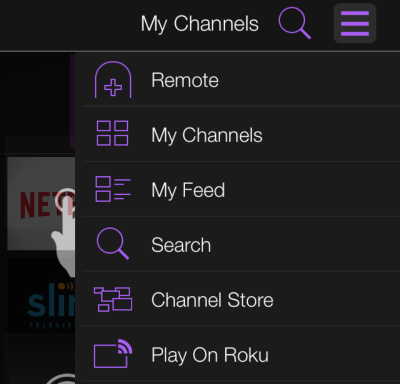Quick Links
Your Roku can do more than just stream from the web. Use it to watch video files you've downloaded or ripped yourself, or even play your personal music collection. You can do this with a USB drive or over the local network.
Sure, you could just plug a computer into your TV and play back videos with VLC or a similar media player, but using your Roku gives you a convenient remote and interface designed for controlling from your couch.
Use a USB Drive with Roku Media Player
Some models of Roku offer a built-in USB port. The Roku 3 has always offered this feature, and the newer Roku 2 (though not the older model of Roku 2) includes a USB port. This is an easy way to get videos, music, and pictures from your computer onto your TV.
Place the media files onto a USB drive on your computer, plug it into the USB port on your Roku, and launch the Roku Media Player channel. You can find this channel in the store on your Roku, or add it from your web browser here. Select the conncted USB device, select a media file, and play it.
Media files must be in a supported format or they won't play on the Roku. Consult the official list of supported formats to ensure the channel supports your media file. If you have an unsupported file type, you could always transcode it with a utility like Handbrake before putting it on the USB drive.
Use the Plex Media Server and Roku Channel
You'll find a variety of channels (which are basically just "apps" for your Roku) for accessing your own personal media files on the Roku channel store. Among these is a channel for the popular Plex media server. Install Plex on a computer and you can use that computer as a media server from all your devices, easily streaming content to your Roku over the network. Plex can also stream to smartphones, tablets, laptops, and whever other devices you have.
Plex is a very mature media-library solution, and it can even automatically transcode media files on the fly, ensuring they'll play back on your Roku even if they're in an unsupported format.
Feel free to check out the full list of apps for accessing your own personal media files on Roku's channel store. There are other options you might prefer if you're looking for something completely free.
Access Files Over the Network with Roku Media Player
The Roku Media Player channel can also connect to DLNA server on your local network and wirelessly stream videos and music from them. If you're using Windows, you can use the "Media streaming options" control panel to configure Windows to function as a DLNA server. You should then be able to browse the shared media files on your Roku and play them over the network -- as long as your PC remains powered on.
Assuming the Roku and your computer are on the same local network, you'll see DLNA servers appear alongside USB devices when you open the Roku Media Player channel.
Play on Roku From Your Smartphone
The Roku apps for smartphones like the iPhone and Android phones offers a "Play on Roku" feature. This allows you to play video and music files stored on your phone over the network. Your Roku will stream the files from the phone onto your TV.
To use this, install the Roku app on your phone and launch it. It will automatically locate the Roku on your Wi-Fi network. Select the "Play On" feature and start playing content on your Roku. Remember, these files must be available on your phone.
So, which is the best method? Well, if you just want to get a file on your Roku with little fuss, the good, old-fashioned USB drive method works well. You won't have to worry about network problems interfering with your playback, either.
if you're looking to do this on an ongoing basis, you may want to consider setting up Plex on your PC and connecting to it from your Roku. It's a slicker experience than using DLNA or the Roku smartphone app, and it won't require carting media files back and forth between your computer and Roku via a USB drive.
Image Credit: Mike Mozart on Flickr