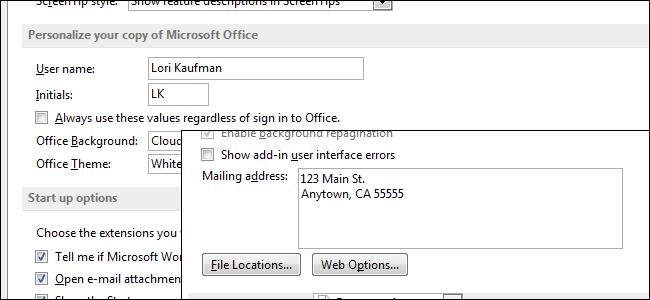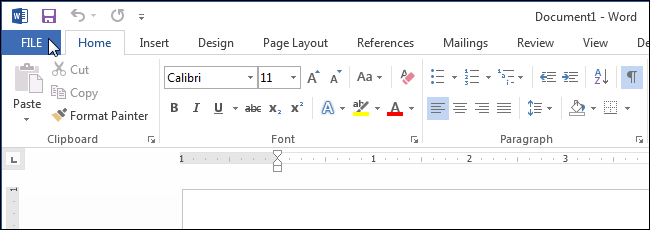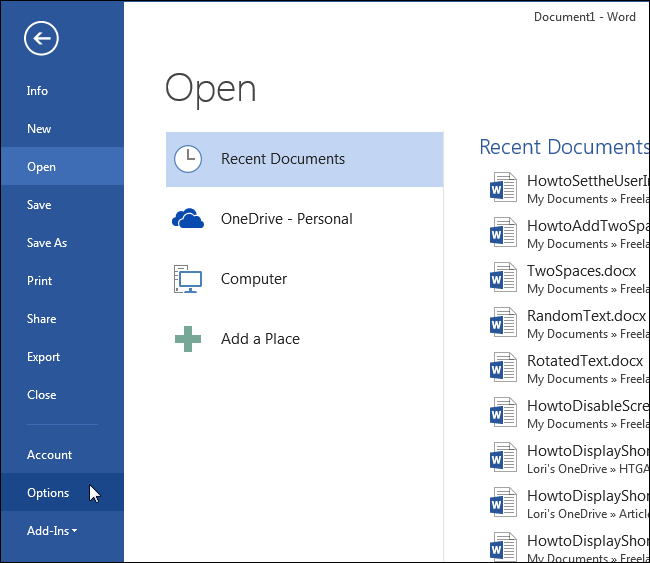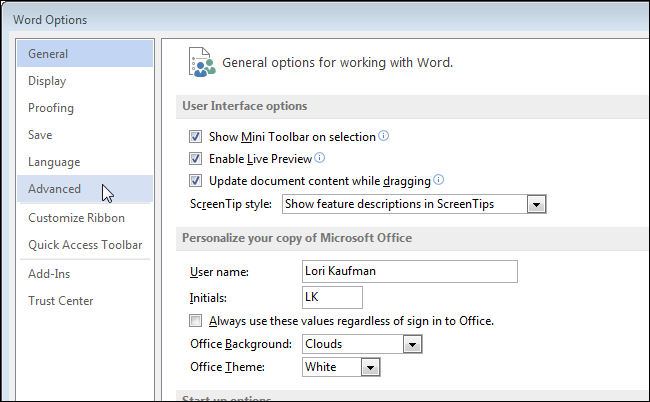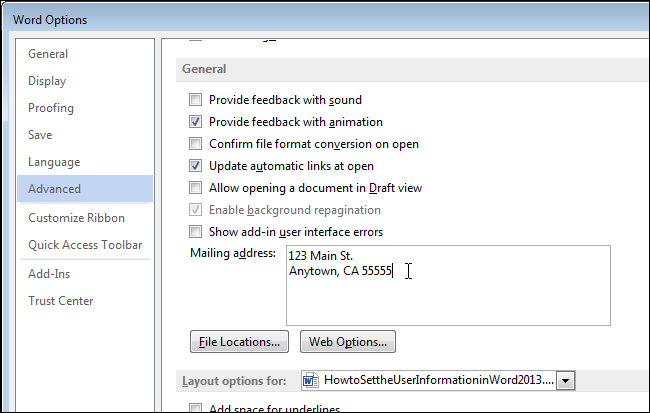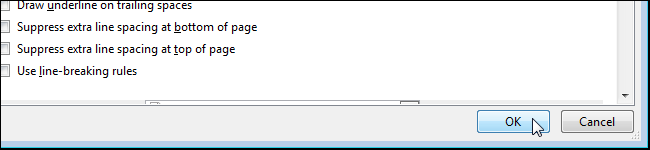When you create a document in Word, it contains more than just the content you type into it. Attached to the document is author information based on the user name and initials you entered them when you installed Office.
This is fine for personal documents, but if you are creating a document that will be shared with and worked on by others, you may want to change the author information to something more appropriate. We will show you how to change this information.
To begin, click the “File” tab.
On the backstage screen, click “Options” in the list of items on the left.
The “General” screen should be the default screen that displays on the “Word Options” dialog box. In the “Personalize your copy of Microsoft Office” section, change the “User name” and “Initials” fields to reflect the correct information you want in the document.
You can also add a mailing address to the information associated with your document. To do this, click “Advanced” in the list of items on the left.
Scroll down to the “General” section on the right and enter an address in the “Mailing address” box.
Click “OK” to accept your changes and close the “Word Options” dialog box.
If you don’t want any personal information in your document, you can remove it.