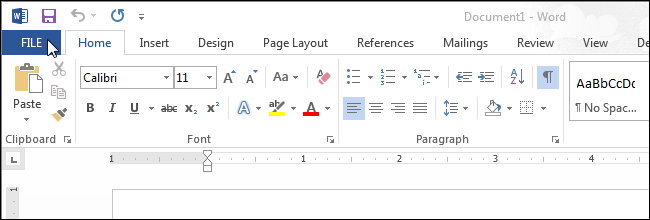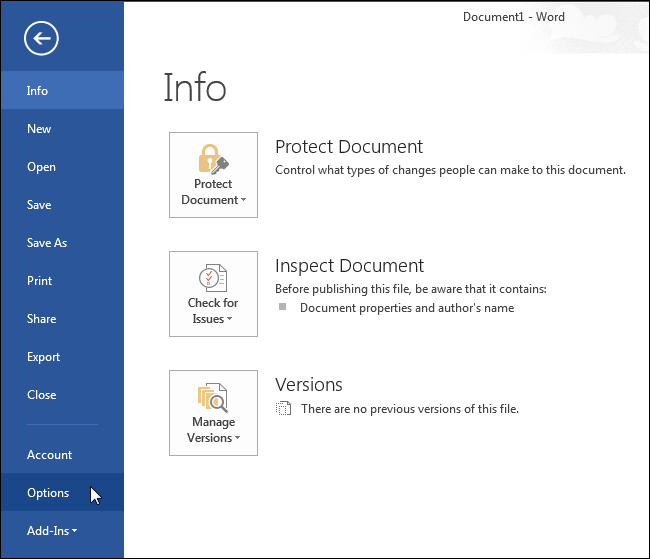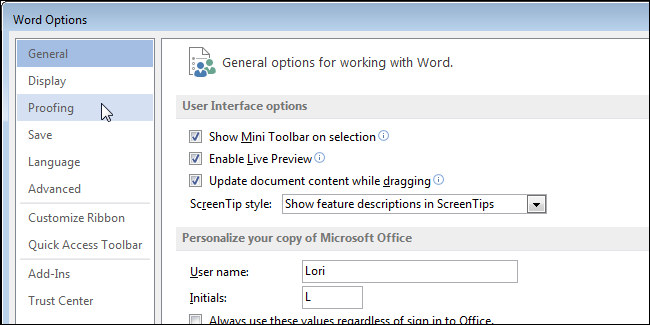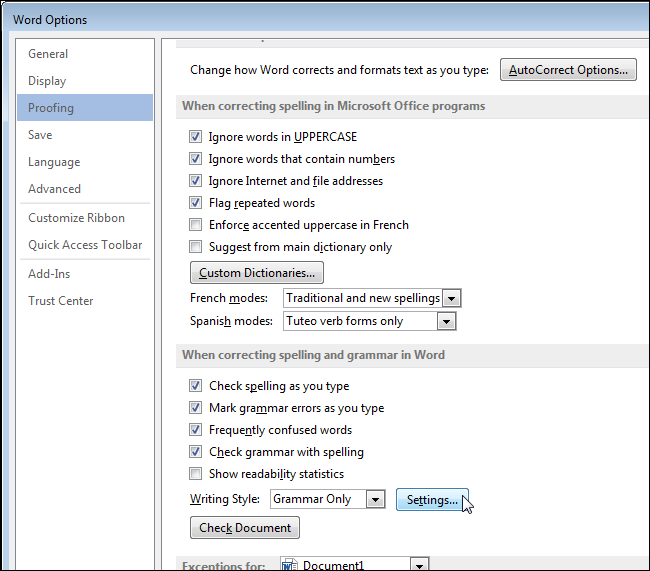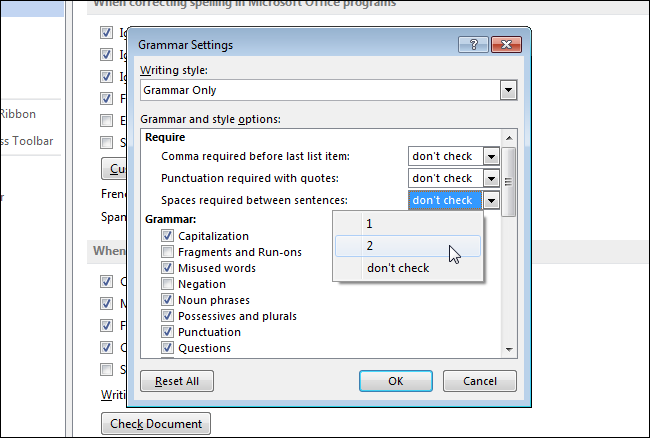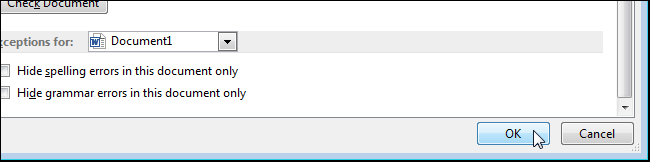There used to be an old typographical convention that it’s proper to use two spaces after a sentence. This came about because monospaced type has a uniform appearance and two spaces between sentences broke up the text and made it easier to read.
Nowadays, one space between sentences is the norm both online and in print. However, maybe you have a professor who insists you put two spaces between sentences, and you don’t want to get marked down for forgetting to do this. Word doesn’t have a way to automatically insert two spaces after a sentence, but you can have the grammar checker flag places in your document where you put one space at end of a sentence.
To have the grammar checker flag single-spaced sentences, click the “File” tab.
On the backstage screen, click “Options” in the list of items on the left.
On the “Word Options” dialog box, click “Proofing” in the list of items on the left.
In the “When correcting spelling and grammar in Word” section, click the “Settings” button to the right of the “Writing Style” drop-down list.
The “Grammar Settings” dialog box displays. In the “Require” section, select “2” from the “Spaces required between sentences” drop-down list. Click “OK” to accept the change and close the dialog box.
Click “OK” on the “Word Options” dialog box to close it.
Word will now flag each occurrence of a single space after a period, whether it be at the end of a sentence or elsewhere.
If you want to fix occurrences of a single space between sentences, you can use the “Find and Replace” feature to search for a period followed by a single space and replace it with a period followed by two spaces. However, you should replace each occurrence as you go, rather than replacing them all at once. You may find phrases like “Mr. Smith,” where you don’t want to replace the period and space.